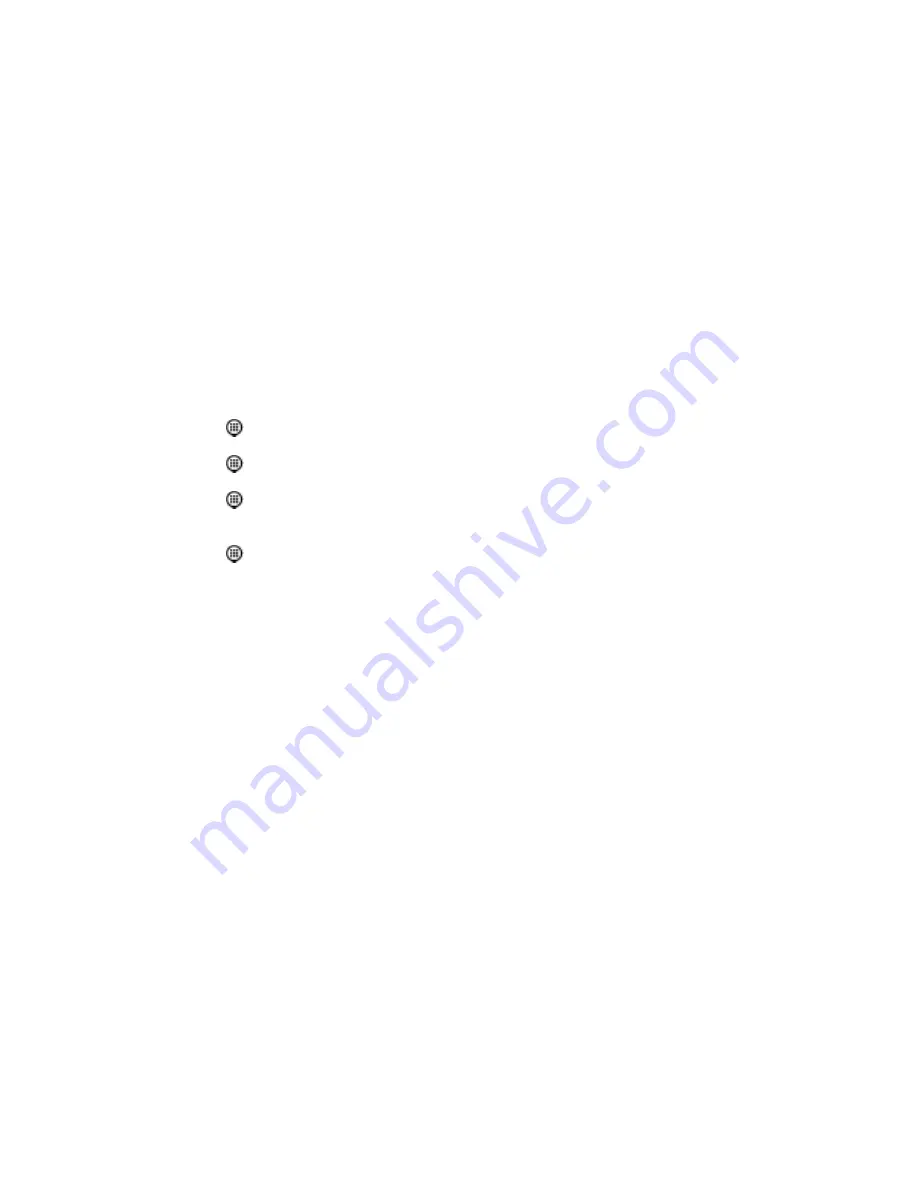
F-1
FCC Statement
FCC Warning Statement
This equipment has been tested and found to comply within the limits for a
Class B digital device, pursuant to Part 15 of the FCC Rules. These limits are
designed to provide reasonable protection against harmful interference in a
residential installation. This equipment generates, uses and can radiate radio
frequency energy and, if not used in accordance with the instructions, may
cause harmful interference to radio communications. Interference to radio or
television reception can be determined by turning the equipment off and on.
The user is encouraged to try to correct the interference by one or more of the
following measures:
Reorient the receiving antenna.
Increase the separation between the equipment and the receiver.
Connect the equipment into an outlet on a circuit different from that
to which the receiver is connected.
Consult your dealer or an experienced radio/TV technician for help.
To meet FCC requirements, shielded cables are required.
Note:
Changes or modifications not expressly approved by Micronics could void
the user’s authority to operate the equipment.









































