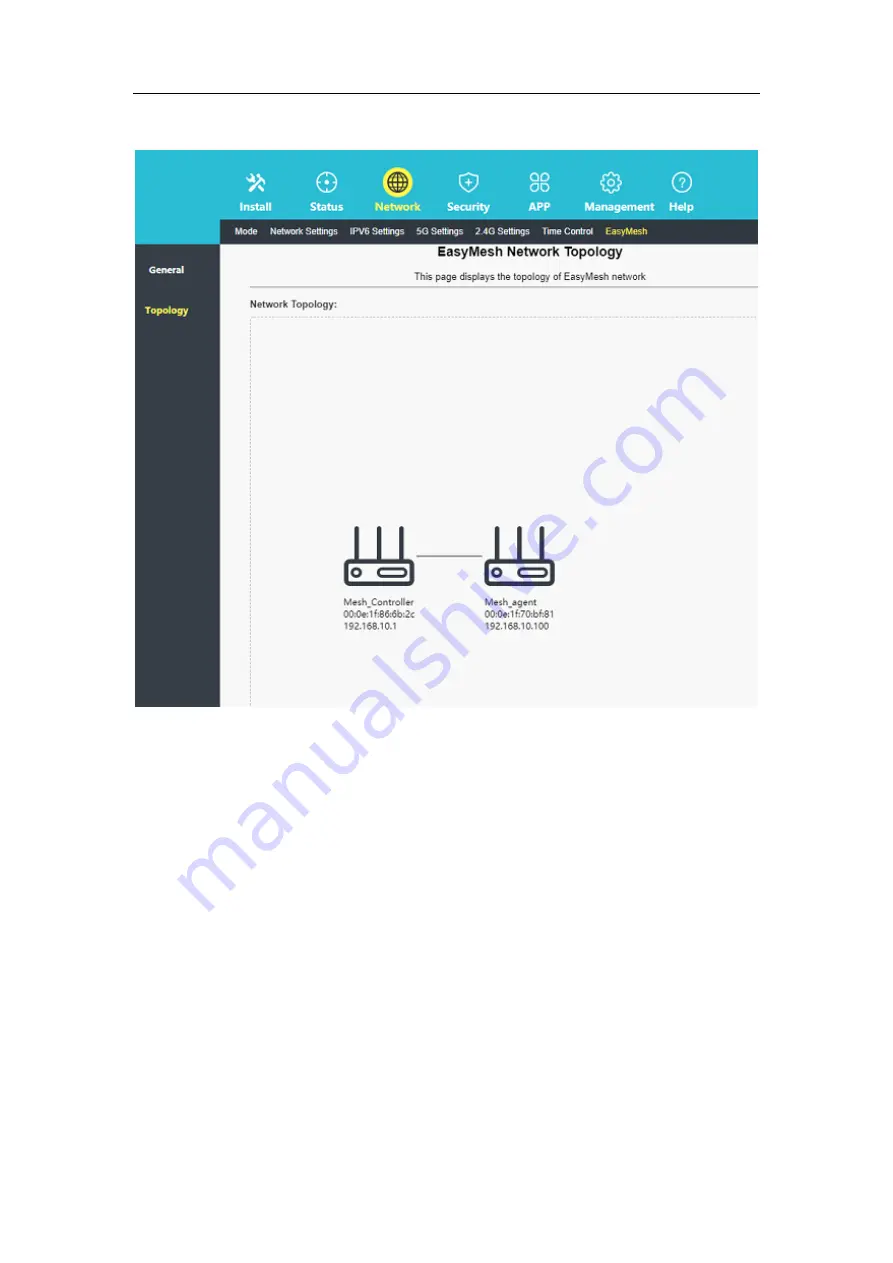
User Guide
12
you can see the device name and IP address.
After the EasyMesh of the router is closed, the device will depart from the original EasyMesh
network. When it is turned on again, you need to rejoin the network, and perform step 2 and
step 3.
Chapter 5. Other information
This chapter introduces precautions, warnings and after-sales service commitment.
It chapter contains the following sections:
Product Information
Manufacturer Information
Precautions
FCC Warning Statement
After-sales Service Commitment
5.1 Product Information
Operational Frequency Range 1: 2412-2472MHz; Maximum Output Power (EIRP): 18.79dBm
Operational Frequency Range 2: 5180-5240MHz; Maximum Output Power (EIRP): 18.75dBm
































