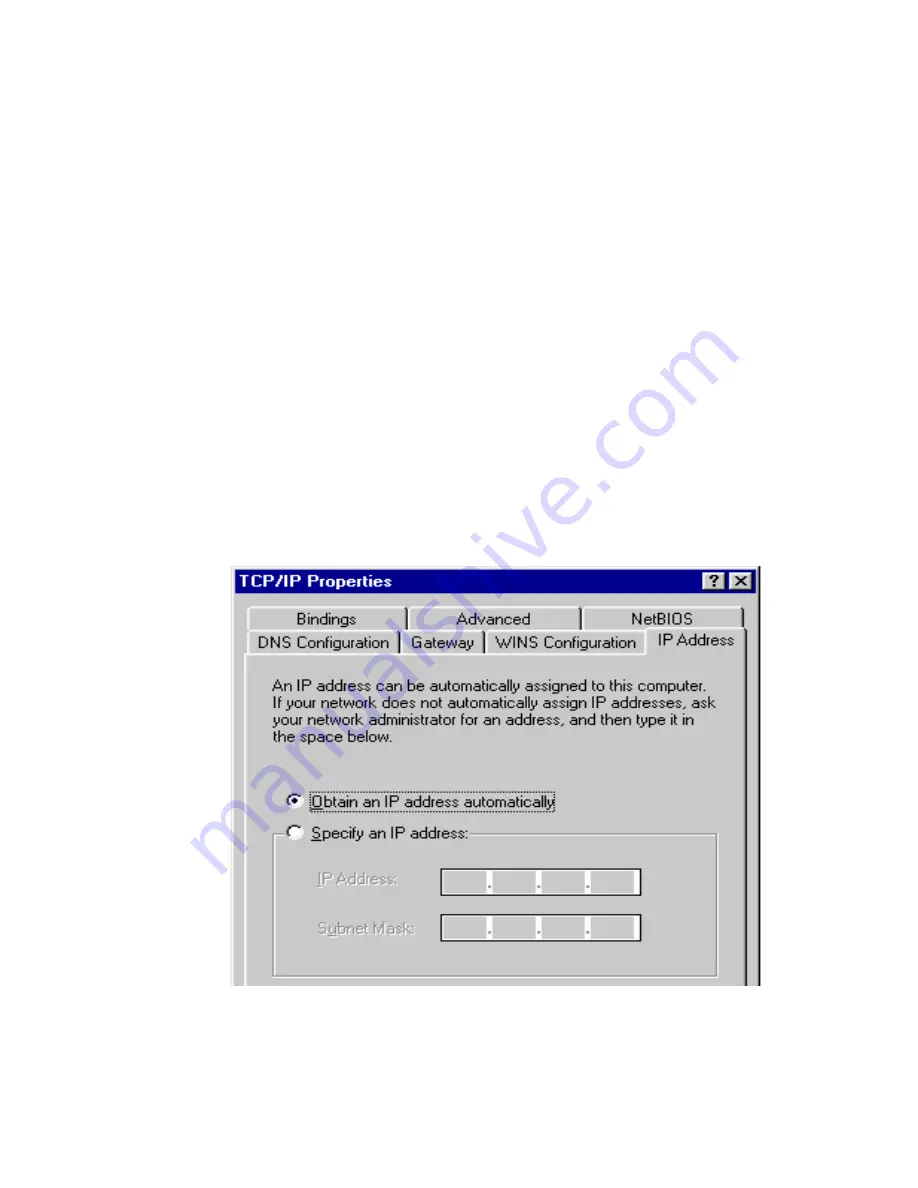
9
y
Windows 95/98/Me
a. Click
the
Start
button and select
Settings
, then click
Control Panel
. The
Control Panel
window will appear.
b. Double-click
the
Network
icon. The
Network
window will appear.
c. Check your list of Network Components. If TCP/IP is not installed, click the
Add
button to install it now. If TCP/IP is installed, go to
step 6
.
d. In
the
Network Component Type
dialog box, select
Protocol
and click the
Add
button.
e. In
the
Select Network Protocol
dialog box, select
Microsoft
and
TCP/IP
and
then click the
OK
button to start installing the TCP/IP protocol. You may need
your Windows CD to complete the installation.
f.
After installing TCP/IP, go back to the
Network
dialog box. Select
TCP/IP
from
the list of
Network Components
and then click the
Properties
button.
g. Check each of the tabs and verify the following settings:
Bindings
: Check
Client for Microsoft Networks
and
File and printer sharing
for Microsoft Networks
.
Gateway
: All fields are blank.
DNS Configuration
: Select
Disable DNS.
WINS Configuration
: Select
Disable WINS Resolution.
IP Address
: Select
Obtain IP address automatically
.
h. Reboot the PC. Your PC will now obtain an IP address automatically from your
Broadband Router’s DHCP server. Once you’ve configured your PC to obtain
an IP address automatically, please proceed to Step 3.
Note
: Make sure that the Broadband router’s DHCP server is the only DHCP
server available on your LAN.
























