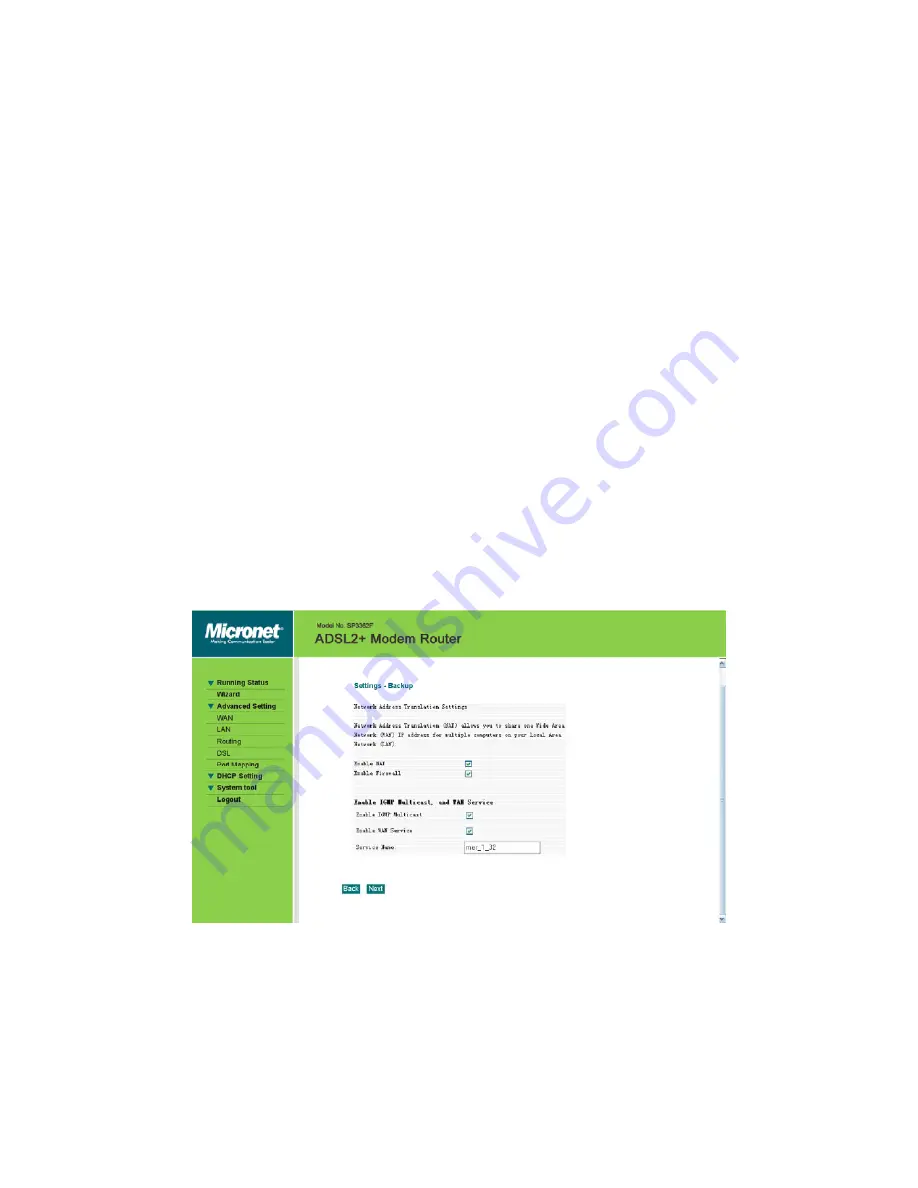
21
Obtain an IP address automatically
: If you enable this option, the IP address and
other parameters will be automatically obtained from your ISP. Use the following IP
address: To manually specify an address, select this option and enter your static IP
address and subnet mask.
Obtain default gateway automatically:
If this function is enabled, the device
automatically obtains a default gateway address from the upstream device.
Use the following default gateway:
To manually enter a gateway, enable this
function. Use IP Address: Enter a value here if you enabled the “Use the following
default gateway” function.
Use WAN Interface
:
For a broadband access device, it means the IP address of a
downstream link port.
Obtain DNS Server addresses automatically
: when enabled, modem will obtain
DNS server addresses automatically.
Use the following DNS server addresses
: To manually enter DNS server addresses,
enable this function.
Primary DNS Address
: enter a primary DNS address here.
Secondary DNS Address
: enter a secondary DNS address here.
3) Then
click
“Next”.
Enable IGMP Multicast:
IGMP agent. For example, when you want to enable IPTV
in PPPoE mode, you need to enable this function.
Enable WAN Service:
By default this function is enabled. And you are recommended not to disable it, unless
you do not need to activate your WAN.















































