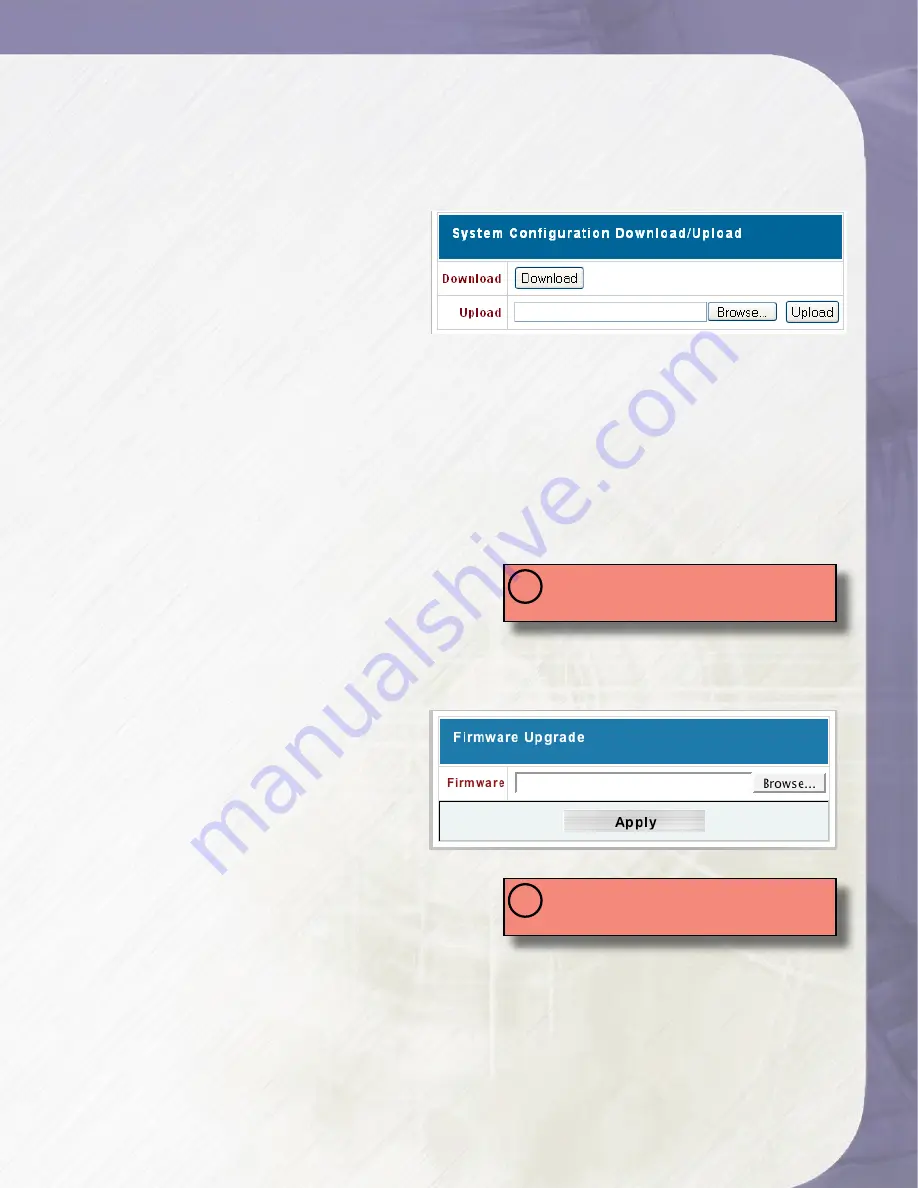
PlatinumNAS Owner’s Manual
1
5.3 System Time
To set the system time and date, navigate to “System” -> “Time” and the Time screen appears.
Set the desired date, time and time zone. When all desired options are entered, click the
“Apply” Button to confirm, or the “Cancel” button to abort.
5.4 Save/Recover System Setting
When all configuration options for the
PlatinumNAS are entered and the unit is
functioning correctly, It is recommended
that you save your system settings to a
settings file for safekeeping. Should the
PlatinumNAS ever have to be reformatted
or reset, you will then be able to retrieve all your settings, users, groups, and permissions
from this file. To access the Save/Recover System Settings screen, select “System” -> “Config
Mgmt.”
• To save current settings to a file, Click the “Download” Button. The file will download to
your computer.
• To retrieve an existing settings file, Click the “Browse” button next to the Upload entry
box. Navigate and select your saved settings file. Click “Upload” to retrieve the settings, and
confirm the operation in the following confirmation dialog.
5.5 Reset to Factory Default
Should it become necessary to reset all settings to
factory default, access the Reset to Factory Settings
screen from “System” -> “Factory Default.” Click the
“Apply” Button to reset the unit, and confirm the
operation in the following confirmation dialog.
5.6 Update Firmware
MicroNet strives to continually improve
and from time to time will release firmware
updates for the PlatinumNAS.
Firmware will either be made available
on MicroNet’s website or provided by
MicroNet Technical Support. To access the
Firmware Upgrade, navigate to “System”
-> “Firmware Upgrade”. Click the “Browse” button
next to the Firmware entry box. Navigate and
select your saved settings file. Click “Apply” to
begin the upload, and confirm the operation in the
following confirmation dialog.
5.7 Change Administrator Password
To change the administrator password, navigate to “System” -> “Administrator Password” and
the Administration password screen appears. Enter the new password in the “New Password”
field, and re-enter the password (case sensitive) in the “Confirm Password” field. When both
fields are entered, click the “Apply” Button to confirm, or the “Cancel” button to abort.
WARNING:
Resetting to factory default will
erase all data!
!
WARNING:
Resetting to factory default will
erase all data!
!
IMPORTANT:
Make sure all user data and
system settings are backed up before updating
firmware!
!
IMPORTANT:
Make sure all user data and
system settings are backed up before updating
firmware!
!






























