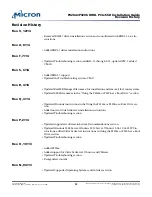2. Verify the Power Limiting setting on the drive is disabled. In the command line,
run:
rssdm -L -d
Power limiting throttles host I/O traffic to keep drive power under the 25W PCIe
CEM slot limit. The side effect of this behavior is reduced performance.
3. Make sure the system running the performance tests meets the hardware require-
ments listed in System Recommendations (page 7).
4. Follow the recommendations documented in Micron's How System Settings Im-
pact PCIe SSD Performance white paper.
5. Update the Micron driver and firmware to the version available in the latest sup-
port pack on micron.com.
6. Check the drive temperature to verify that thermal limiting is not affecting per-
formance:
a. Run
rssdm -S
.
b. Check SMART attribute 194 (enclosure temperature) and compare value to
the temp throttle threshold in C.
c. If the enclosure temperature is greater than or equal to the threshold temper-
ature, performance decreases.
P-3: How can the Power Limiting setting be enabled on the drive?
If your system is running a support pack release later than B126.01, the power limiting
setting is disabled by default.
Note:
Enabling the power limit setting has a performance impact. Observed perform-
ance will be lower with this setting enabled. However, the RMS maximum power of the
drive will be under 25W.
To enable the power limiting setting, use the RSSDM command line interface (CLI):
1. In the command line, type the following command where <Drive_id> is the ID
number of the drive, which can be found by running
rssdm -L
:
rssdm –M –p 1 –n<Drive_id>
2. Power-cycle the system.
3. Verify the setting change by running the following command:
rssdm –L –d
Drive Behavior Issues
DB-1: When disabling an ATA channel using Windows Device Manager in Windows
Server 2008, the Microsoft Management Console (MMC) stops responding, the com-
puter will not shut down, and a "Stop 0x0000009F" message appears after 10 minutes
This is an issue specific to Microsoft Windows and is not related to the Micron driver.
The issue has been corrected for Windows Server 2008 as a hot fix; check the Microsoft
web site for details.
DB-2: A partition on the drive is not accessible in the Windows Disk Manager if a pow-
er loss occurs shortly after the partition is created
In the Windows 7 x64 environment, if a partition is created, formatted, and written to
on a P320h/P420m drive and a sudden power loss occurs, the partition will not be ac-
cessible via the Windows Disk Manager on power-up. This is a known issue with this
Windows environment. The issue and workaround is documented at:
http://
support.microsoft.com/kb/2001877
P420m/P320h HHHL PCIe SSD Installation Guide
Troubleshooting
PDF: 09005aef8497e00a
P420m_P320h_HHHL_installation_guide.pdf - Rev. V 12/14 EN
47
Micron Technology, Inc. reserves the right to change products or specifications without notice.
©
2012 Micron Technology, Inc. All rights reserved.