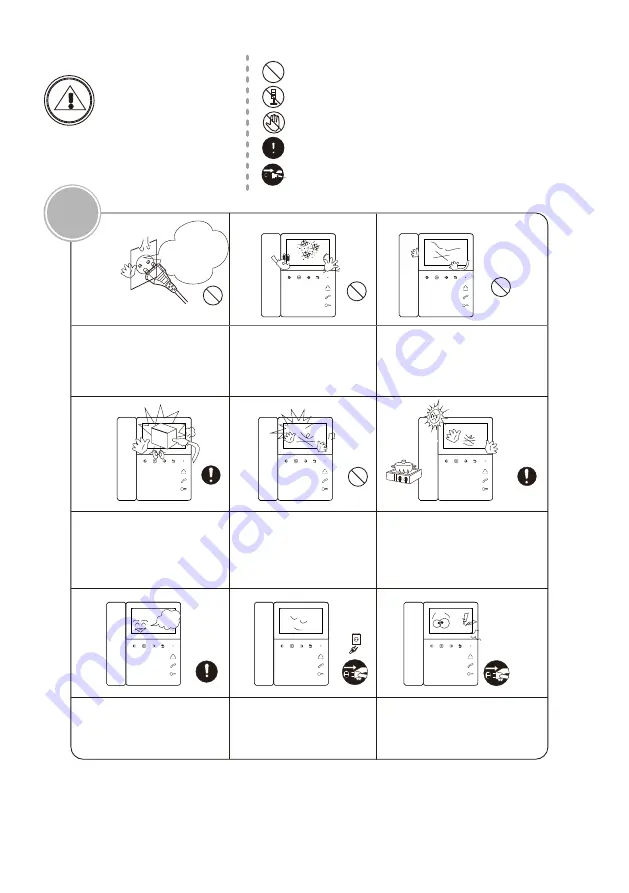
NO
NO
NO
NO
The socket holes
are lager than
usual.
If the socket holes are larger
than normal, do not put the
plug.
It may cause an electric shock
or a fire.
Make sure that dust or foreign
substances are not gathered
on the product.
Make sure to prevent foreign
substances from entering the
product.
It may cause a breakdown.
Do not put a heavy object on
the product.
It may cause a breakdown.
Do not disassemble the
product.
Avoid direct rays of the sun or
heating devices at a time of
installation.
Install the product in a flat and
stable place.
Otherwise, it may not function
properly.
Pull the plug if the product is
not used for a long time.
If the product generates
strange
sound, make sure to
pull the
plug immediately and
contact
service
center.
CAUTION
Caution
A injury or property
losses are expected.
It indicates prohibition of contact.
It indicates disassembly.
It indicates dos and don’ts.
It indicates that the plug should be pulled out from the
socket.
It indicates prohibition.
Page2


































