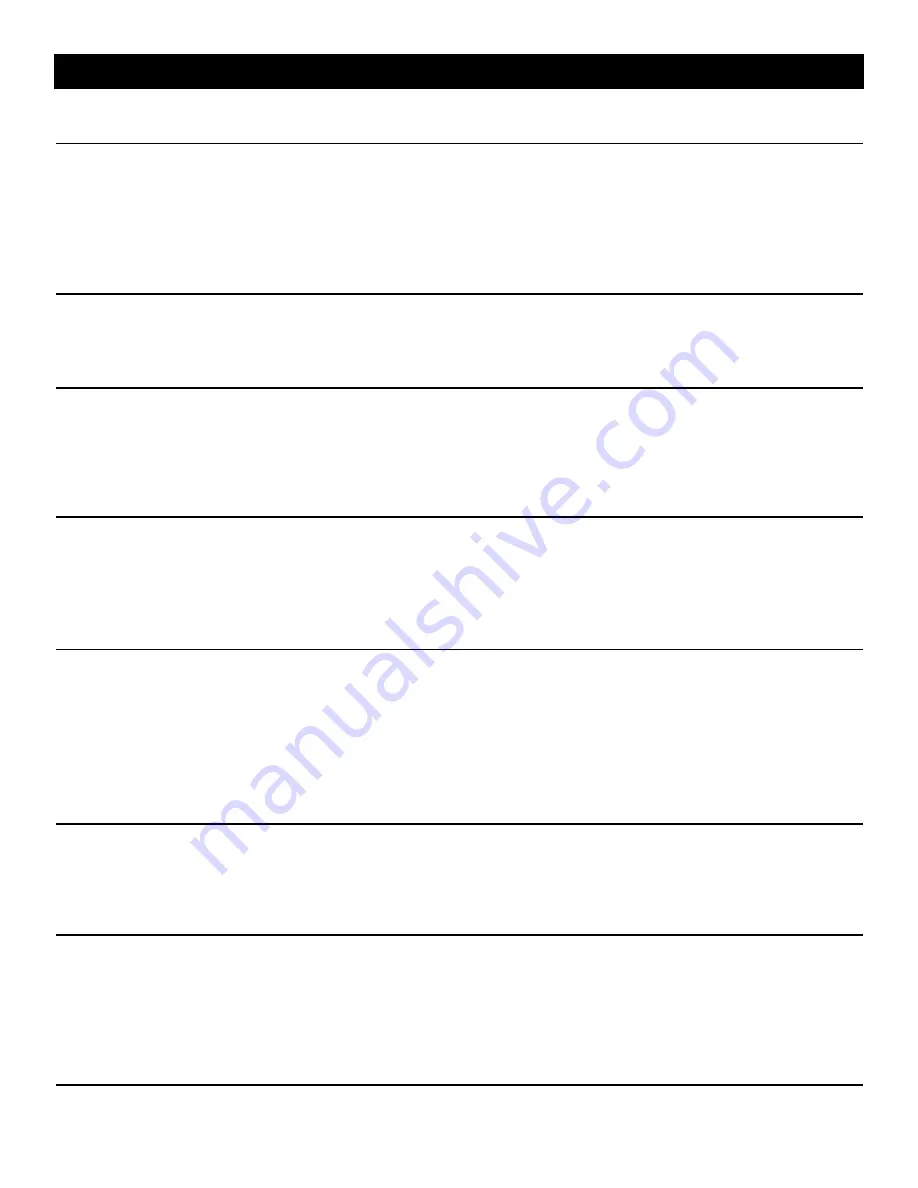
13
Frequently Asked Questions
What is the typical life of the laser tube?
The life expectancy of the laser tube depends on the amount and kind of use it gets, and, in particular, its power setting.
When used carefully at “normal” power (50% of maximum current) and with proper cooling water circulating through the
tube, the laser tube is expected to last for several hundred hours of cutting time. Replacements are available from the
Micro-Mark product service department; installation is the responsibility of the purchaser.
Will the machine cut plastic other than acrylic?
Yes. Acrylic (sometimes sold under the trade name Plexiglas) cuts best. Other plastics, including styrene, can be
successfully cut by taking multiple passes (repeats) at low power settings and faster speeds to avoid melting the plastic
so that cut lines weld back together. We’ve had only moderate results with polycarbonate and had to use a scroll saw or
knife to finish the cut.
Can I cut thick materials?
Yes, you can, but we recommend you do so in several passes (sometimes called “repeats”). CorelLASER software
(supplied with the machine) has a provision for making multiple passes. We’ve successfully cut ¼” thick cherry in 6
passes. We suggest you avoid too high a laser current so that the life of the laser tube is not compromised.
My machine will not respond to the computer. What’s wrong?
Most-likely, the Device ID entered under machine properties does not match the number on the CorelLASER PCB
located in the electrical chamber. Check the label on the outside of the cabinet by the USB port. Also check that the USB
cable is still connected properly and the machine is powered-up.
If the laser tube is replaced, or the machine experiences strong shock and no longer cuts
properly, is there a fix?
Yes. Most-likely, the laser tube and/or mirrors have shifted from the original factory alignment and the mirrors will need to
be re-aligned to direct the beam properly to the lens. See the attached procedure for doing so.
The lens sometimes moves to the extreme right side and/or front of the chamber and goes
“bump-bump-bump.” Will this damage the mechanism and how do I prevent this?
Verify that the settings for the Engraving Machine Properties Logic Page Initialize are set as follows:
PageSizeX: 250.000 mm
PageSizeY: 250.000 mm
If the settings are larger than these numbers, the software thinks the machine is larger than it really is and tries to send
the carriage beyond its mechanical limits. If the machine goes bump, immediately turn off the power switch.
Cutting does not match the drawing…especially with repeated shapes all in a row. What’s wrong?
Usually, the cutting speed is set too high on the Engraving Manager window and the computer cannot keep up with the
machine. A good starting point is 16.00 mm/s (millimeters per second). This gives the software enough time to manage
the lens position and move it to the next place properly. Use scrap materials or paper to test how high the speed can be
set for the design you’re cutting. Also, smoother cuts are obtained with slow speeds, but reduce the power to avoid
burning the material.
When I click on Cutting or Engraving, nothing appears on the Manager window. Why?
If your setting is for “Only Selected,” you have to click on the object you want to cut or engrave to get it to appear.

















