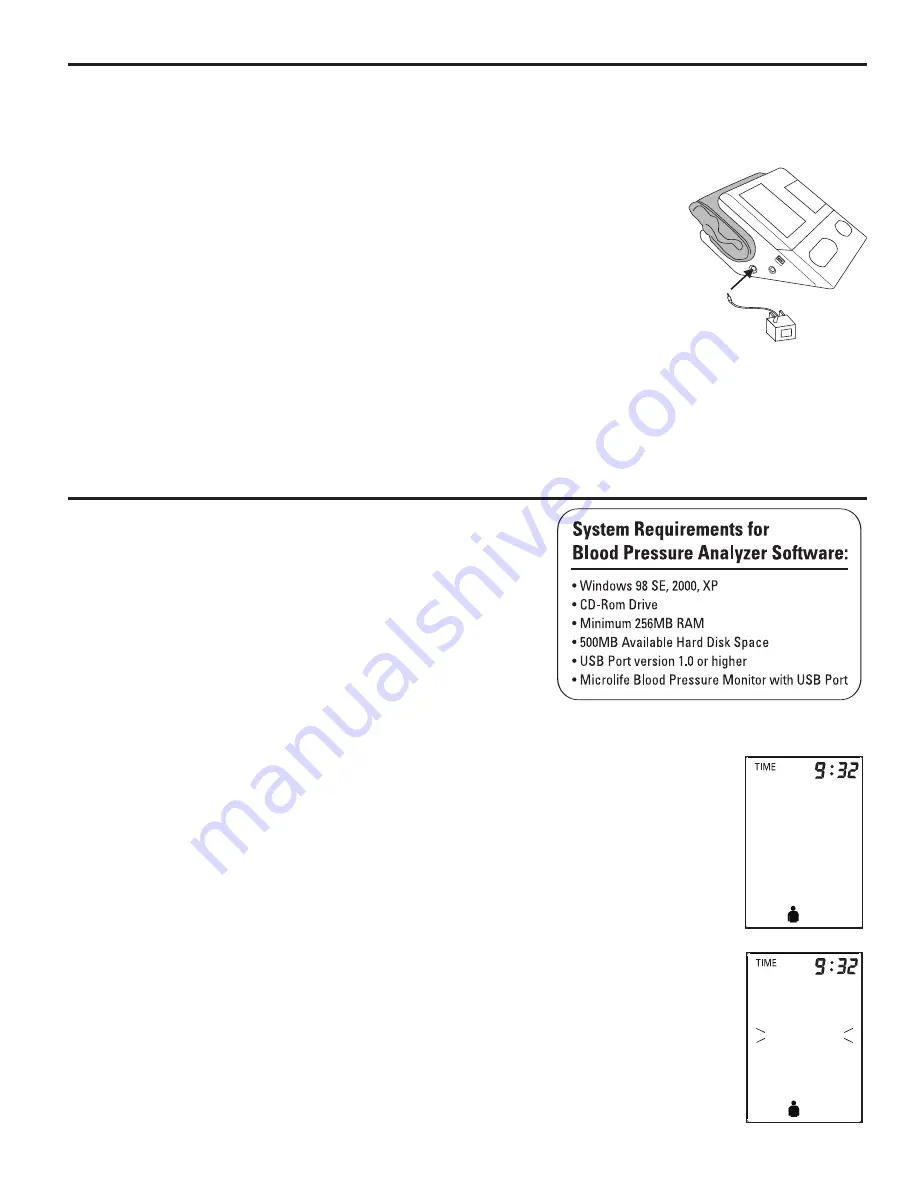
18
5.11. Using the AC Adapter
You may also operate this monitor using the included AC Adapter (output 6V DC/600 mA
with DIN plug).
Use only the included AC Adapter to avoid damaging the unit.
1. Ensure that the AC adapter and cable are not damaged.
2. Plug the adapter cable into the AC Adapter port on the blood
pressure monitor.
3. Plug the adapter into your electrical outlet.
When the AC adapter is connected, no battery current is consumed.
Note: No power is taken from the batteries while the AC Adapter is
connected to the monitor. If electrical power is interrupted, (e.g., by
accidental removal of the AC adapter from the outlet) the monitor must be reset by remov-
ing the plug from the socket and reinserting the AC adapter connection. Please consult
Microlife if you have any questions regarding the AC adapter by calling 1-800-568-4147.
6. Software Functions
This unit can be used in connection with your
personal computer (PC) running the PC Link
Blood Pressure Analyzer software. Your PC will
allow a capacity of monitoring 80 patients, each
with 1000 data (note: overuse will lower system
efficiency). The memory data can be transferred
to the PC by connecting the monitor via the
included USB cable with your PC. Note: The
software does not work with Mac computers.
6.1. Installation and Data Transmission
a) Insert CD into CD ROM drive of your PC. The installation will start
automatically. If not, click on SETUP.EXE.
b) Connect the monitor via USB cable with the PC. Three horizontal
bars will appear on the display and last for 3 seconds.
c) The bars will then flash to indicate that the connection between
computer and device is successfully made. As long as the cable is
plugged, the bars will keep flashing and the buttons are disabled.
During the connection, the device is completely controlled by the
computer. Please refer to the ‘help’ file in the software for detailed
instructions or call 1-800-568-4147.
1
- - -
1
- - -
Summary of Contents for BP3MC1-PC
Page 2: ...2 ...
Page 49: ...BP3MC1 PC JUL06 FDA 1 ...
















































