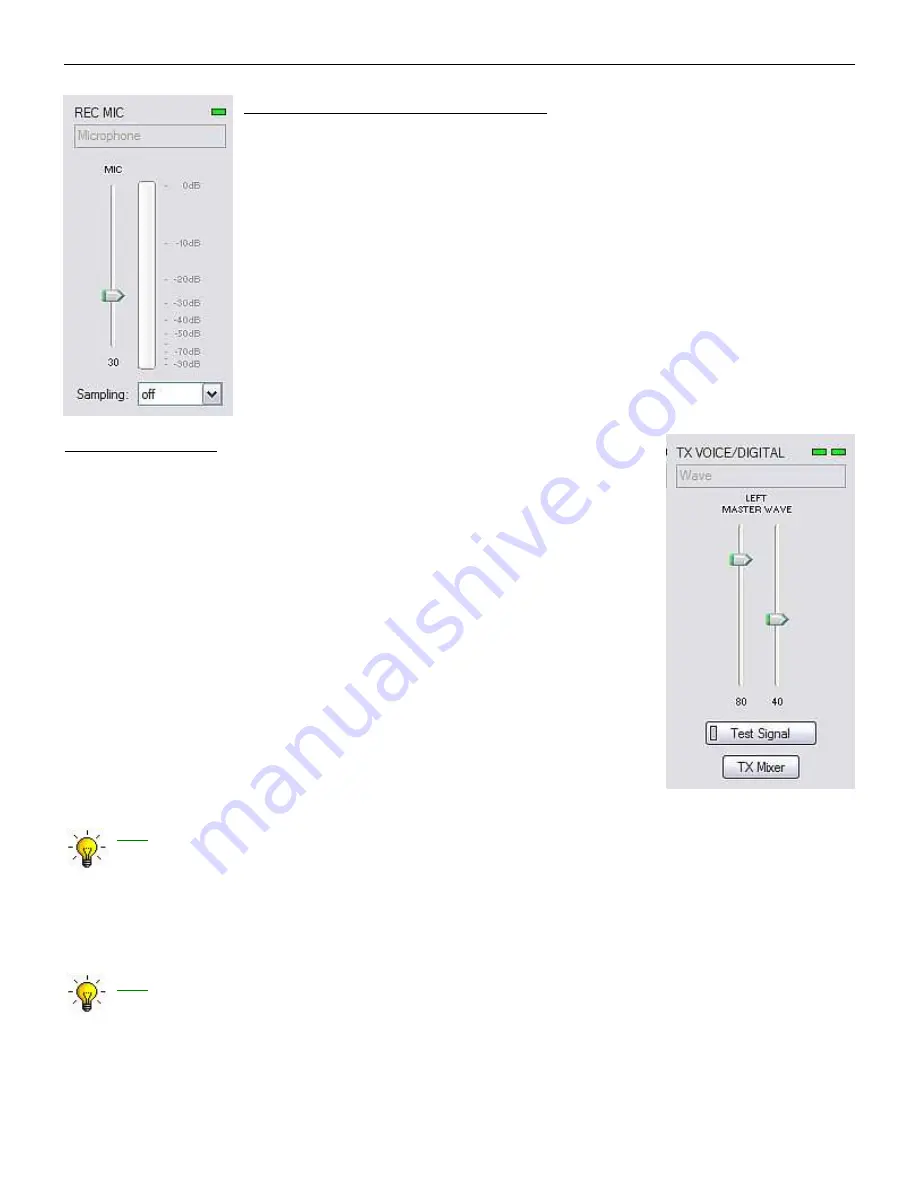
microHAM © 2010 All rights reserved
REC MIC (microphone recording level)
VU meter: this "stacked LED" display shows the audio level into the analog to
digital controller. Note, the display is active only if a sample rate is selected
and the recording mic is selected.
This control adjusts the microphone recording level for recording DVK messages in
the application (logger).
Sampling: sets the sample rate used for the REC MIC level displays.
Because of the nature of the Windows sound system, it is best to set the
sample rate to a multiple of the sample rate (or "clock rate") used by your
logging program for recording DVK messages.
TX (transmit levels)
These controls adjusts the output (transmit) levels. If the channels are active,
the green rectangle will be on. If not, click the TX Mixer button and unmute the
master Volume (Speaker) and Wave controls.
There are two (or four) sliders, the WAVE slider and MASTER slider (the Master
Volume or Speaker control).
As a starting point, set the MASTER level to about 80% and the WAVE level to
about 50%. Adjust WAVE for proper drive when using digital modes or playing
voice messages from a logging program that includes DVK capabilities. Adjust
the MASTER only if necessary to keep the WAVE control from operating at one
end of its range.
Test Signal: causes microKEYER II to output a 1500 Hz audio tone for setting
the transmit output level.
TX Mixer: this button opens the Windows Volume Control (Playback Mixer) for
the selected sound card.
Some tips from Geoff Anderson, G3NPA:
TIP: If you have achieved the correct settings for the transmit levels, you will see that
changing from the PSK tuning tone to typing text, will make the transmitter power swing
from 50% (no typing) to 100% (typing or tuning-tone) as observed on an RMS or average
reading meter. This change in power is correct. If you do NOT see a 50% (or more)
change, you are probably overdriving the radio. Please note that some radios have inbuilt
power meters which give a PEAK reading and therefore the change in level discussed
above will not be observed.
TIP: Don't fall into the trap of thinking that because the transmit signal looks good on the
waterfall that your actual signal is OK. All the waterfall is showing during transmit is the
local audio and NOT the transmitted signal.
33






























