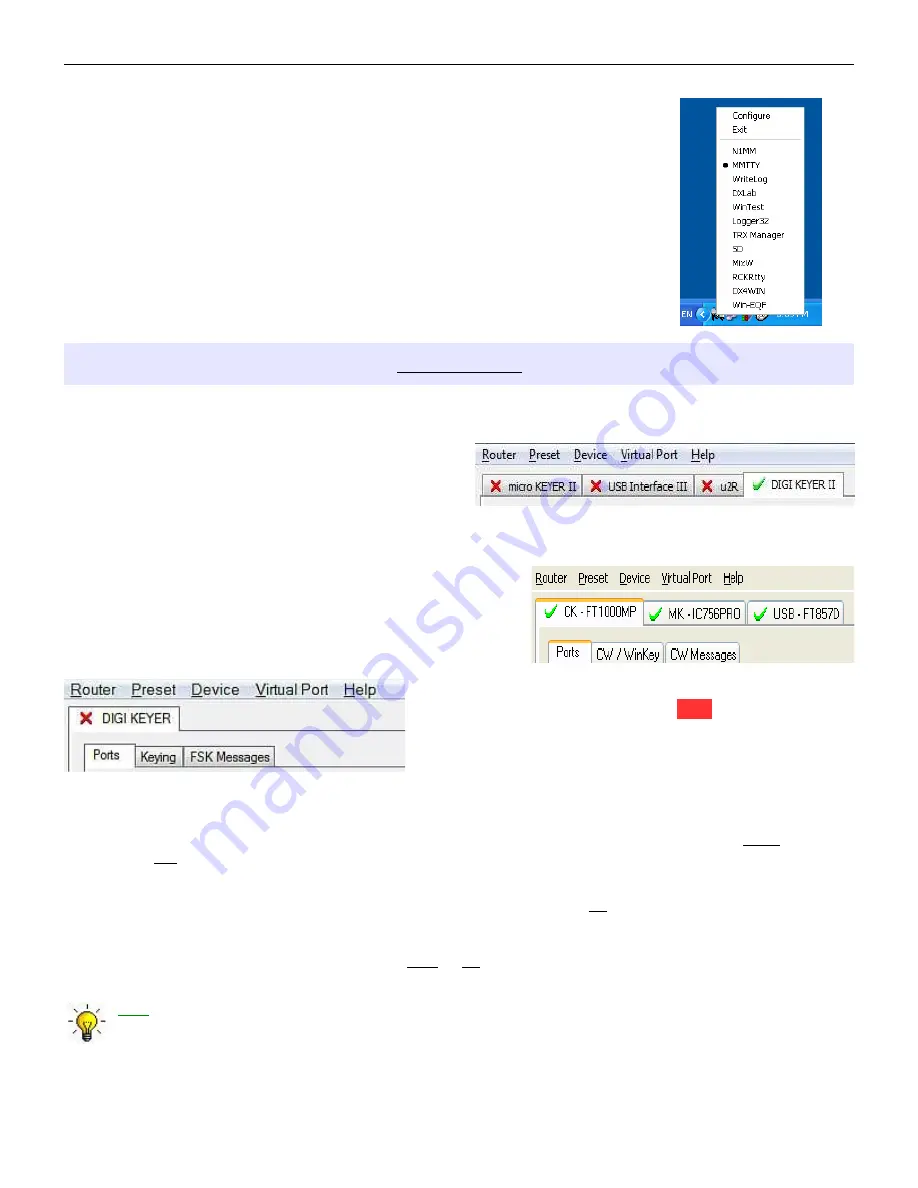
microHAM © 2010 All rights reserved
3. By right clicking on the system tray icon when the Router is minimized.
The presets and the current router configuration are stored to the registry when
Router is closed and recalled when Router is loaded.
Save as - Saves the current Router settings to a preset for future use.
Rename - Allows renaming of an existing preset.
Delete - Delete chosen preset.
Show buttons - When checked, Router shows the preset buttons.
DEVICE MENU
Router can control several devices. This allows configuring the settings for all connected devices at one
time by using the Presets.
Each device has its own tab (page) in the main Router
notebook. The content of a device tab depends on
device type. Adding a device is automatic the first
time Router detects a supported device (USB driver).
Once detected, a device remains in Router even though device is disconnected. Each device is identified
by product identification number and a unique serial string.
Rename – Creates a custom device name. This is useful if
two or more devices are connected to the Router. For
example CW KEYER, micro Keyer and USB Interface II can
be renamed to more identifiable names as shown here..
Delete - Removes a device from the Router. Only
disconnected devices (those with a RED “X” on the device
tab) can be removed. To disconnect a device from Router,
unplug the USB cable from the computer or device.
Save Template - will save the current Router settings to template file.
When clicked, Router will open a standard File Save dialog window – the default location is
C:\Documents and Settings\All Users\Application Data\microHAM\cfg. If a hypertext (html) or plain
text (txt) documentation file of the same name as the template is present in the same directory, it will
be associated with the template.
Load Template – will automatically configure Router from a template (*.tpl file).
When clicked, Router will open a standard File dialog – the default location is: C:\Documents and
Settings\All Users\Application Data\microHAM\cfg - and the desired template can be chosen. When
Router loads a template, it looks for an html or txt file with the same name as the template in the
same directory. If such file is found, it is displayed.
TIP: Templates are a powerful tool for quickly configuring Router to work with a particular
application. Template files are interchangeable between computers and are well suited for cloning
setups when using the same application in multi-computer stations or for sharing custom setups
between users.
15
















































