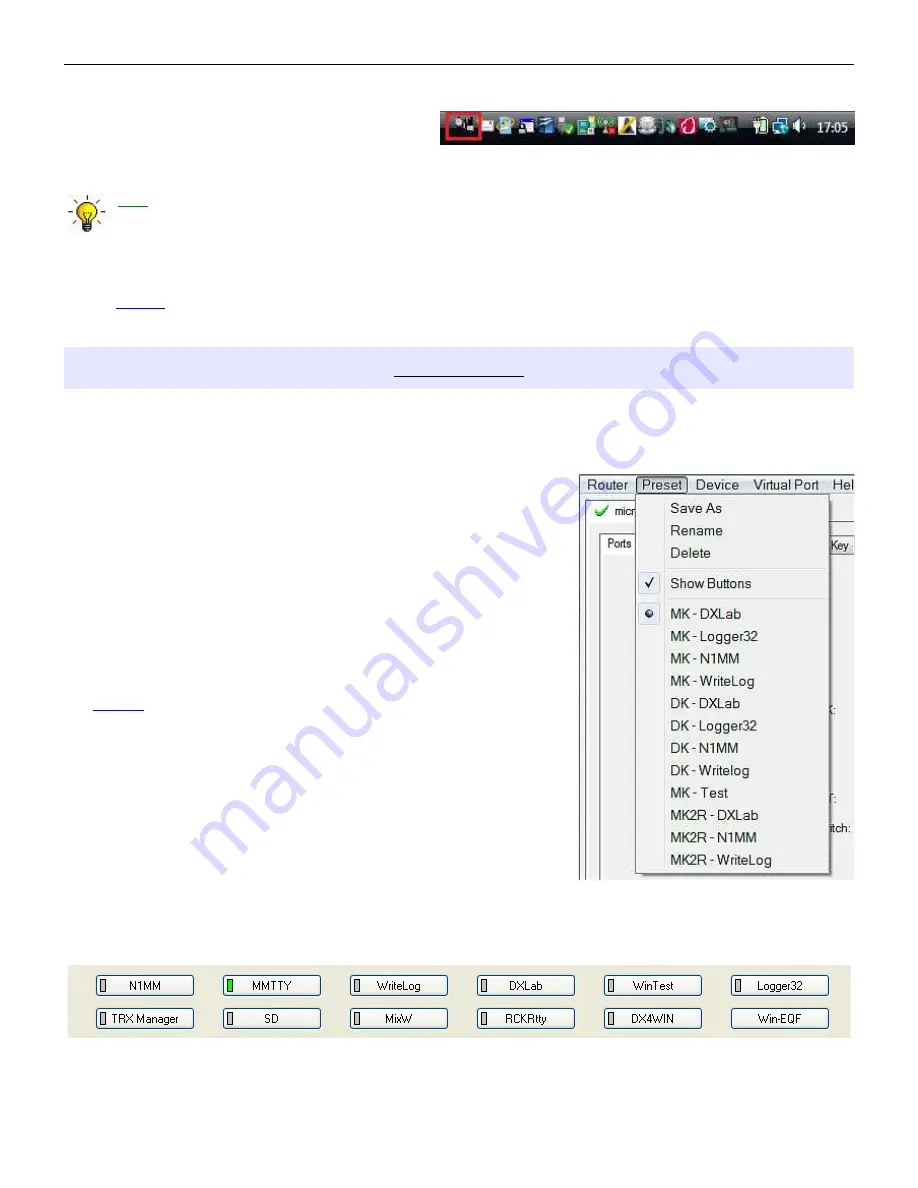
microHAM © 2010 All rights reserved
Minimize: Clicking this will minimize Router to the
system tray at the bottom right corner of the
Windows Taskbar (the "System Notification
Area").
TIP: When Router is minimized you can restore it by double-clicking on the Router tray icon. You can
also restore Router by double-clicking on the Router icon on the desktop or restarting Router from the
Programs menu.
Exit: Clicking on this item will terminate Router.
NOTE: when Router is terminated, application software will be unable to communicate with
DIGI KEYER II and the radio.
PRESET MENU
The requirements of each program are different and each one may handle radio control, CW and PTT in its
own way. In some cases what works for one application may not work properly with another. To get
maximum performance from CW Keyer, you may wish to customize the settings for each application.
For easy switching among applications, Router supports up to 12
user definable Presets. Different configurations can be stored in
these presets and recalled almost instantly simply by clicking on the
preset button.
Each preset contains the settings for all devices connected to, and
controlled by, Router. For example, if Router controls a
microKEYER, a DIGI KEYER II and a USB Interface, each preset
remembers the settings for all devices including the assignment of
COM ports and the contents of all sub-tabs except the FSK/CW
Messages and DVK tabs.
NOTE: Presets do not appear until they have been saved by the
user using Preset | Save as. Example configurations for
several popular loggin and digital programs are availble in
Router's Help menu. Use “Help | Download Documents“ if
the setup guides are not available or are incomplete.
There are three ways to apply a preset once it is created:
1. Click on Preset and select the desired preset from the pull-
down menu.
2. Click on a preset button. To have buttons visible in Router, Preset | Show Buttons must be
checked. When the settings from a preset are applied, a green light located in the preset button is
lit. This green light is on ONLY when all settings in Router are same as those stored in the preset.
14





























