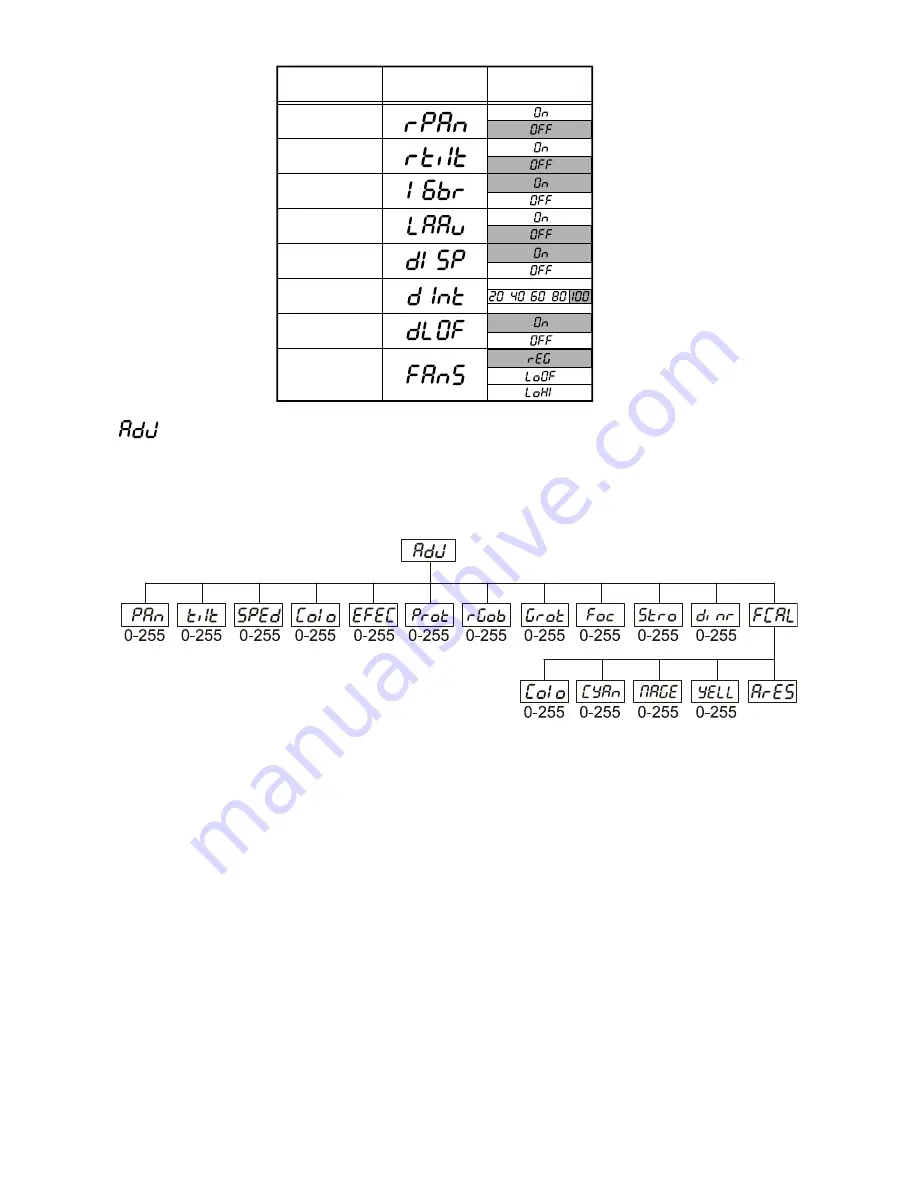
21
- Adjusting the default positions of colour, gobo and effect wheels
Using this function you can calibrate and adjust the colour, gobo and effect wheels to their standard/correct
positions. Use the
[Up]
and
[Down]
keys to browse through the adjusting menu - the display shows step by
step these messages:
“PAn, Tilt, SPEd, Colo, CYan, MAGE, YELL, MACr EFEC, Stro, dimr, FCAL“
by
which you can adjust the fixture to the required / desired position (0-255) before the function calibration.
Then when the positioning is finished use the last
"FCAL"
function (Fixture calibration).
1. Calibration via the Control Panel
Press
[Enter]
and the
[Up]
and
[Down]
keys in order to display the following messages:
"Colo, CYan,
MAGE, YELL"
for very smooth function calibration. Select one of them by pressing
[Enter]
and use the
[Up]
and
[Down]
keys to adjust their value from 0 to 255. Then press
[Enter]
to confirm or
[Mode]
to cancel and
return to the menu.
This can be repeated for each calibration parameter as required. When the calibration is finished, it is
necessary to use the
"ArES"
function to write the calibration values to the memory (EEPROM) and to reset
the fixture in order to check the newly adjusted positions of the colour, gobo and effect wheels. When the
fixture has finished resetting, the display will show the
"FCAL"
message. Press
[Enter]
to repeat the
calibration or
[Mode]
to return to the
"AdJ"
menu.
2. Calibration via the DMX controller
Press
[Enter]
and the
[Up]
and
[Down]
keys in order to display the following messages:
"Colo, CYan,
MAGE, YELL"
- calibration parameters. Select one of them by pressing
[Enter]
. Now you can calibrate the
colour, gobo and effect wheels through your controller. The DMX calibration protocol is described in the table
below.
Personality Display
Default
values
(Shaded)
Pan reverse
Tilt reverse
Resolution
Lamp on
automatically
Display
blackout
Display
intensity
Lamp off via
DMX
Fan speed
Summary of Contents for ARENA COLOUR WASH
Page 1: ...1 MICROH ARENA COLOUR WASH USER MANUAL...
Page 7: ...7 2 3 Photometrics...







































