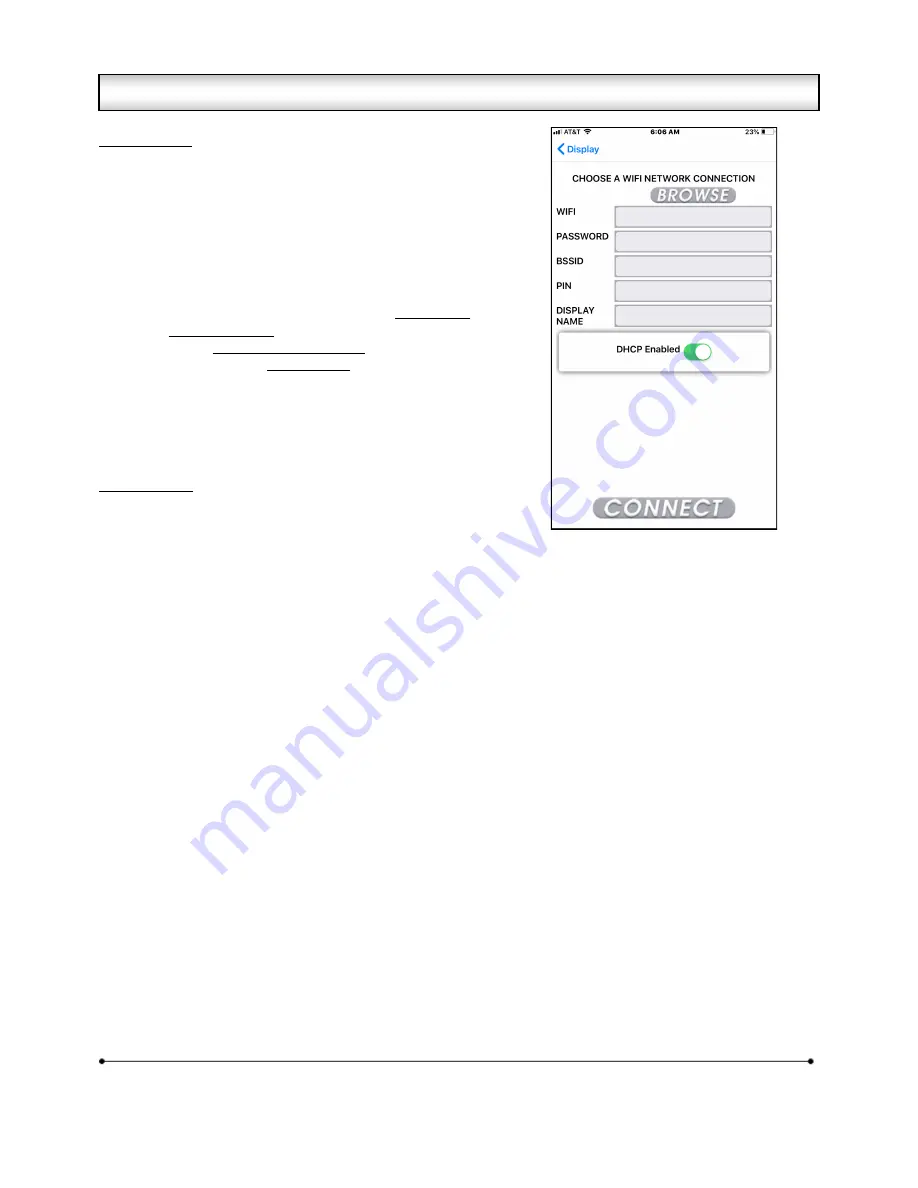
Microframe Corporation
8
604 South 12
th
Street
Broken Arrow, OK 74012
800-635-3811
www.microframecorp.com
Series 6500
Display Setup
1. Plug in the Wi-Fi Timer Display
2. On mobile device, connect to Wi-Fi network "SoftAPxxxxxx"
3. Open the App
4. Tap [Display Settings] button
5. Tap [>] button next to the new display
6. Tap [Display Setup] button
Now you should see the screen to the right -->
7. Select a network from the list or type it in (Wi-FI SSID).
8. Type in Wi-Fi Password
9. (Optional) Set Display Network Name
10. (Recommended) Set Security PIN.
11. Tap [SAVE] button.
12. Close app and reconnect to your Wi-Fi network
13. Open app and verify display now shows up under "Displays".
Be sure to change the PIN if it is not default 0000.
Setup Buttons
[Wi-Fi SSID] - A list of the Wi-Fi networks in range.
[Wi-Fi Password] - The password for the network.
[Display Network Name] - This name is used to identify the display on the "Displays" page.
[Security Pin] - This must match the PIN setting for this display. See the "Displays" page.
[Save] - Press here to apply changes to the display and cause it to connect to the new network.
3.1 Setting up the Display from the App













