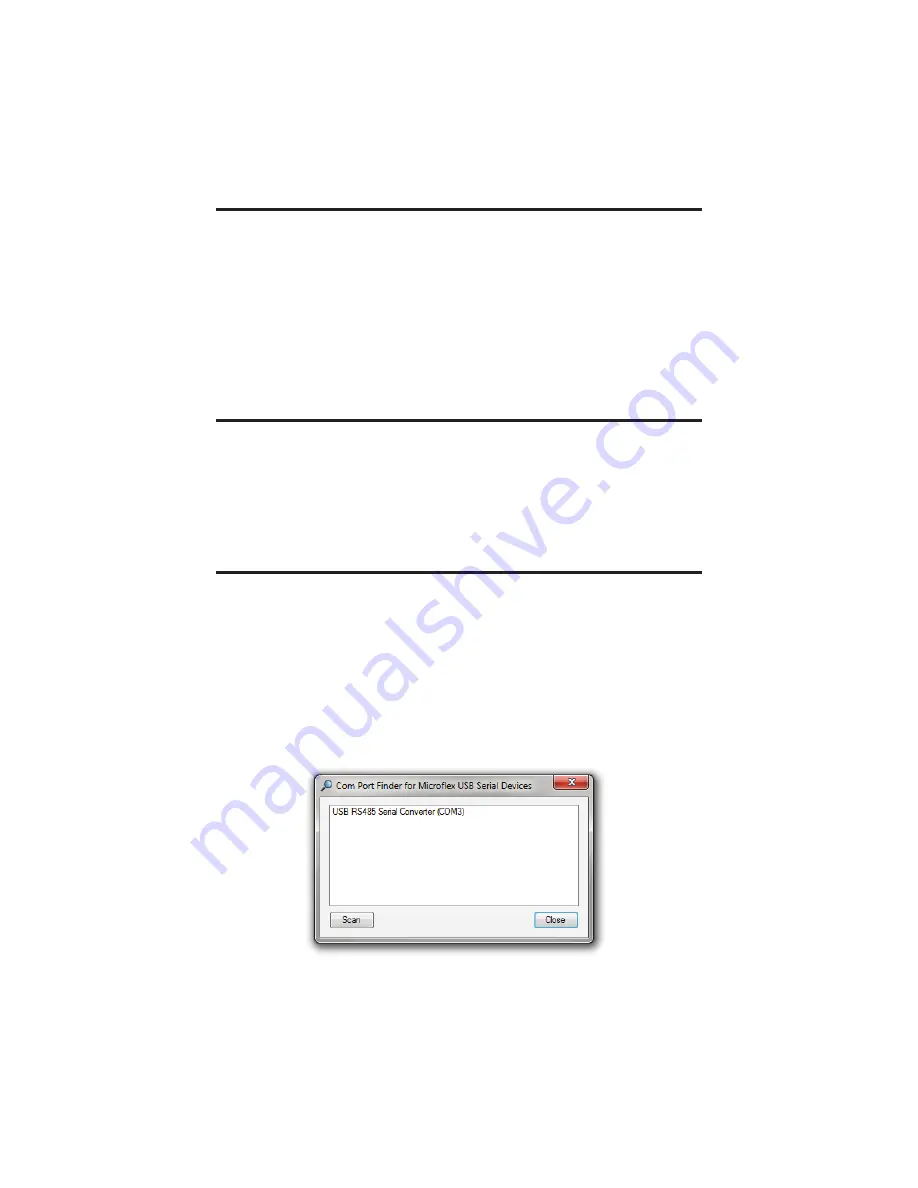
3
Driver - Manually Installed
To manually install the driver...
1. Connect the Converter to the USB port.
2. Open the Windows Device Manager.
3. The new device wizard will have added the converter under
Ports (COM &
LPT)
and will appear as
USB RS485 Serial Converter (COMx)
. Right click the
device and select
Update Driver Software...
4. Choose to Browse for the driver software and browse to the CD or the loca-
tion of the
Mfl ex485.inf
fi le.
5. Follow the wizard prompts to complete the driver setup.
Finding the Assigned COM Port Number
When Windows installed the serial port emulator driver the next available
COM port number was assigned to the converter. The software you use with the
converter must be set to use the same COM port number. To fi nd the number as-
signed to your converter run the setup utility from the CD and click
Find my Converter’s COM port number...
The assigned COM port number can also be found using the Windows Device
Manager. You may need to expand the Device Manager tree under
Ports (COM and LPT)
to see the converter.
Uninstalling the USB Driver
Use the Windows Device Manager to uninstall the driver from your system.
With the RS-485 Converter connected to your USB port, locate the RS-485
converter in the hardware tree. For details on how to do this refer to the section
on
Changing the COM Port Number
in this manual. Right click on
USB RS485
Serial Converter
and select
Uninstall
from the pop-up menu. When the process
has fi nished, unplug the converter from the USB port.
COM Port number
fi
nder. This converter is assigned to COM 3.








