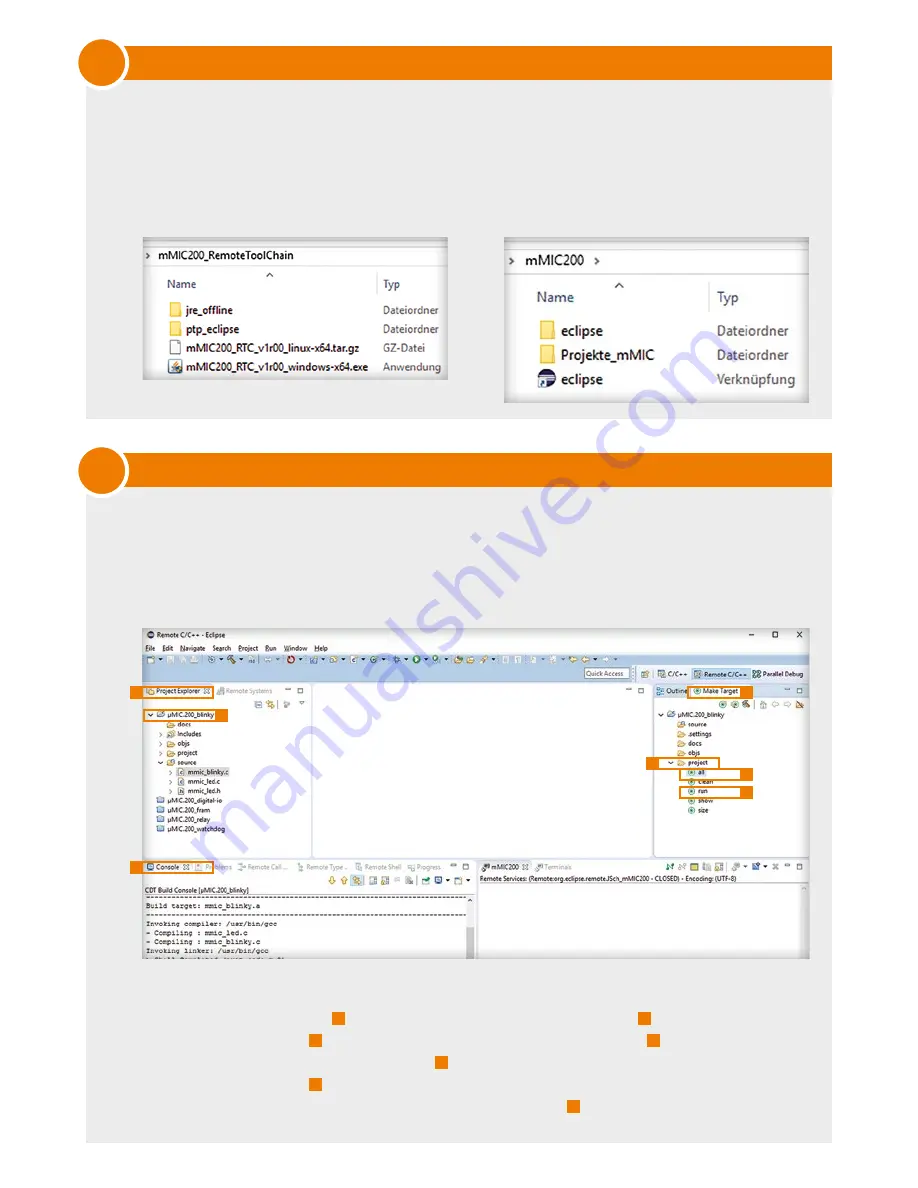
3
4
4
1
7
5
2
3
6
For remote development, use the preconfigured Eclipse which only requires a Java runtime
environment and a network connection to the µMIC.200.
Install the µMIC.200 remote tool Chain which corresponds your operating system from the
attached CD.
Navigate to the installation directory and execute „eclipse“.
the Eclipse GuI is structured to contain all necessary tools for remote development on
the µMIC.200.
Some sample projects have already been created for you. Set up a network connection
between the µMIC.200 and your computer and start development.
the Blinky project realizes a running light on LED1...LED4 using the colours red and green.
1)
In view ‚Project Explorer‘
1
double click the ‚µMIC.200_blinky‘ project
2
to open it.
2)
In view ‚Make target‘
3
you can now navigate to the directory ‚project‘
4
and compile the
project by double clicking Make target ‚all‘
5
.
3)
Via Make target ‚run‘
6
you can execute the programme on the µMIC.200. the corresponding
output of the programme may be monitored in view ‚Console‘
7
.
Set up development environment
µMIC.200 Blinky project under Eclipse




