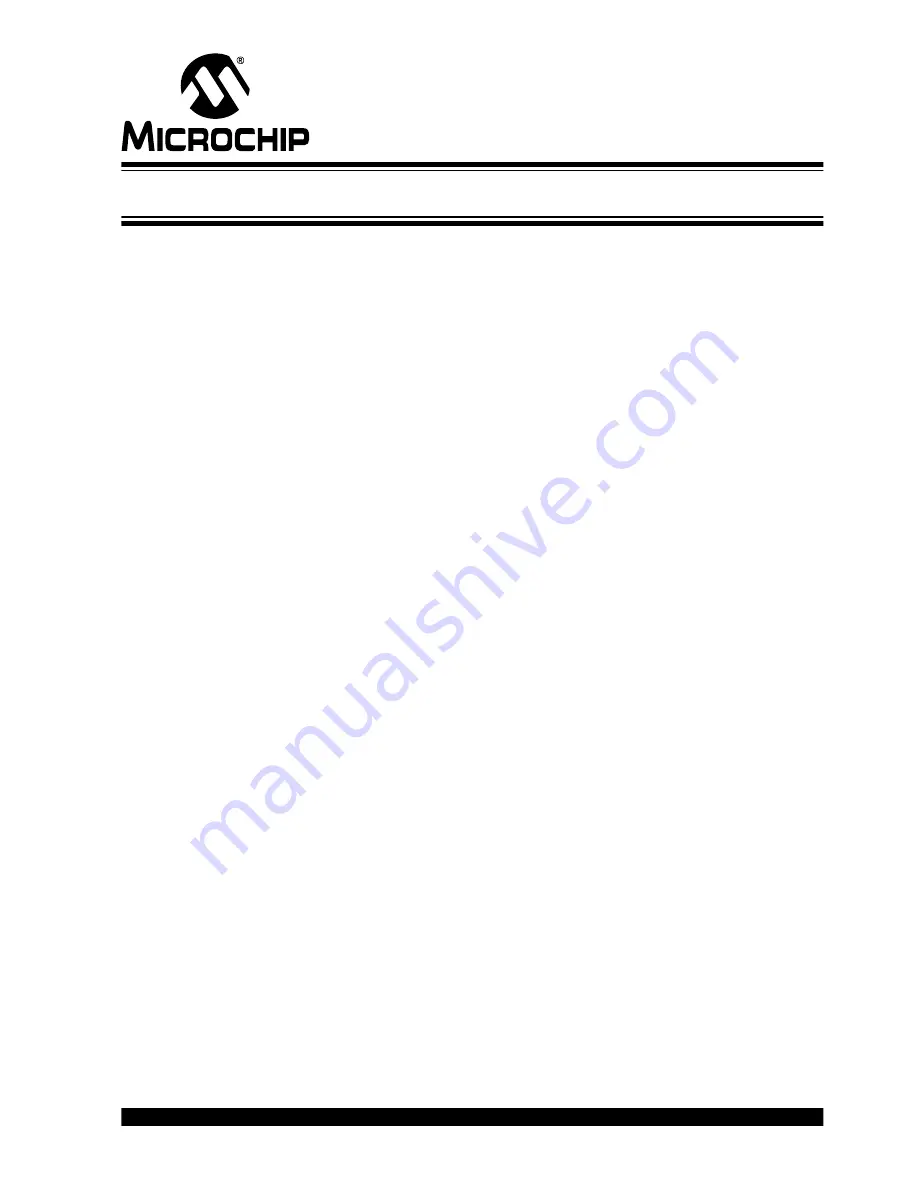
PICDEM™ TOUCH SENSE 2 DEMO
BOARD USER’S GUIDE
©
2008 Microchip Technology Inc.
DS51748A-page 23
Chapter 5. Troubleshooting
5.1
HIGHLIGHTS
This chapter discusses common operational issues and how to resolve them.
5.2
COMMON ISSUES
1.
The demo board does not respond to inputs (i.e., no lights when a keypad
or touch sensor is touched)
Check the Touch Sense 2 Demo Board board for power:
• Verify that USB power (V
USB
, +5 V
DC
) is present on the USB connection.
• If the demo board is connected to a computer through a USB hub, verify the hub is
powered and capable of providing power to downstream devices.
• If the demo board is directly connected to a computer, verify that the USB port
used is active; try switching to another port.
The demo board may have been placed into Standby mode. Briefly press the power
control; if the board was in Standby mode, the power control LED will light up and a
touch slider bar graph will respond with a “chaser” display”.
2.
The touch sensors are abnormally sensitive or insensitive (generally
insensitive) to inputs
The top acrylic surface of the Touch Sense 2 Demo Board has become dirty. Gently
clean the surface with a moistened (not wet) soft cloth. Only use water for cleaning; do
not use glass cleaner or commercial solvents.
Check the bar graph settings for the sensors in the mTouch sensing solution software.
The demo board’s trip point and other settings may have been changed to values that
interfere with default operation. To correct:
• In the Settings dialog box, verify that the
Use Firmware Settings
option is
selected.
• If the
Use Saved Value
option is selected instead, change the trip point values for
each affected channel to a value that produces an appropriate response
3.
The Demo Board and the mTouch sensing solution are installed and
operating properly, but are not communicating with each other
The USB host controller may not have enumerated the demo board correctly upon con-
nection. To correct, try the following:
• If the board is connected through an external USB hub, try connecting it directly to
a USB port on the host computer.
• Disconnect the board, wait for 5 to 10 seconds, then reconnect the board.
It is also possible that the USB host controller has dropped the communication channel;
this happens occasionally when the demo board is placed into Standby mode and then
powered up using the power control. In this case, disconnect the board and reconnect
after 5 to 10 seconds.






















