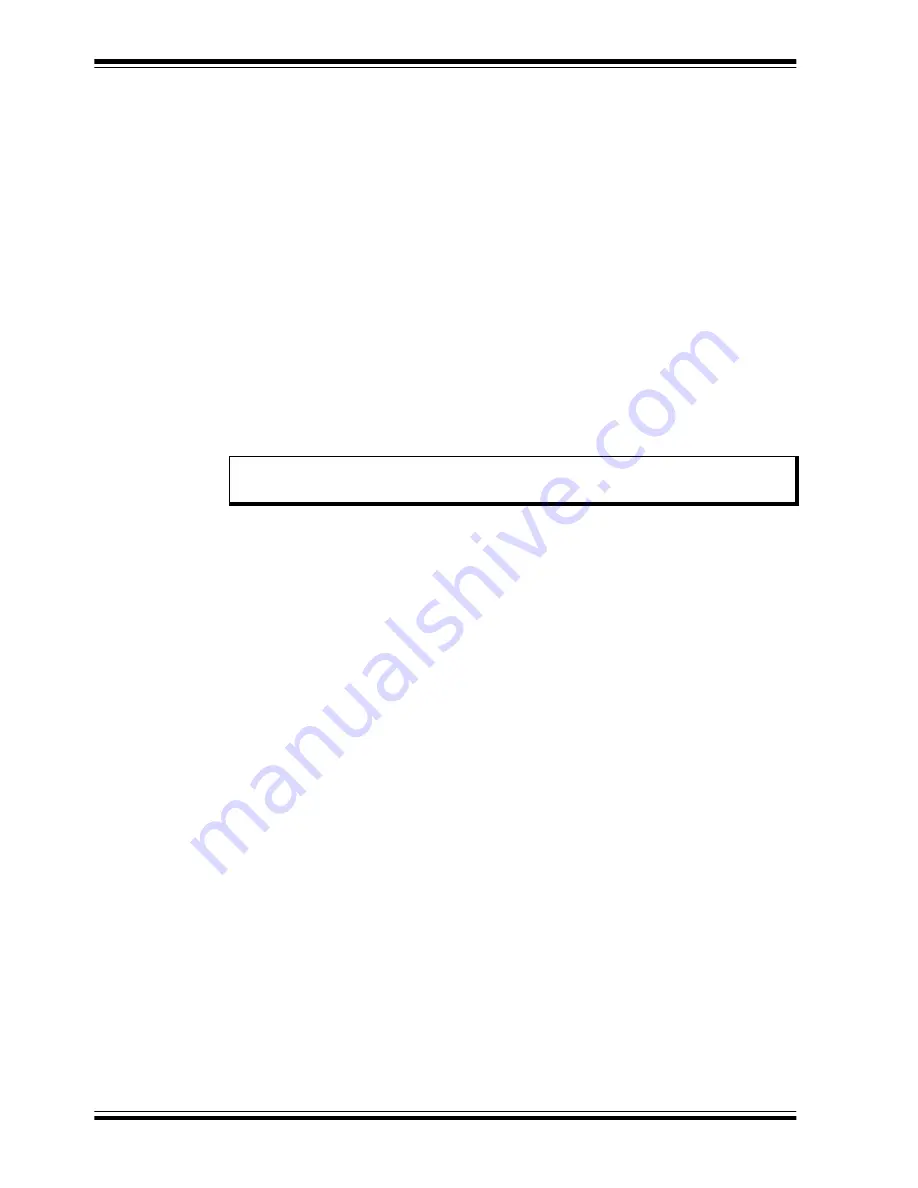
PICDEM Touch Sense 2 Demo Board User’s Guide
DS51748A-page 12
©
2008 Microchip Technology Inc.
2.1.1
Touch Sensitivity
The response of the sensor to fingertip touch is influenced by many factors: touch
areas, voltage and current levels, ambient humidity, static buildup, and so on. Most of
these factors have been accounted for in designing the demo application firmware, and
are based on typical environmental values, as well as certain assumed constants (e.g.,
the use of the top acrylic layer as a dielectric). In this respect, the demo application is
not adjustable.
The PC side application accompanying the Touch Sense 2 Demo Board can also be used
to change the sensitivity of the sensors by writing trip point information back to the board.
This is discussed in more detail in
Section 3.2.2.1 “Global Diagnostic Window Settings”
2.1.2
Sensor Persistence
By design, the demo application is designed to respond to a state change event on any
sensor. More simply, they respond to a touch, and not to a touch and release. This
behavior, along with the firmware’s slow averaging algorithm that accounts for constant
changes in the demo board’s environment, causes a continuous touch on one or more
sensors to yield a continuous response for a few seconds, followed by no response at
all. Removing the touch stimulus from the sensor resets the algorithm and restores the
sensor’s responsiveness.
2.2
INDIVIDUAL TOUCH SENSE DEMONSTRATIONS
2.2.1
Directional Keypad
Located at the bottom left side of the demo board, the directional keypad takes the form
of an 8-point compass rose of red arrows surrounding a white circle. Above this is a
second compass rose with white arrows instead of red. Touching any one of the arrows
in the keypad causes the corresponding arrow in the upper compass rose to light up.
Similarly, touching the center circle of the keypad causes the circle in the upper
compass rose to light up.
2.2.2
Numeric Keypad
By board area, the largest application on the demo board is the numeric keypad. This
is an array of 20 touch-sensitive keys arranged in a 4x5 arbitrarily labelled, simple
four-function calculator. Touching any one of the keypads causes it to be lit in its upper
left corner and from beneath, accompanied by an audible tone.
2.2.3
Touch Slider
Located on the right side of the board, the touch slider resembles the upper portion of
a large exclamation point. Touching the slider anywhere along its length causes it to be
lit at that point. The light follows your finger as it moves up and down the slider and
remains at the last position on the slider when you remove your finger.
2.2.4
“Soft” Power Control
At the far right side of the board is a touch control marked with the universal power
switch symbol. Touching the control lights the pad and turns the demo board on and off.
When the demo board is off, only a brief touch is required to turn it on. When the demo
board is on, it is necessary to touch and hold the power control for 3 seconds to turn
the board off.
When the demo board is powered on, the touch slider performs a “chaser” display, with
the light moving rapidly from the bottom to top and back again.
Note:
Do not touch the bottom side of the Touch Sense 2 Demo Board. This will
affect the board’s overall capacitance and cause unpredictable operation.
















































