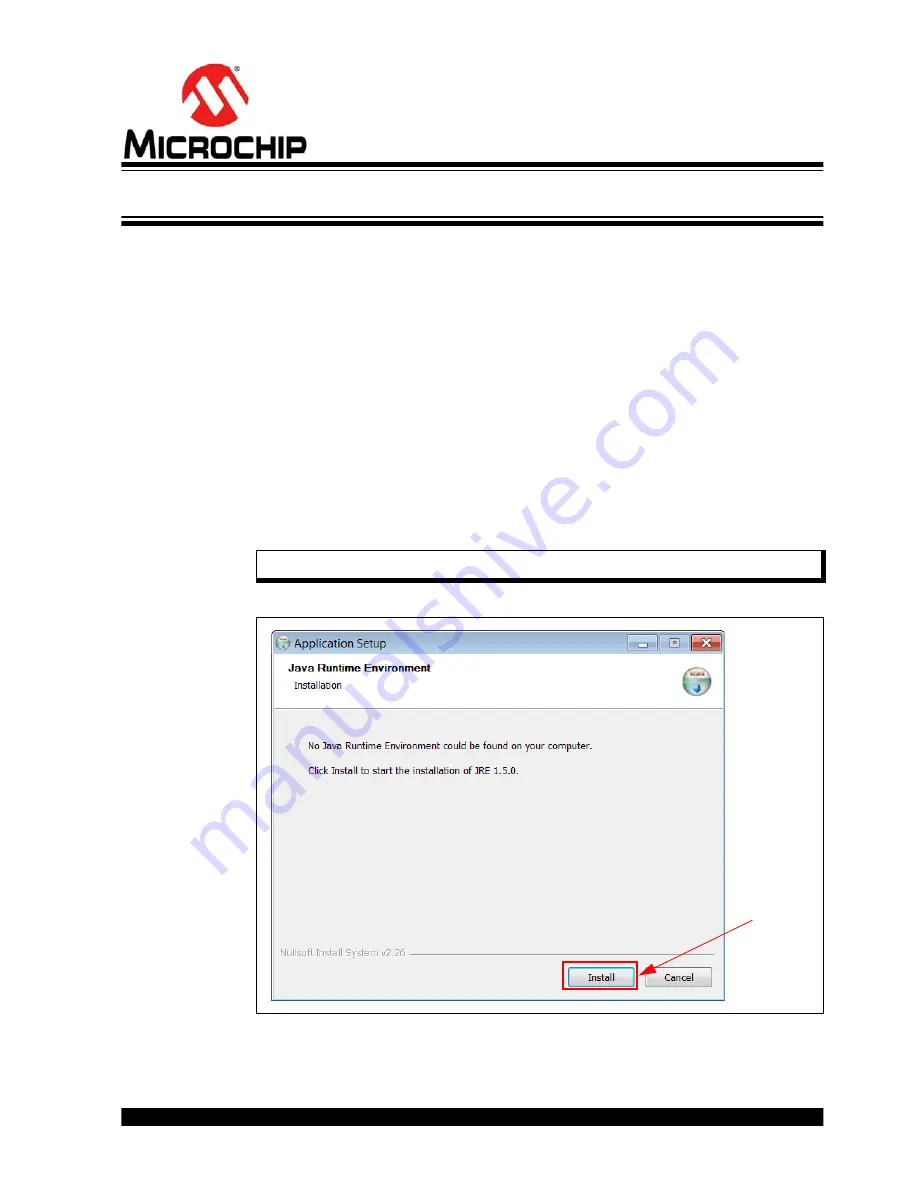
2018 Microchip Technology Inc.
DS20005939A-page 31
DM160232 SERIAL MEMORY
SINGLE-WIRE EVALUATION KIT
USER’S GUIDE
Chapter 4. USB Base Board Firmware Upgrade
4.1
INTRODUCTION
The Microchip Technology Serial Memory Evaluation Kits have a built-in ability to
upgrade the USB Base Board using a sequence of steps along with using the Atmel
FL
exible
I
n-system
P
rogramming (FLIP) software.
The following steps are needed to successfully install the FLIP Software Utility:
1.
http://www.microchip.com/DM160232
to download the FLIP Software
Utility
2.
Navigate to Documentation and Software and select the FLIP Software Utility.
3.
Download and open the setup file
.
JRE - Flip Installer - x.x.x.xxx.exe
(x.x.x.xxx indicates the version)
4.
Once the setup file is opened, if Java Runtime is already installed or a newer
version is already installed, the setup will automatically start and you may skip to
. If no Java Runtime or an older version is present on the user’s PC, when
prompted, press the
Install
button to start the Java Runtime installation.
FIGURE 4-1:
JAVA RUNTIME ENVIRONMENT SETUP
Note:
If prompted, allow the program to make changes to your PC.
Install
button






























