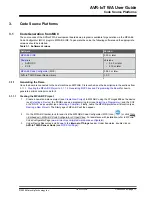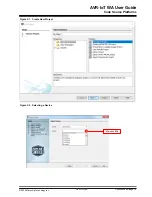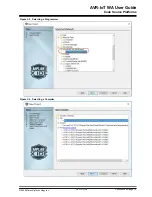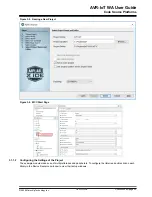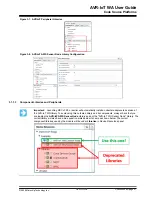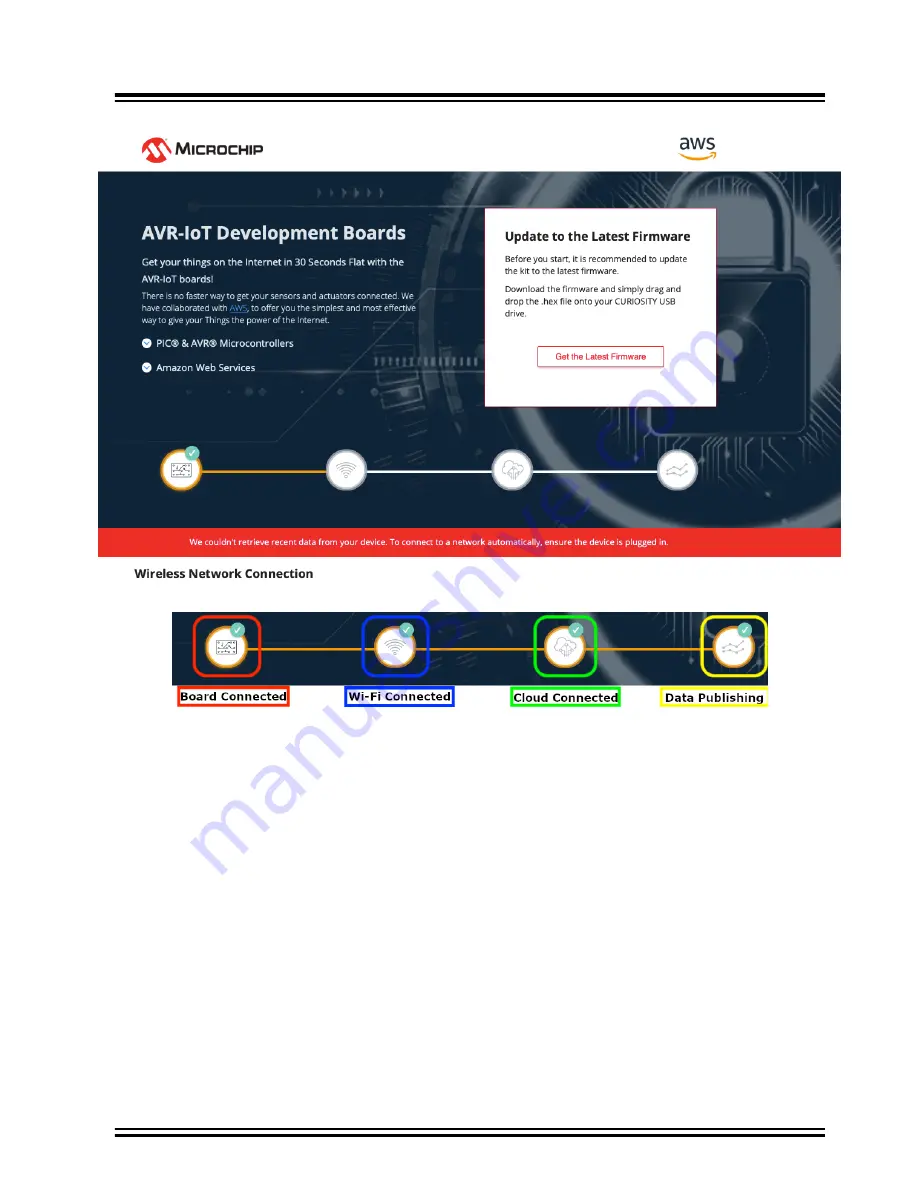
Figure 2-2. AVR-IoT Web Page
Figure 2-3. Web Page Status Indicators
The leftmost marker indicates if the board is connected to the host PC. Next to this, the Wi-Fi marker lights up once
the board is connected to a Wi-Fi network and the blue LED will stop blinking and stay on to indicate the board
connection state. To the right of the Wi-Fi marker, the AWS Cloud Message Queuing Telemetry Transport (MQTT)
marker is found, indicating the status of the TCP socket connection and MQTT connection to AWS Cloud. The
corresponding green LED will stop blinking and stay on to indicate the board connection state. Finally, the rightmost
marker lights up, signifying that data is streaming from the board to the cloud. For each successful MQTT publication
of data, yellow LED on the board blinks.
2.3
Connecting the Board to Wi-Fi
®
Networks
2.3.1
Via AVR-IoT Web Page
There are several ways to connect the AVR-IoT WA Development Board to the Internet. The easiest way is through
the AVR-IoT web page (
). The lower left-hand corner of the site will show a wireless network
connection window where the user can choose to connect to an open (no password required) network or enter the
credentials for a password protected (WPA/WPA2/WEP) Wi-Fi network.
Entering Wi-Fi Credentials in AVR-IoT Web
shows how to enter the Wi-Fi credentials on the website.
AVR-IoT WA User Guide
Getting Started
©
2020 Microchip Technology Inc.
User Guide
DS50002998A-page 6