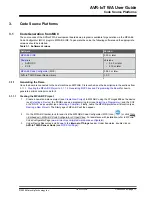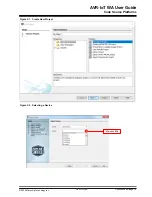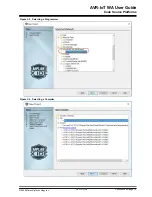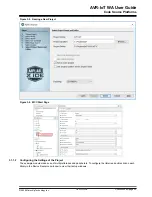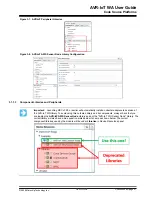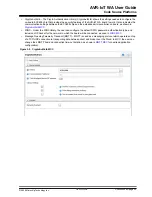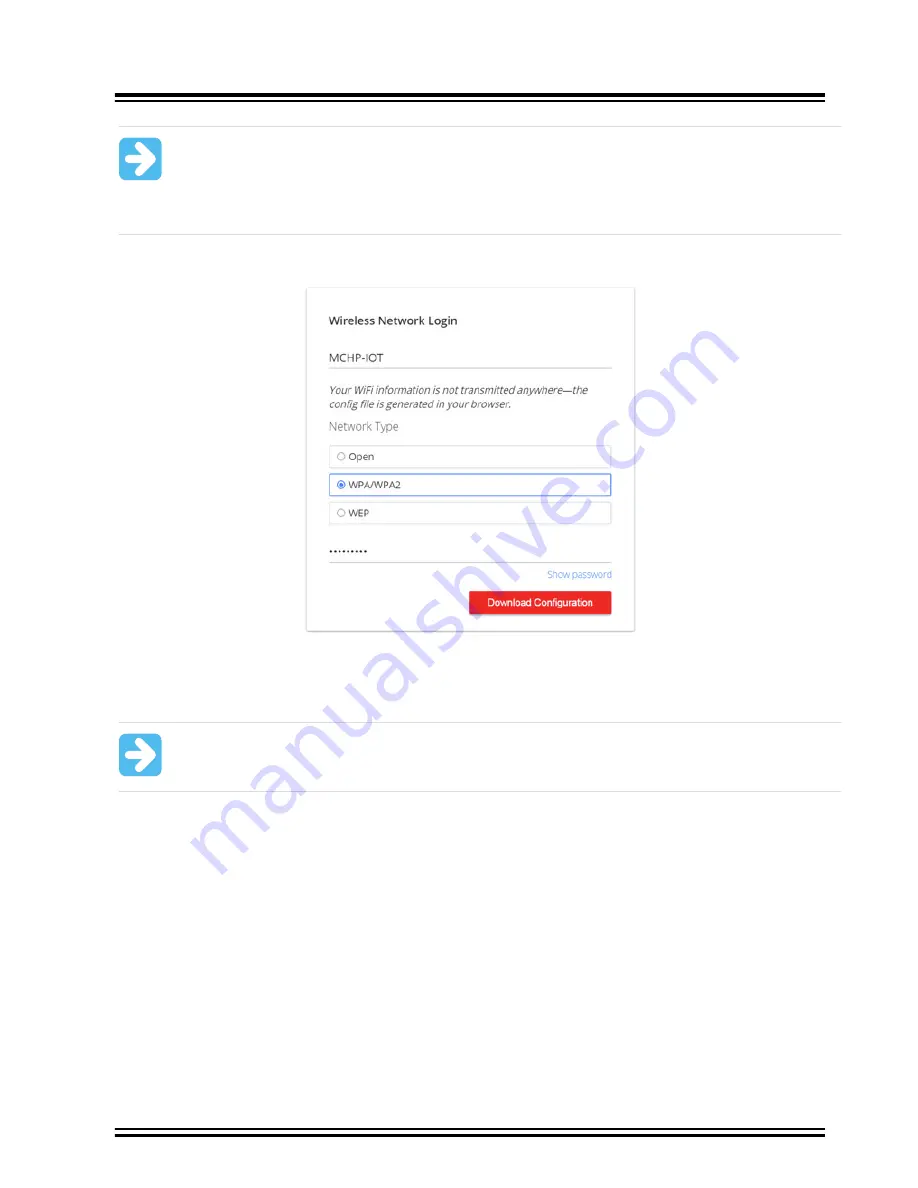
Important:
• The Wi-Fi network SSID and password are limited to 31 characters. Avoid using quotation marks,
names, or phrases that begin or end with spaces.
• The AVR-IoT WA Development Board supports only 2.4 GHz networks inline, thus it is recommended
to use mobile hotspots to connect the board to the Internet.
Figure 2-4. Entering Wi-Fi Credentials in AVR-IoT Web Page
Once the required details are entered, click the
Download Configuration
button. This will download the WIFI.CFG
(text) file to the host PC. From the WIFI.CFG’s download location, drag and drop the file to the CURIOSITY drive to
update the Wi-Fi credentials of the board. The blue LED will stop blinking and will stay continuously ON to show a
successful connection to the Wi-Fi Access Point.
Important:
Any information entered in the SSID and password fields is not transmitted over the web or to
the Microchip or any of the Cloud servers. Instead, the information is used locally (within the browser) to
generate the WIFI.CFG file.
2.3.2
Via Command Line Interface (CLI)
Another way of connecting to the Wi-Fi is through the Serial Command Line Interface (CLI). This interface can be
accessed through any serial terminal application. Using the UART settings defined in Section
, the user can reconfigure the board to a Wi-Fi network by entering the Wi-Fi command.
via Serial Command Line (Open Network)
Wi-Fi Configuration via Serial Command Line (Secured Network)
show examples of trying to connect to open, or secured networks, respectively. For more details on the Wi-Fi
command and its parameters, refer to Section
.
AVR-IoT WA User Guide
Getting Started
©
2020 Microchip Technology Inc.
User Guide
DS50002998A-page 7