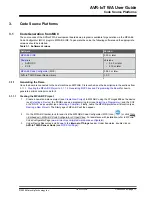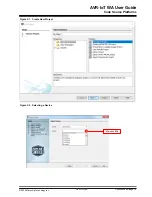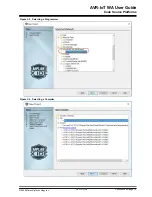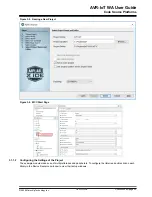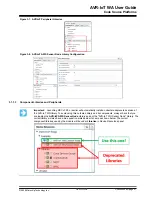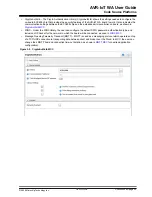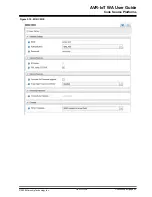Figure 2-5. Wi-Fi Configuration via Serial Command Line (Open Network)
Figure 2-6. Wi-Fi Configuration via Serial Command Line (Secured Network)
2.3.3
Via Soft AP
The last method to connect to the Wi-Fi is through the advanced Software Access Point (Soft AP) mode, a feature of
the WINC module on board. This method is ideal if the user is only using a mobile device, such as a mobile phone or
tablet, instead of a laptop or PC. The Soft AP mode can be entered by pressing and holding the SW0 push button for
most of the start-up time between initial power-up LED cycling. When the Soft AP mode has been successfully
entered, the board can be detected as a Wi-Fi access point named MCHP.IOT.ACCESSPOINT. The blue LED will
start blinking when Soft AP is available. Using a mobile device such as a mobile phone or tablet, connect to the
MCHP.IOT.ACCESSPOINT hotspot. It will redirect to a sign-in page where the user can enter the SSID and password
of the network to which the board will connect. The Device Name will not be considered, and the authorization type
will always be WPA/WPA2 (2). Once these details are entered, click the
Connect
button to connect the board to the
network. Refer to
to see how the sign-in page will look like.
AVR-IoT WA User Guide
Getting Started
©
2020 Microchip Technology Inc.
User Guide
DS50002998A-page 8