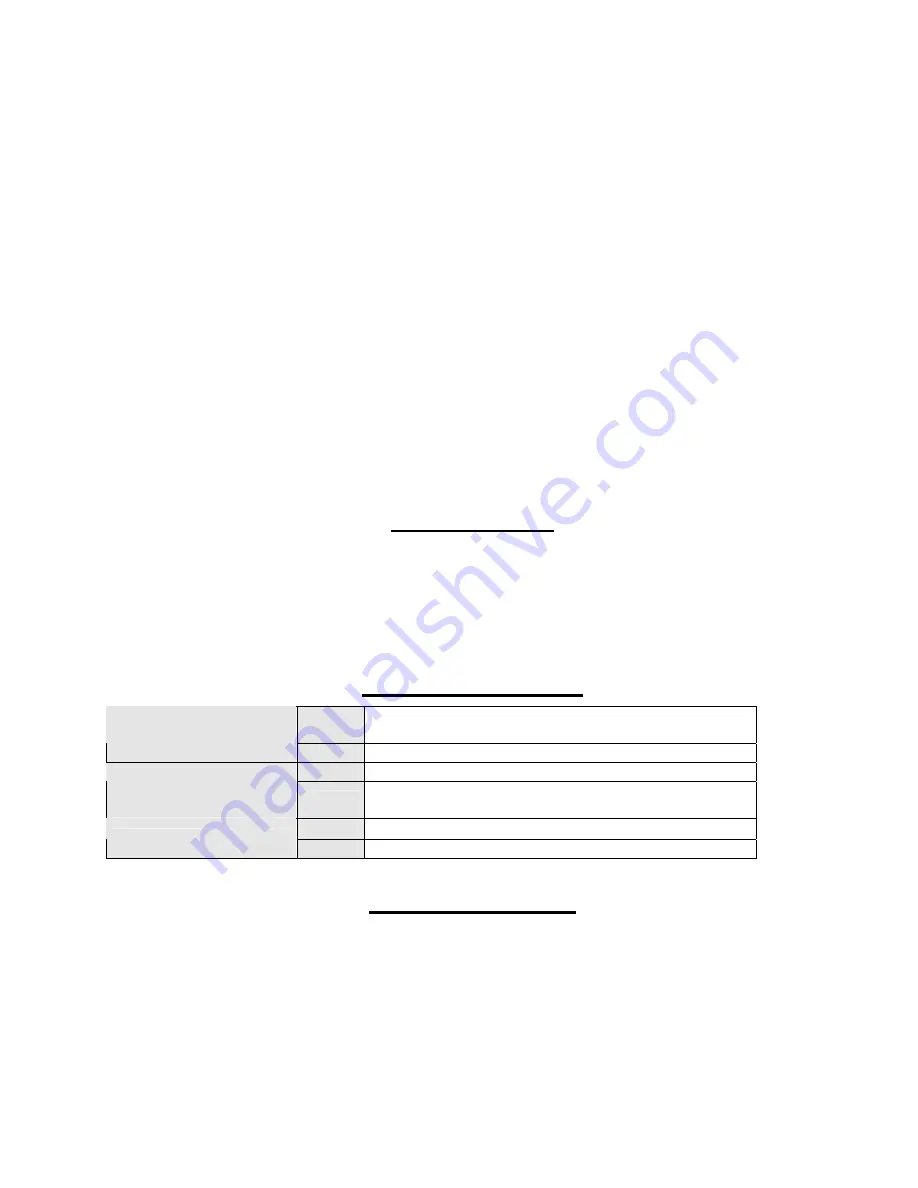
Orbit 3 MICROBOARDS TECHNOLOGY, LLC
14
Drive Status
This option allows you to disable a drive, if necessary. Any disabled drive will be bypassed during the
duplication process; no discs will be loaded to or burned in a disabled drive. The recorder drives are
numbered from the bottom up.
There are 3 options:
1. Writer 1 ON / Writer 2 ON – this is the default setting, with both recorder drives active.
2. Writer 1 ON / Writer 2 OFF – this will disable the top recorder drive.
3. Writer 1 OFF / Writer 2 ON – this will disable the bottom recorder drive.
Both recorder drives cannot be disabled at the same time.
Drive Inquiry
Displays an inquiry of each drive connected, showing drive model and firmware.
F/W Version
This selection shows the installed Orbit 3 firmware version and H/W information.
F/W Update
Used when updating the firmware of the Orbit 3 duplicator.
Log
This selection displays the number of successfully duplicated discs and the total number of duplicated discs
attempted over the entire life of the duplicator.
Exit
Press
YES
to exit out of the System Setup menu.
Specifications
DVD Recorder Drives: DVD-+R/RW/DL CD-R/RW Recorder
Power Source:
115V/230V 50-60Hz auto-switching power supply
Weight:
27.5
pounds
Dimensions:
15.25” W x 10” D x 9.5” H (15.5” with Input Rods installed)
Power supply:
400W
Environment:
Temperature:
40
°
F - 105
°
F (5
°
C - 40
°
C)
Humidity:
20%
-
80%
Supported Formats
CD
CD-ROM Mode 1, CD-ROM XA Mode 2 (form 1 & 2),
Photo CD, CD-DA (Audio CD), CD-Extra, CD-R, CD-RW
Recording Format
DVD
DVD-ROM, DVD-+R/RW/DL, DVD-VIDEO
CD 700MB
Recording Capacity
(nominal)
DVD
4.7GB for General DVD
8.3GB for Dual Layer
CD CD-R,
CD-RW
Applicable Media
DVD
DVD-+R, DVD-+RW, DVD-+R DL
Firmware Updates
Occasionally it may be necessary to load updated firmware to the Orbit 3 duplicator. Only those firmware
versions recommended and provided by Microboards Technical Support for this specific product should be
installed. Installation of an incorrect firmware on any Microboards Technology product may result in any
remaining warranty being voided.
















