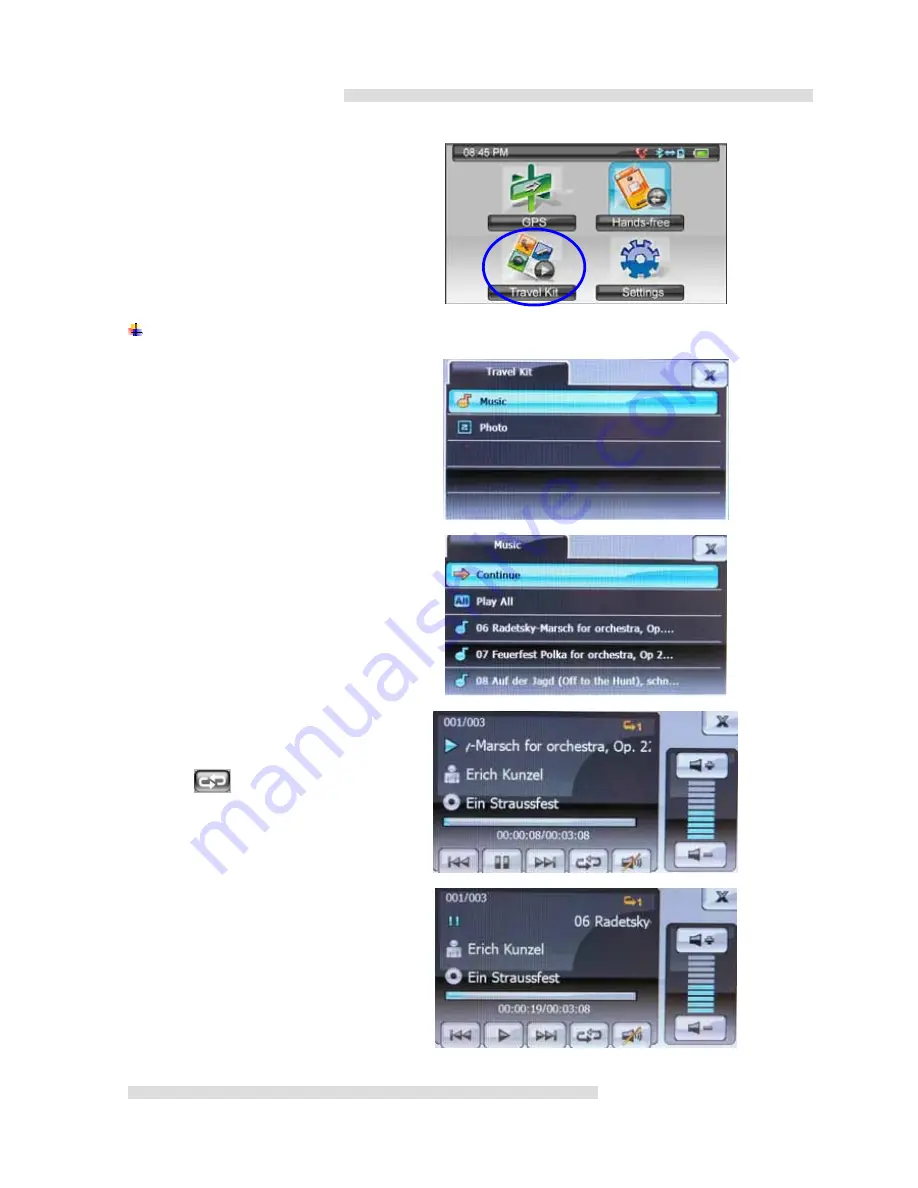
14
Chapter 3: Travel Kit
Select
Travel Kit
from Main Menu.
3.1 Music
Select
Music
.
User may tap
Play All
to listen all music
available or tap desired song as listed in the
right.
You may tap on the screen while playing,
relative information such as
name of the
song, the artist
and
the album
shall list
accordingly.
The icon
indicates repeated all
function.
Just one touch screen will show available
option below.
Previous, next, pause,
repeat mode
.
Picture in the right indicates under pause
mode.












































