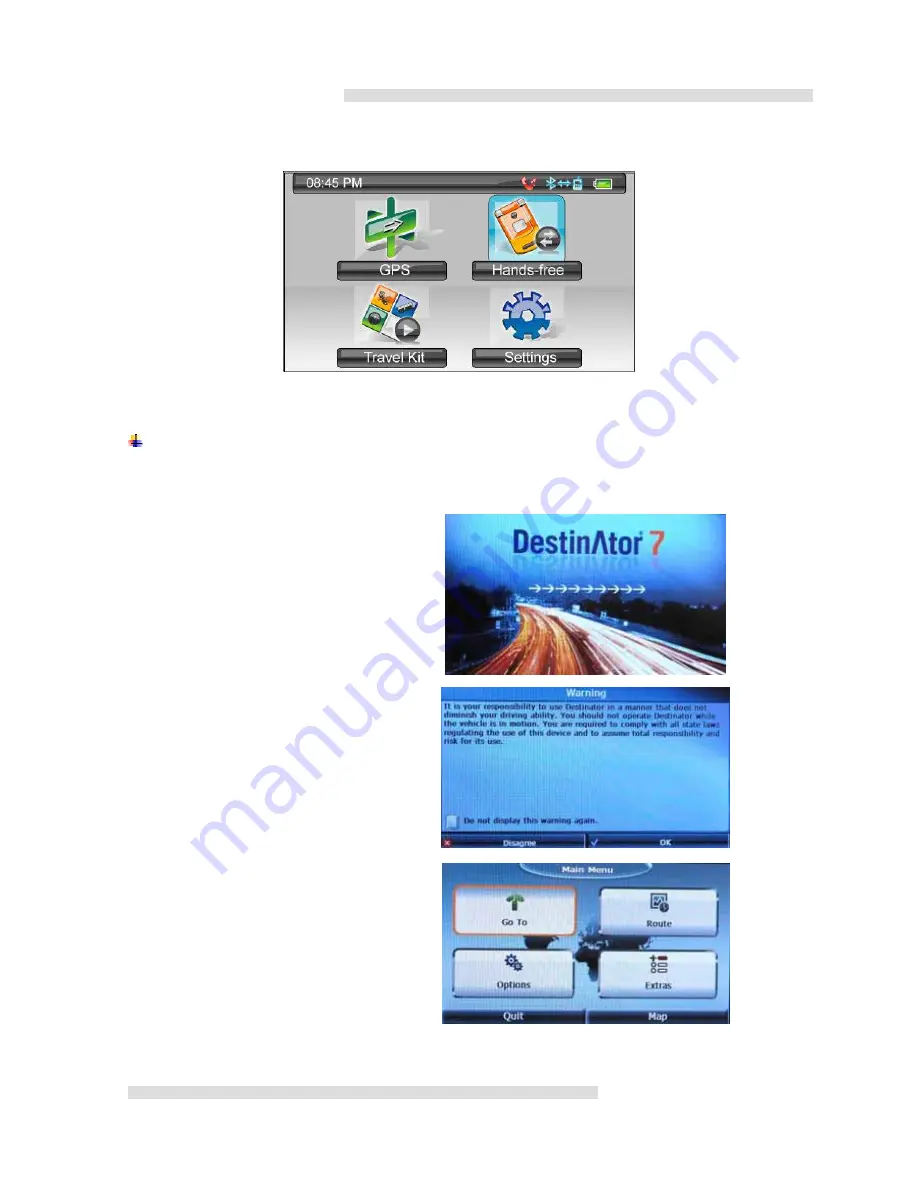
3
Below is the main menu one user powered on MS-5607.
Four categories are available here to you to take
full use of this device.
Chapter 1 GPS(Global Positioning System)
1.1 How to locate destination
Following is suggested demonstration for user locates in Rue Monge in Paris and tries to find a route to
Musee du Louvre without knowing the exact address.
In this case, we will search by Point of Interests.
Once touch on the
GPS
icon, DestinAtor
7
shows.
Arrows indicates activating status.
A warning message appears, user has
to tap on
OK
to proceed.
Destinator main menu in the right.
Tap on
Go To
.



















