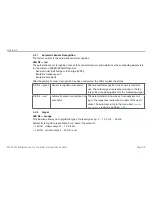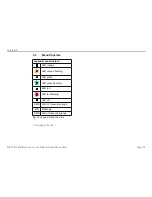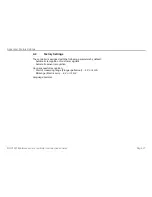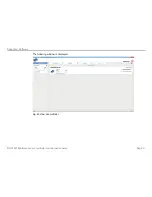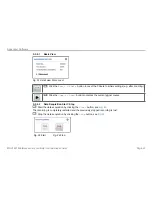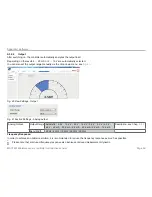Page 37
Appendix| Factory Settings
MSC7401 Miniature sensor controller for inductive sensors
A 2
Factory Settings
The controller is assigned with the following parameters by default:
- Automatic recognition of customer signals
- Automatic sensor recognition
Upon successful recognition:
- Start of measuring range (Plunger pulled-out):
~
2 V or 4 mA
- Midrange (Electric zero):
~
6 V or 12 mV
Language: German