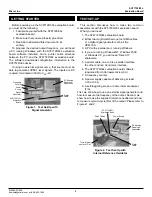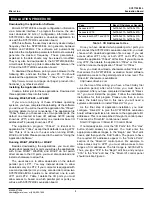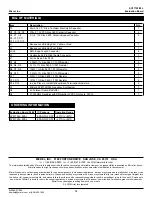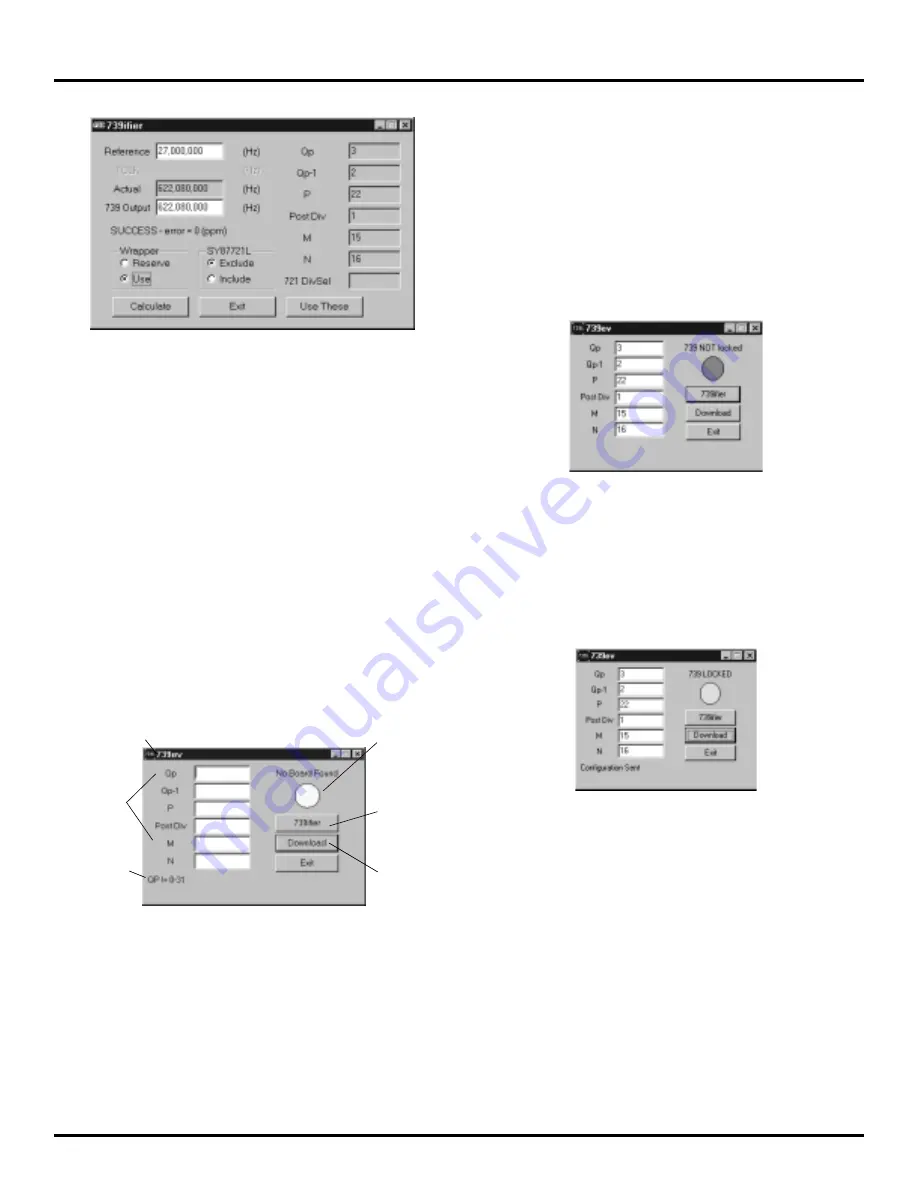
7
SY87729/39L
Evaluation Board
Micrel, Inc.
M9999-071906
[email protected] or (408) 955-1690
Figure 15. Generating 622.08MHz With the Wrapper
(Using SY87739L Only)
In both Figures 14 and 15, the output frequency was
generated exactly. However, generated jitter tracks roughly
with the size of the denominator in the fractional-N
synthesizer. This is the sum of Qp and Qp-1. Without use
of the wrapper, this value is 25, but using the wrapper, this
value is reduced to 5. Though the improvement in jitter is
slight, the calculation module will always use the wrapper
synthesizer, when it can, to lower output jitter.
You could launch the download module at this time, or
you could just hit the “Use These” button. If not already
running, clicking this button will cause the download module
to launch. Whether already running or launched, this button
will also copy the configuration parameters from the
calculation module to the download module.
Using The Download Module
The parts of the download module are shown in
Figure 16.
SY87729/39L Evaluation
Board and Device Status
Show Up Here
This Button
Sends the
Configuration
to the
SY87729/39L
Evaluation
Board
Check
Status
Here
This Button
Launches
Another
Calculation
Module
SY87729/39L
Parameters
Go Here
Look Here If
Using LPT2
Figure 16. The Download Module
The purpose of the download module is to download the
configuration parameters calculated by the calculation
module, to the SY87729/39L device. In this way, the user
may test SY87729/39L before incorporating into a prototype
or design. The first step is to connect the SY87729/39L
evaluation board to a PC running the download application.
Next, the configuration parameters are entered. Lastly, the
configuration is downloaded and it is verified that no errors
in the configuration parameters have occurred.
The first step is to launch the download application, and
to connect the PC, through a printer cable, to the
SY87729/39L evaluation board. This is detailed below.
Before plugging the PC to the SY87729/39L evaluation
board, the top right of the download application will say “No
Board Found," and a yellow light will display. Once you
plug the PC into a board that is powered up, the top right
will look either like that in Figure 17 or in Figure 18.
Figure 17. SY87729/39L Not Locked
Figure 17 shows what often happens when you connect
an SY87729/39L evaluation board that was just powered
up, but has not yet accepted a download. The top right of
the download application says, “739 NOT Locked,”or
“739 Locked," and a red light appears. You can also get a
red light if there is no suitable frequency provided to the
reference inputs, and REFCLK–.
Figure 18. SY87729/39 Locked
The more common situation of an attached
SY87729/39L evaluation board is like that in Figure 18.
Here, the status at the top right says, “739 Locked” or “739
NOT Locked”, and a green light appears. In this case, the
correct output frequency will appear at the and
CLKOUT– connectors of the SY87729/39L evaluation board.
When you get either a red light or a green light the
download application indicates, in the status, whether the
evaluation board has an SY87729L or an SY87739L.
Once you have connected the SY87729/39L evaluation
board to the PC and launched the download application,
and once you’ve gotten either a red light or a green light,
it’s time to enter the configuration parameters. You could
manually compute the values of the six configuration