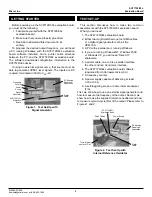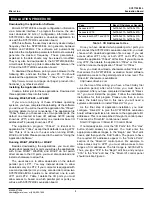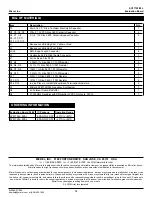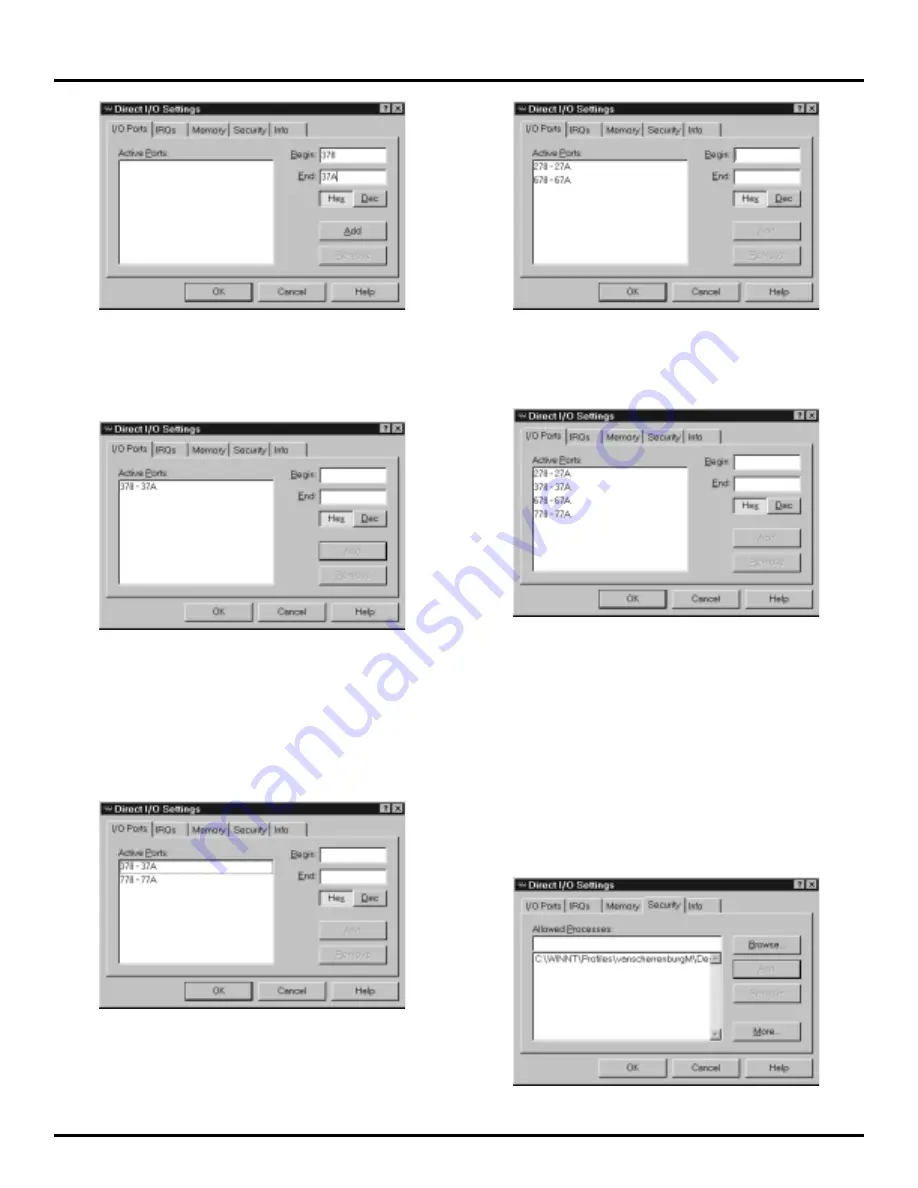
4
SY87729/39L
Evaluation Board
Micrel, Inc.
M9999-071906
[email protected] or (408) 955-1690
Figure 3. Filling in the I/O Ports Tab
You then click the “Add” button. This selects the range of
I/O addresses specified, and places it into the “Active Ports”
Window, as shown in Figure 4.
Figure 4. After pressing the “Add” Button
To continue with this example, the SY87729/39L
evaluation board application also needs access to I/O
addresses 0x778 through 0x77A. Thus, type “778” in the
“Begin” edit box, and type “77A” in the “End” edit box. Then
click the “Add” button. The “Direct-IO” control panel should
look like Figure 5.
Figure 5. Correct I/O Addresses for LPT1 Access
Consulting Table 1, If you are accessing only LPT2, the
“Direct-IO” control panel should look like Figure 6.
Figure 6. Correct I/O Addresses for LPT2 Access
Finally, to access both LPT1 and LPT2, the “Direct-IO”
control panel should look like Figure 7.
Figure 7. Correct I/O Addresses for both LPT1
and LPT2 Access
After entering the I/O addresses to allow access to, you
must specify the program or programs allowed to access
these I/O locations. Click the “Security” tab. Click the
“Browse...” button. Select the directory into which you placed
the SY87729/39L evaluation board application programs,
and select the application, “739ev.” The path and application
will appear in the “Allowed Processes:” edit box. Click the
“Add” button to include “739ev” in the list of allowed
programs. The “Direct-IO” control panel should look like
Figure 8, except that the path will be whatever you chose.
Figure 8. Including “739ev” in the List of Allowed
Processes