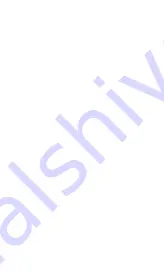
1.Press and hold the center power button for 3
seconds or until the Red LED flashes.
2. Press and hold the RX button for 5 seconds
then release; the LED flashes red and blue
(indicating pairing mode).
3. Next, power on and place your Bluetooth®
compatible transmitting device into pairing
mode. Such devices include smart - phones,
tablets, PCs, laptops, or the Mini-jack TX; refer
to your device documentation for more
information on the pairing process.
7
6
Note: To reset the Home RTX disconnect
the USB cable for 15 seconds and then re-
insert it again.
4. Place the transmitting device and the Home
RTX next to each other (within 3ft). Search for
the Home RTX on your mobile phone, laptop,
or tablet and then select connect. To finish the
pairing, some devices may require a passkey or
code. If so, use "0000".
5. Within 10-20 seconds the devices should
discover each other and connect. Once they
are paired, the Home RTX indicator LED will
stop blinking red and blue, and light a solid blue
color.
6.To power off the Home RTX press and hold
the center button for 3 seconds.
7. Once the devices have been paired you do not
need to repeat the pairing process, simply power
both on, and they will automatically re-connect.
1. Power on and place your Bluetooth®
compatible receiving device into pairing mode.
Such devices include the Miccus® Mini-jack RX,
Bluetooth® headphones , speakers, and more;
refer to your device documentation for more
information on the pairing process.
2.Press and hold the center power button of
the Home RTX for 3 seconds or until the Red
LED flashes.
3. Press and hold the TX button for 5 seconds
then release ; the LED flashes red and blue
(indicating pairing mode).
4. Place the receiving device and Home RTX
next to each other (within 3ft). Note: some
devices may require a passkey or code. If so,
use "0000".
5. Within 10-20 seconds the devices should
discover each other and connect. Once they
are paired, the Home RTX indicator LED will
stop blinking red and blue and light a solid red
color.
6.To power off the Home RTX press and hold
the center button for 3 seconds.
7. Once the devices have been paired you do
not need to repeat the pairing process, simply
power both on, and they will automatically re-
connect.
Using the Home RTX as a music transmitter
(TX Mode):
































