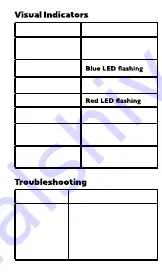
9
8
Status
LED
Pairing Mode
alternately
Rx Mode Connecting
Rx Mode Connected
Tx Mode Connecting
Tx Mode Connectied
Not Connected
Searching
Blue LED is solid
Red LED is solid
Red and Blue flashing
Red or Blue flash every
0.5 seconds
Audio break
ups or Wire-
less range too
low
No sound/
audio output
Static or
noise in the
audio
1)Make sure the
antenna is attached
securely and positioned
correctly. 2) Move the
Home RTX away from
other 2.4GHz equipment
such as Wi-Fi routers and
Microwaves.
1)Check the cables to
make sure they are
connected to the cor-
rect jacks.
2)Press play on your
music source.
1)Make sure to use the
supplied AC adapter as
some PCs can introduce
noise.
2)Move the Home
RTX away from any
amplifiers or powered
speakers.
3)Make sure the Home
RTX is cabled to the
correct line level input
or output on your ste-
reo receiver.
Red or Blue flash
every 0.5 seconds
Problem
Home RTX
does not
turn on
1
)
Check the USB
power connection
2) Make sure you press
and hold the power
button for at least 3
seconds.
Solution














