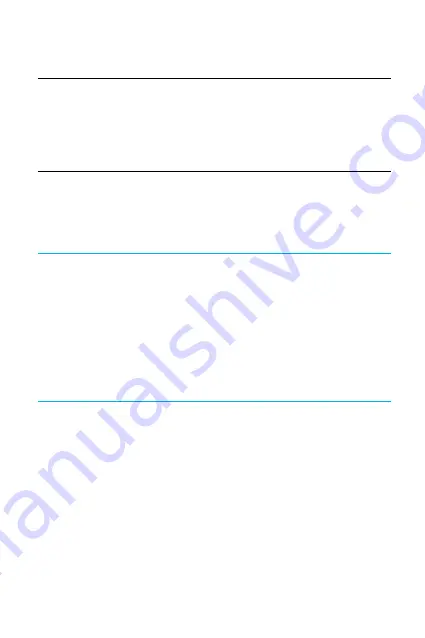
39
Step 5
Select 'confirm' on the notification to connect the BluLink app and your
mobile device. A flashing 'c' for confirmed will now appear on your meter
to show that the pairing or connection between your meter and your mobile
device has been successful.
Step 6
With the application and Bluetooth function on, the test data from your meter
will automatically transfer to the BluLink app. If your meter has existing data, your
meter will now transfer all glucose test results to your BluLink app. When the data
transfer is complete, your meter will automatically switch to sleep mode.
Note:
• Ejecting your test strip will attempt to transfer test results to your mobile
device (via Bluetooth) automatically.
• It is not required to immediately transfer test results after testing.
Test results can be transferred to your BluLink app at a later time.
• Be sure to keep your BluLink meter close to your mobile device when
connecting to the BluLink app or transferring test results.
• Do not turn off the app/phone/meter while transferring data via Bluetooth
from your meter
Summary of Contents for EasyTouch BluLink
Page 1: ...Instructions for Use...
Page 47: ...47...
























