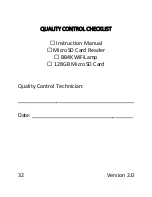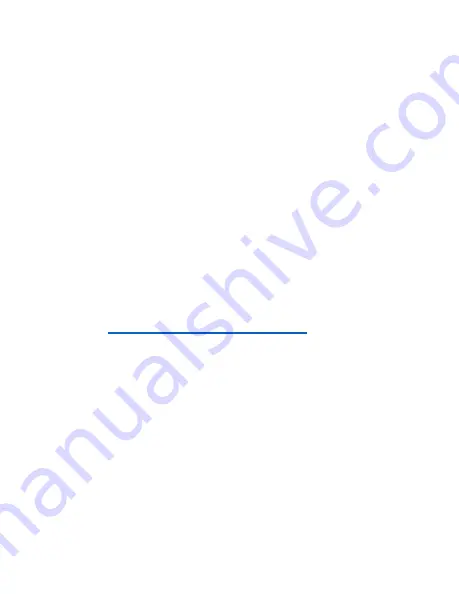
29
Version 2.0
THE APP SAYS MY CAMERA IS “OFFLINE”
Ensure the app is “enabled” as a “local
network” in your phone’s privacy
settings. (Go to “Settings”, tap
“Privacy”, tap “Local Network”, and
ensure the toggle next to the
LookCamPro app is green/enabled.)
OTHER PROBLEMS
Contact our Technical Support team at
770-694-6921 or