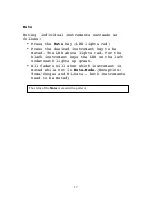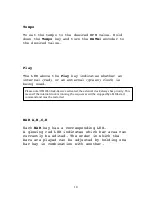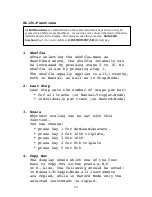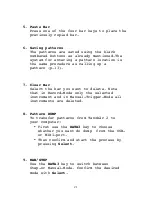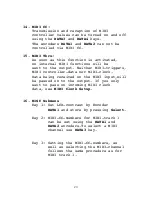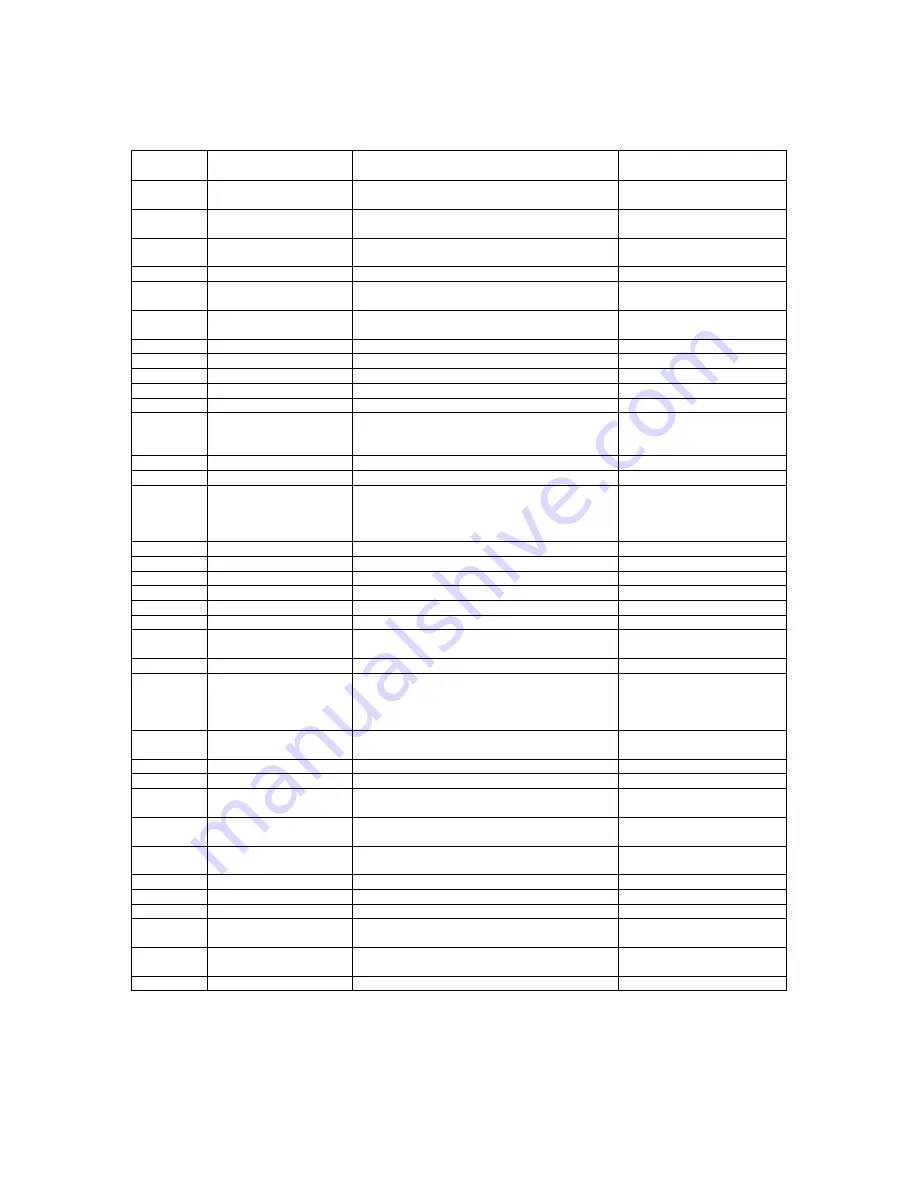
9
LEGEND
Number
Labeling
Function
Shift-Function
(P. 15-17)
1
MAN TRG/Record
Switch between Manual-Trigger-
Mode and Record-Mode
/
2
KNOB RECORD
Records the movement of each
parameter
/
3
ACCENT
Adjusts the pitch of each
Instrument
/
4
ROLL/FLAM
Set rolls or flams
/
5
LFO
A LFO can be assigned to each
instruments
Mute LFO
6
MUTE
Each instrument can be muted by
pressing this key
/
7
CHAIN/GLIDE
Pattern Chaining
Glide for the Synth
8
Synth
Instrument
Shuffle
9
KICK1,2
Instrument
LAST STEP
10
SNARE1,2
Instrument
SCALE
11
MIDI1
MIDI TRACK 1
COPY BAR
12
TOM 1,2,3
Instrument
TOM1:PASTE BAR
TOM2:STORE PAT.
TOM3:CLEAR BAR
13
CONGA 1,2,3
Instrument
/
14
MIDI2
MIDI TRACK 2
PATTERN DUMP
15
VOICE 1,2,3
Sample based Instrument
VOICE1:MANUAL/STEP
VOICE2:REAL
RECORD
MODE
VOICE3:MIDI LEARN
16
CLOSED HIHAT
Sample based Instrument
/
17
OPEN HIHAT
Sample based Instrument
/
18
CLAP
Sample based Instrument
MIDI CLOCK
19
PERC1,2,3
Sample based Instrument
/
20
RIMSHOT
Sample based Instrument
MIDI NOTES
21
RIDE
Sample based Instrument
MIDI CC
22
CRASH1,2
Sample based Instrument
CRASH1:MIDI THRU
CRASH2: MISC
23
PATTERN
Pattern Selection
SHIFT
24
INSTRUMENT/SEL
Instrument: Instrument selection
in Manual-Mode
Select: Completion of shift
functions
/
25
Sample
Sample selection for sample-
based instruments
/
26
BAR A,B,C,D
Selection of bar to be played
/
27
PLAY
Start a sequence
/
28
TEMPO
Hold and use the DATA1 knob to
enter the desired tempo in BPM
/
29
DATA3
Provides an additional parameter
for most instruments
/
30
DATA4
Provides an additional parameter
for most instruments
/
31
USB
USB-MIDI IN/OUT
/
32
MIDI OUT/THRU
Sends or transmits MIDI Data
/
33
MIDI IN
Receives MIDI-data
/
34
AUDIO OUT
Please use an insert cable, 1 x
6.3 mm TRS to 2 x 6.3 mm TS
/
35
INDIVIDUAL OUTS
All individual outputs are mono
3.5 mm
/
36
POWER
Micro-USB input, 5VDC,--(-+
/
Summary of Contents for Tanzbar 2
Page 1: ...Tanzb r 2 Hybrid Drumcomputer Operating Manual...
Page 28: ...28 Tanzb r 2...