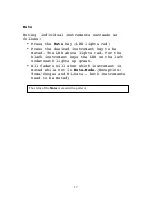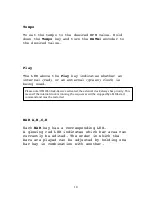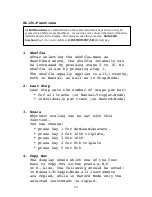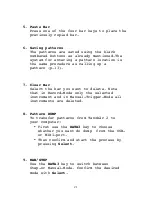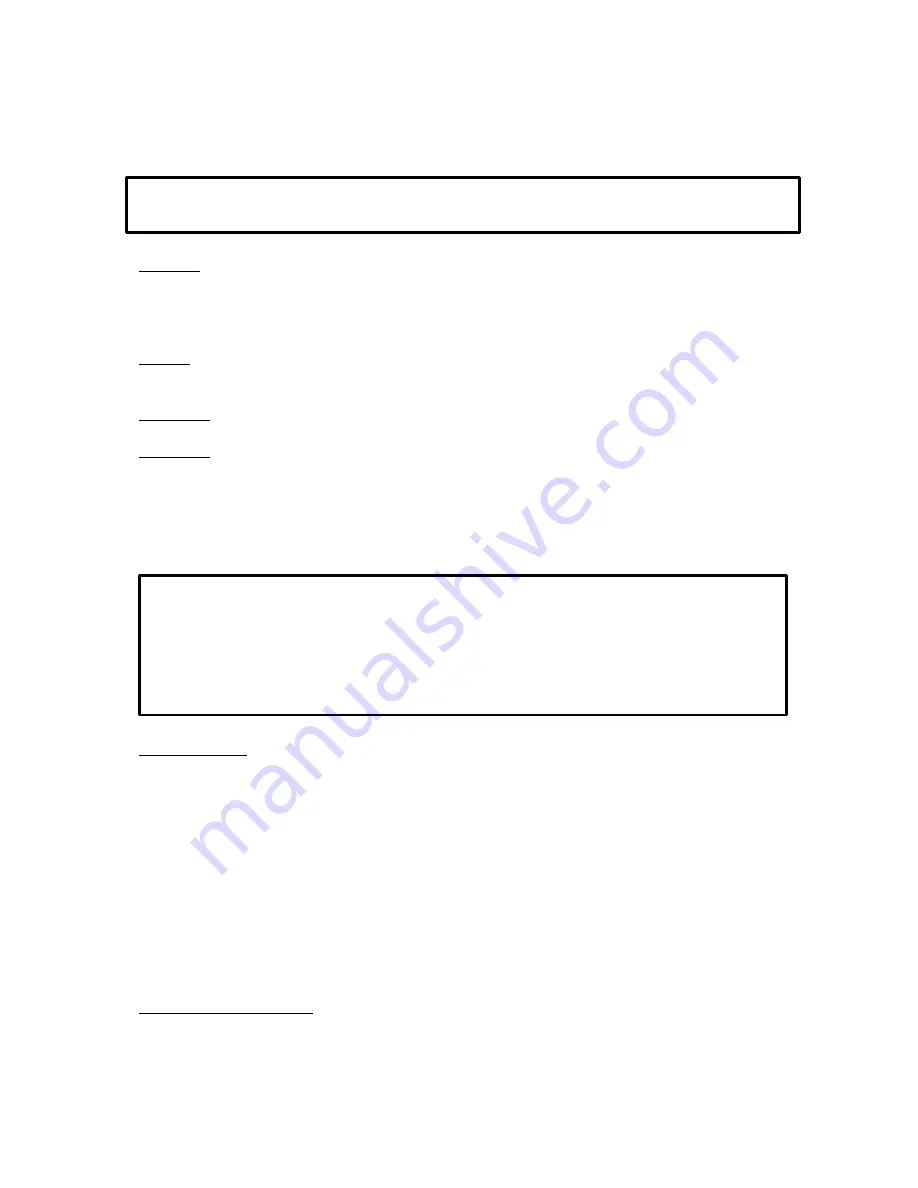
7
Quick-Start
Tempo:
Hold down the
TEMPO-
key and use
the
DATA1-
encoder to select and set,
the desired tempo in BPM, as shown on the display.
Play:
Pressing the
PLAY
-key will start the
internal sequencer.
Pattern
Select:
Hold down the
Pattern
-key.
Press one of the upper black buttons
(marked 0-9).
For example to select Pattern 01 you
have to press 0 first and then 1.
This input pattern applies to pattern location 99.
Programming:
If the LED above the
MAN TRG/RECORD
-key lights up green,
you are in
Manual-Trigger-Mode.
To activate the
Real Time Note-Record-Mode.
Hold the
PATTERN/SHIFT-
key
in conjunction with key 10
(VOICE2,REAL RECORD).
Display shows Real Time Note.
Set to Yes by pressing
DATA3
-button.
Press the
INTRUMENT/SEL-
key to confirm and save the settings.
The instruments will now be triggered by the corresponding
keys while the sequencer is running.
Instrument-Selection :
If the sequenzer is stopped, instruments are directly selected
and shown in the display with two further
parameters by pressing each corresponding key.
While the sequencer is running, hold the
INSTRUMENT/SEL-
key and press the key for the desired instrument.
Here you will find a brief explanation of some of the basic functions so that you can
program your first patterns as quick as possible.
ATTENTION! There are two different modes to program patterns Modi
Manual-Trigger-
Mode
and
Record-Mode
. In Manual-Trigger-Mode, the instruments can be triggered
(prelistened) by the corresponding buttons,while the sequencer is not running. To really
record them , the function
Real Time Note Record Mode
needs to be activated.
This is
explained here.
The
Record-Mode
and its function-enhancing operating modes are explained in detail on
page 12.
Summary of Contents for Tanzbar 2
Page 1: ...Tanzb r 2 Hybrid Drumcomputer Operating Manual...
Page 28: ...28 Tanzb r 2...