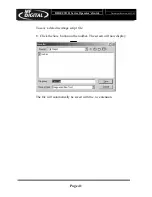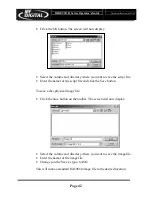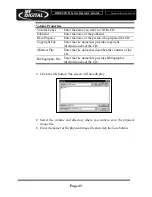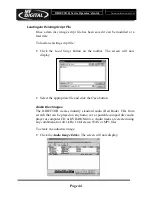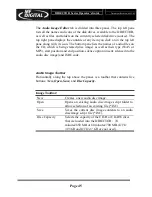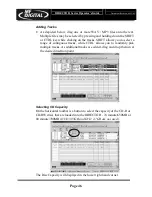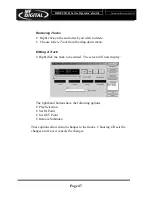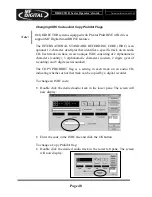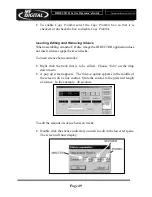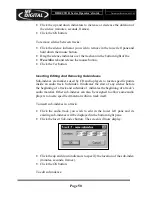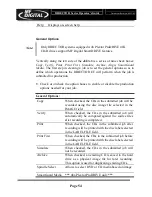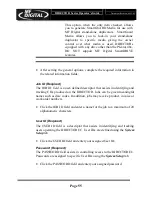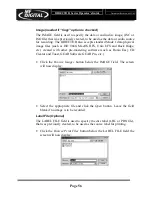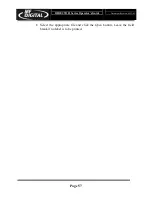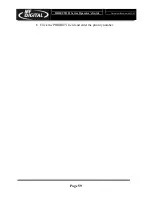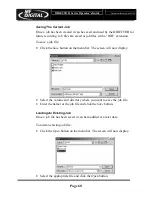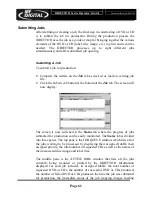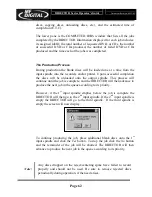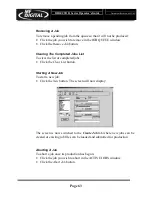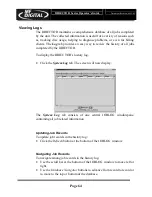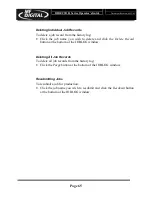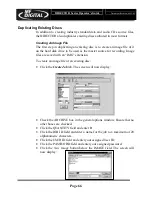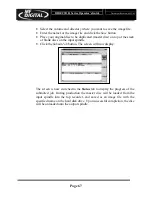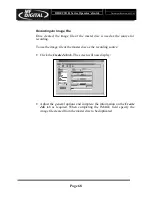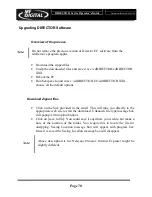DIRECTOR Series Operator’s Guide
Document Revision: 06/15/05
Page 55
This option, when the only item checked, allows
you to generate SmartGUARD Media for use with
MF Digital stand-alone duplicators. SmartGuard
Media allows you to lock-in your stand-alone
duplicator to specific media giving the owner
control over what media is used. DIRECTORs
equipped with any drive other than the Plextor 48x,
DO NOT support MF Digital SmartDRIVE
features.
•
After setting the general options, complete the required information in
the related information fields:
Job ID (Required)
The JOB ID field is a user-defined descriptor that assists in identifying and
tracking CDs produced on the DIRECTOR. Jobs can be given meaningful
names such as date codes. In addition, jobs may receive product, invoice or
work order numbers.
•
Click the JOB ID field and enter a name for the job to a maximum of 20
alphanumeric characters.
User ID (Required)
The USER ID field is a descriptor that assists in identifying and tracking
users operating the DIRECTOR EC. User IDs are defined using the System
Setup tab.
•
Click the USER ID field and enter your assigned User ID.
Password (Required)
The PASSWORD field assists in controlling access to the DIRECTOR EC.
Passwords are assigned to specific User IDs using the System Setup tab.
•
Click the PASSWORD field and enter your assigned password.
Summary of Contents for DIRECTOR PRO series
Page 1: ...Director Series Director PRO Series Duplication Publishing System Operator s Guide ...
Page 2: ...DIRECTOR Series Operator s Guide Document Revision 06 15 05 Page 1 This Page Left Blank ...
Page 79: ...DIRECTOR Series Operator s Guide Document Revision 06 15 05 Page 78 This Page Left Blank ...