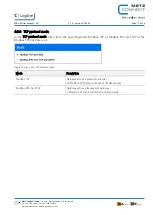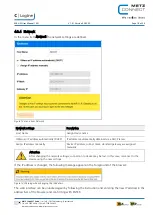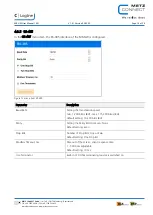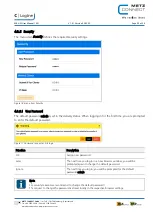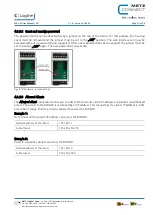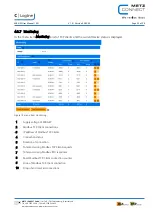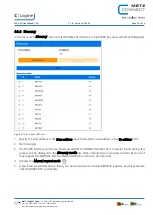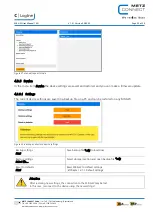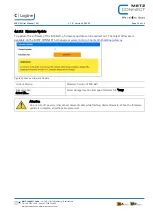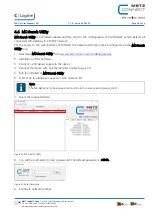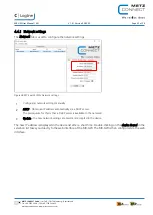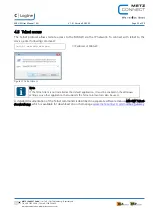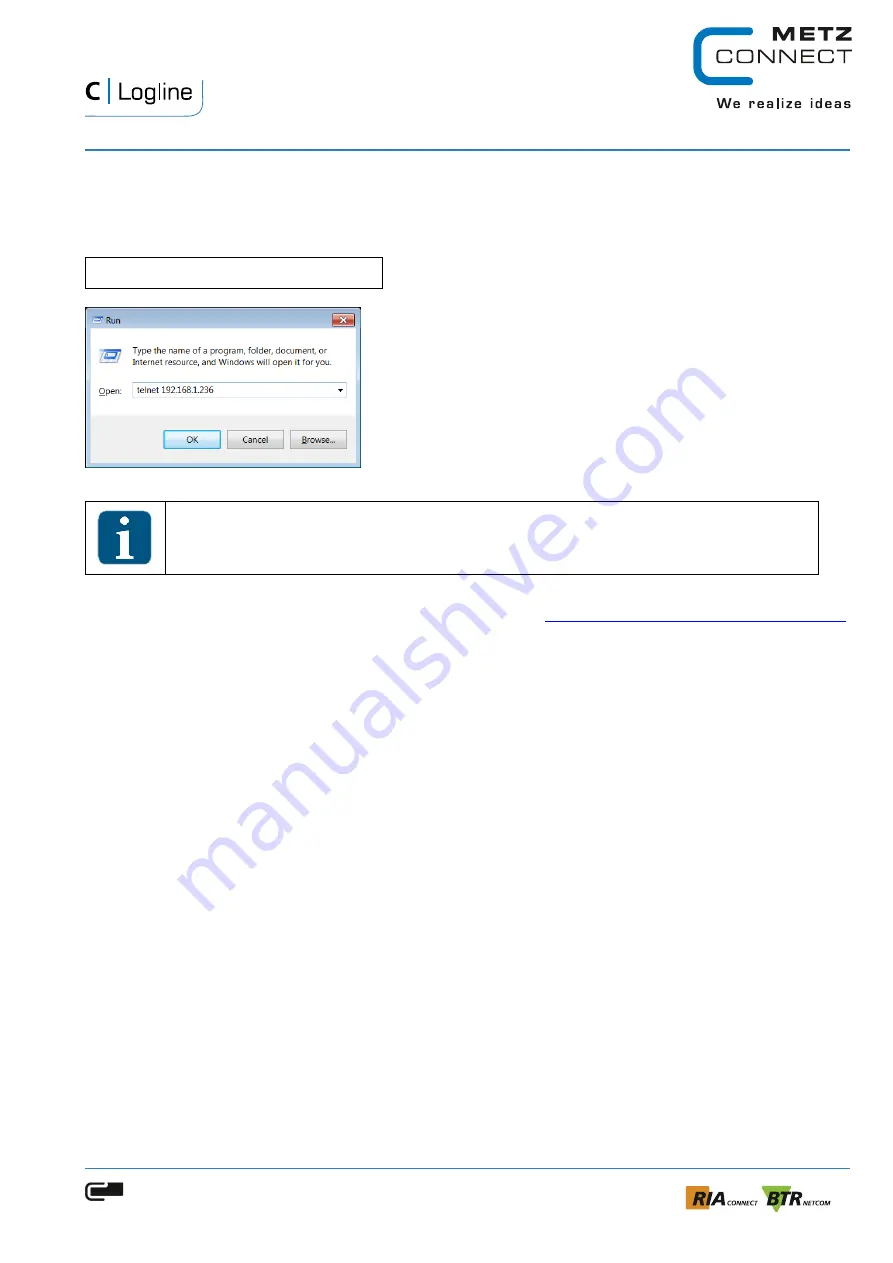
MR-GW User Manual | EN
V 1.0 | Version 05/2020
Page 29 of 29
METZ CONNECT GmbH | Im Tal 2 | 78176 Blumberg | Deutschland
Tel. +49 7702 533-0 | Fax +49 7702 533-433
more Documentation: www.metz-connect.com
4.5
Telnet access
The Telnet protocol allows remote access to the MR-GW via the IP network. To connect with telnet to the
device, enter following command:
telnet xxx.xxx.xxx.xxx
// IP address of MR-GW
Figure 27 Telnet Access
Note
If the Telnet client is not installed as the default application, it must be enabled in the Windows
settings. Any other application that supports the Telnet protocol can also be used.
A detailed documentation of the Telnet commands is described in a separate software manual
MR-GW Telnet-
Beschreibung
, which is available for download on our homepage
www.metz-connect.com/modbus-gateway
.