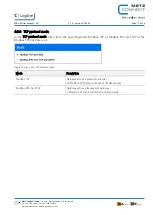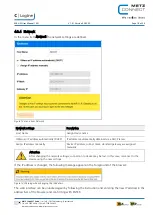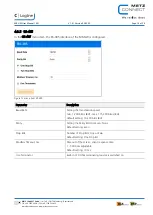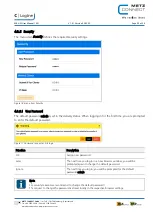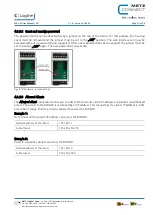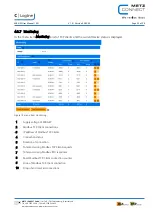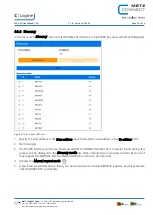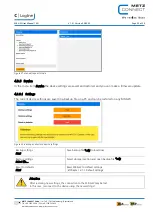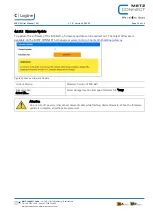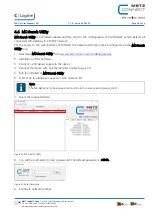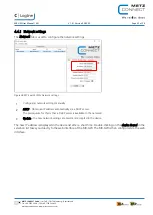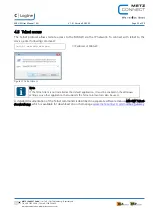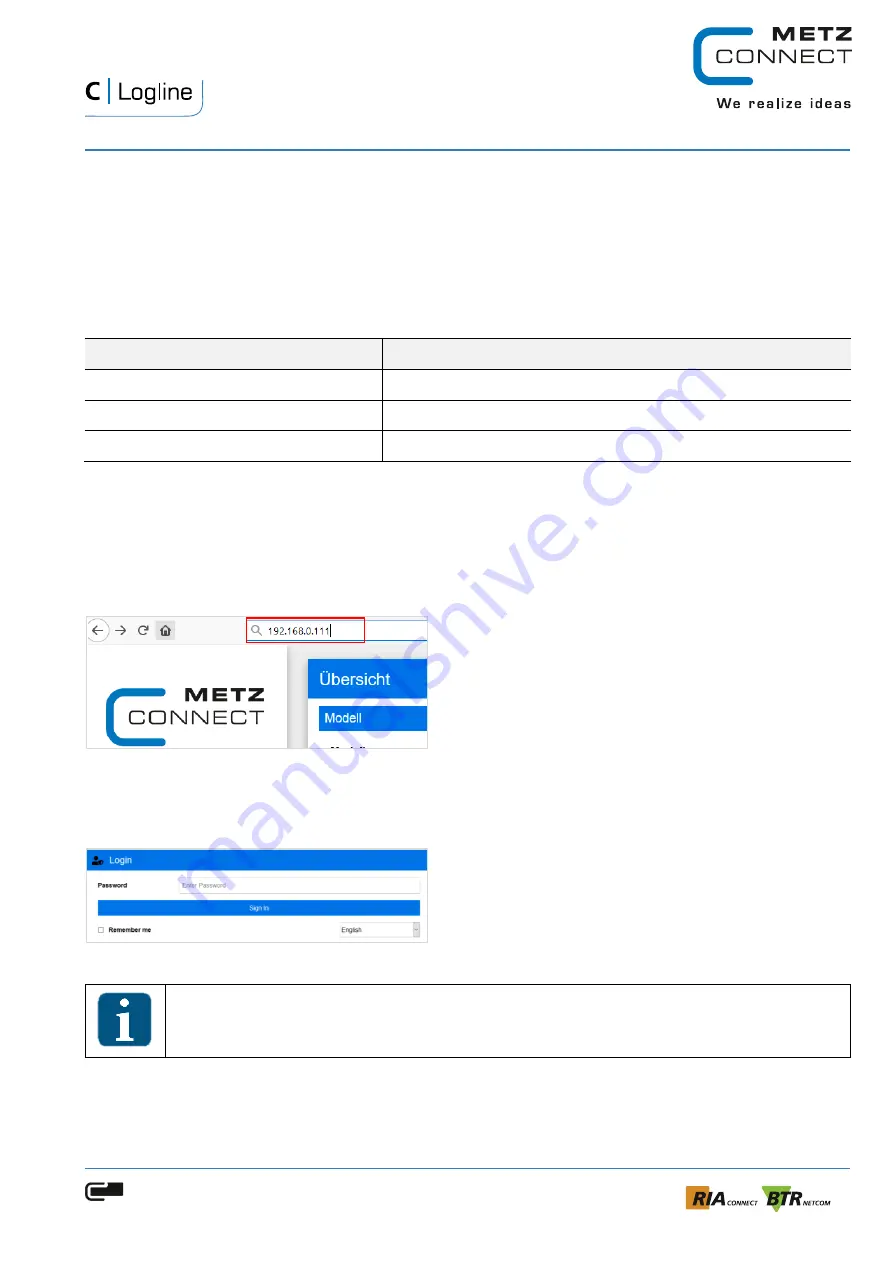
MR-GW User Manual | EN
V 1.0 | Version 05/2020
Page 14 of 29
METZ CONNECT GmbH | Im Tal 2 | 78176 Blumberg | Deutschland
Tel. +49 7702 533-0 | Fax +49 7702 533-433
more Documentation: www.metz-connect.com
4.2
Implementing
The MR-GW can be configured either using the free software tool
MC-Search Utility
or via the integrated web
interface and the default IP address
192.168.0.111
.
4.3
Web interface configuration
The MR-GW is configured as follows:
Description
Address
IP address
192.168.0.111
Subnet mask
255.255.255.0
Standard gateway
192.168.0.1
To access the web interface and configure the MR-GW, the following steps must be performed:
1.
On your PC, set LAN interface IP address e.g. to 192.168.1.100 and subnet mask to 255.255.255.0
2.
Connect the PC to the device using an ETHERNET patch cable.
3.
C24V power supply to the device.
4.
Start your web browser and type
192.168.0.111
in the address bar.
Figure 8 Access to the web interface via default IP address
5.
The device web home page appears.
6.
You will be prompted to enter a password. The default password is:
admin
.
Figure 9 Enter password
Note
For security reasons we recommend to change the default password!
Chapter 4.3.6. Security