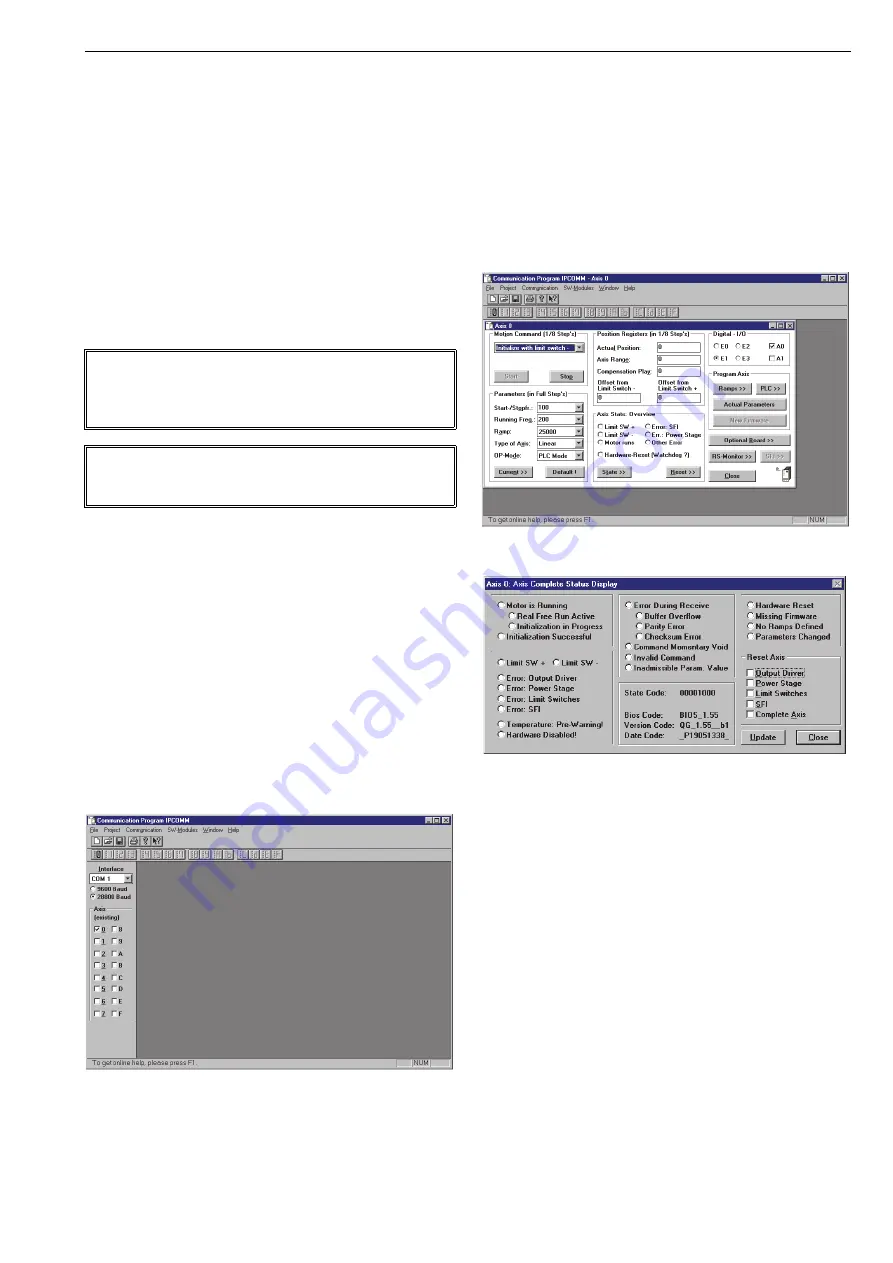
8 ACE 71 en
7
4
MODIFYING THE PARAMETERS
IPCOMM program is a setup program for the controller.
With the program the user can change every necessary
parameter. Every controller is programmed with factory set-
tings before sending to customer. The customer can modify
the settings in accordance with the processes that they use.
This chapter will concern only basics of the program. Use
the online help (F1-button) file to get more information.
4.1
Hardware requirements to use IPCOMM
To use IPCOMM on your PC the following requirements
should be fulfilled:
Any modern PC with Windows® operation system.
A free serial port (COM), or a suitable USB to serial
port adapter (consult factory for suitability).
4.2
Getting started
When the customer has to modify parameters it is possible
to do this with the PC and RS232 serial link cable (a laptop
computer is recommended).
Install the IPCOMM program to your PC.
Connect the serial link cable to controller (connector
X4) Fig. 5.
Supply voltage for controller must be switched on.
Start the IPCOMM program.
In login window (Fig.8) set the interface and baud-
rate (COM1, 28800 Baud)
Choose
Axis
0.
Push the Ø button from the toolbar.
Now connection between the PC and the controller
should be active.
4.3
Basic functions
Once a connection has been established between the com-
puter and the controller, the user can carry out the configu-
ration. The basic window (Fig. 9) includes several functions
and information.
There are a few things that the user should check
before
any modifications are carried out.
Check the general parameters. The
OP-Mode
must
be
PLC-Mode
.
The
Type of Axis
must be
Linear
.
Offset from Limit Switch
must be 0
Check the possible errors before modifying the PLC
commands
Errors, program version and other information are
indicated in
Status
window, Fig. 10.
If any errors appear, reset those in reset windows
before changing the PLC parameters.
NOTE:
Most of the IPCOMM functions can also be started by
using a keyboard input, but not all of them. Therefore, a
mouse is necessary.
NOTE:
IPCOMM can only be used, if a controller is connected to
your PC.
Fig. 9
Login window
Fig. 10
Basic window
Fig. 11
Status window




















