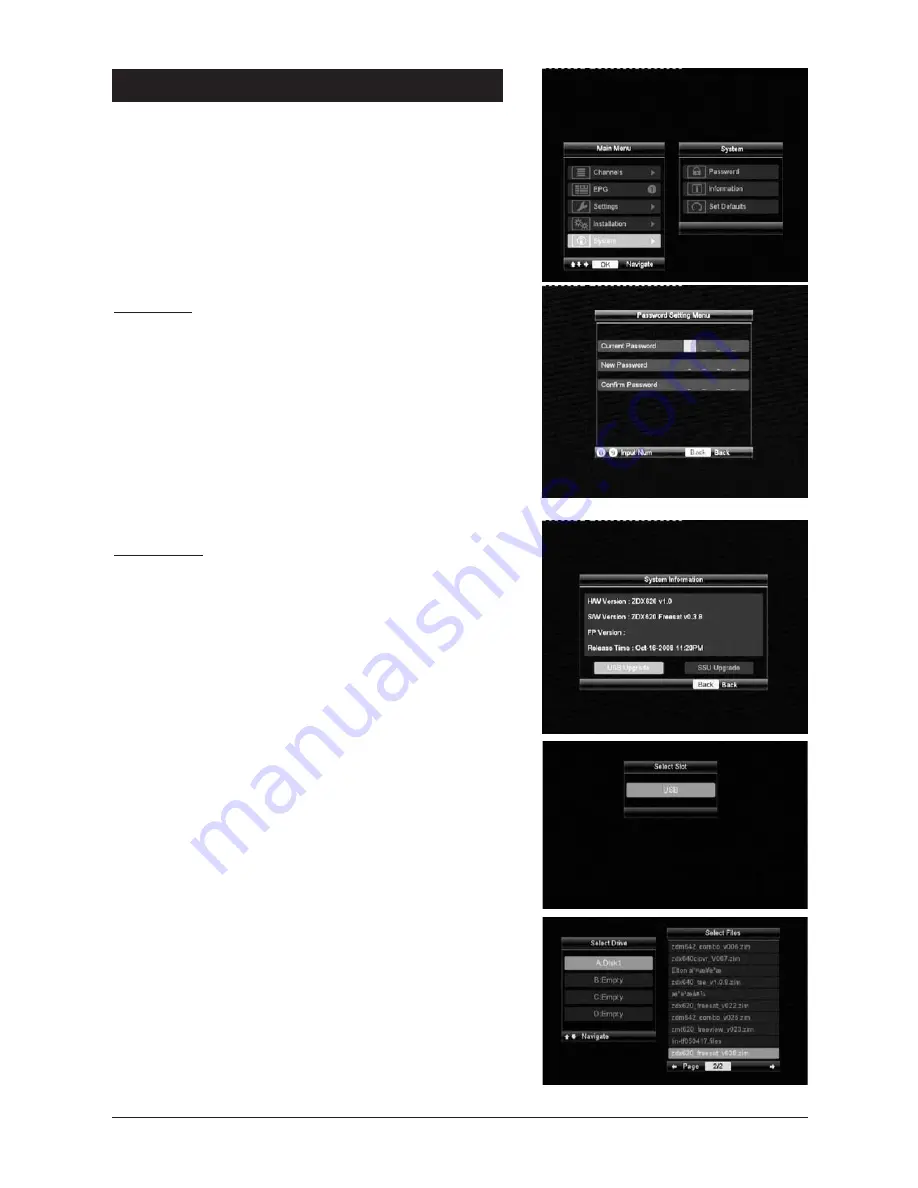
14
The
System menu
allows you to carry out the following
options:
Password
•
Information
•
Set Defaults
•
Password:
Password Setting Menu
allows you to change the
password for the receiver using the numeric keys.
Enter the
•
Current Password
.
Enter the
•
New Password
.
Confirm the new password.
•
Note:
The default password of this receiver is
0000
.
Information:
The
System Information menu
shows the current H/W
version S/W version related to the receiver.
You may conduct a software uprade by using a USB
stick in this menu by selecting
USB Upgrades
or
SSU
Upgrade
which is for over-the-air software upgrade.
Copy the software file to the root folder of a USB
•
stick (Only USB hard disks or USB sticks drives are
supported. NO USB multi-cardreaders)
Insert the USB stick into any of the two USB ports.
•
Select the Disk and the partition of the disk.
•
Select the file from the disk and press OK.
•
9 - System




















