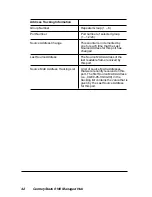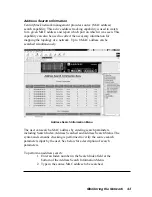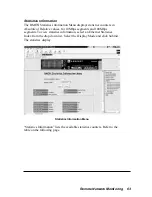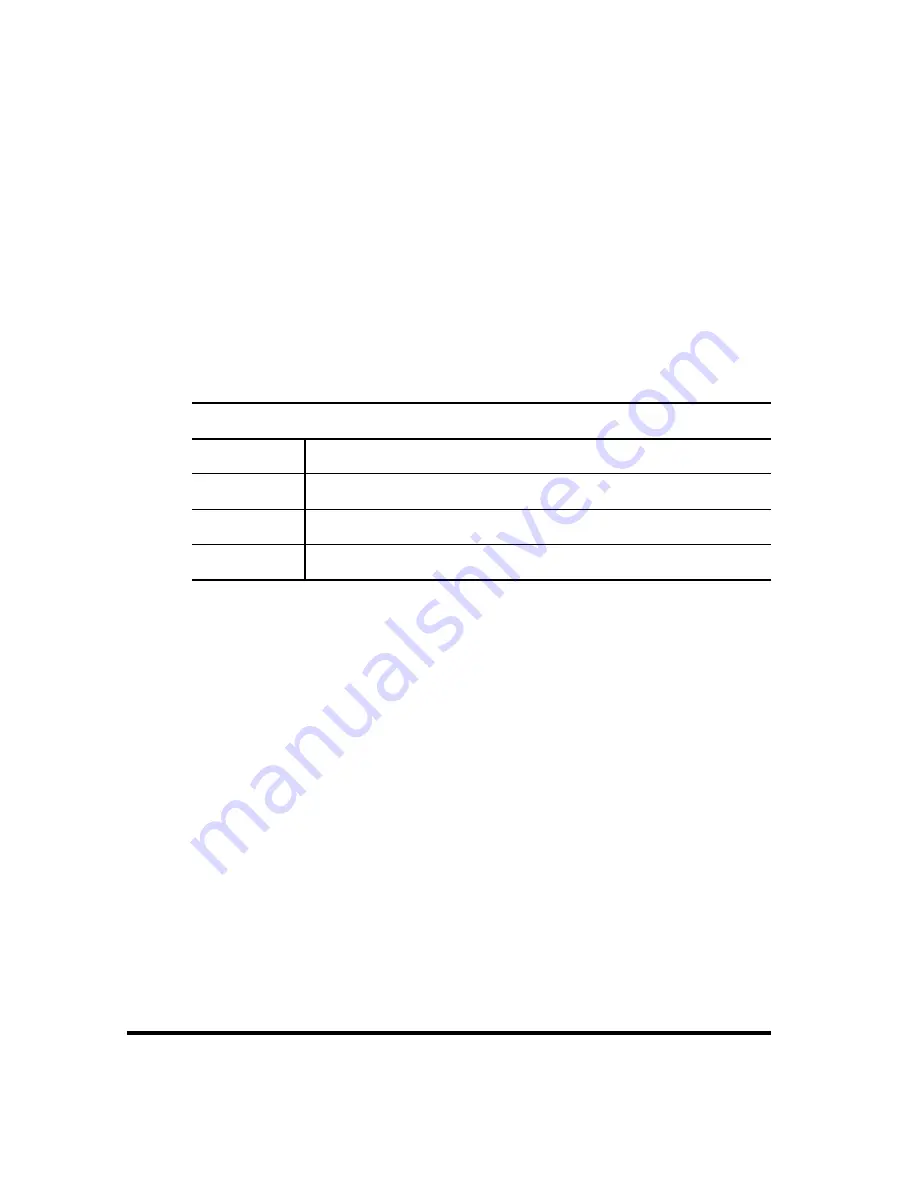
52
CenturyStack 8100 Managed Hub
Deleting a Statistics Entry
To delete a statistics entry, enter the index number. Then, select Delete to
remove the index item. NOTE: The default Index 1 and 2 cannot be
deleted.
Modifying a Statistics Group
To modify an existing index item, enter the existing index number with
the new information for each field. Then, select Save to complete the
modification.
The following lists the configurable items in the Statistics Group
Configuration Menu.
Statistics Group Configuration
Index
Any number
Data Source
10 Mbps segment/100 Mbps segment/No Change
Owner
Owner name of this entry
Status
Valid/underCreation/invalid
Summary of Contents for CenturyStack 8100
Page 1: ...Network Management Guide Lancast CenturyStack 8100 Managed Hub 10 100Mbps...
Page 6: ...6 CenturyStack 8100 Managed Hub...
Page 12: ...12 CenturyStack 8100 Managed Hub...
Page 36: ...36 CenturyStack 8100 Managed Hub...
Page 48: ...48 CenturyStack 8100 Managed Hub...
Page 66: ...66 CenturyStack 8100 Managed Hub RMON History Information 2...
Page 73: ...Additional Information 73...