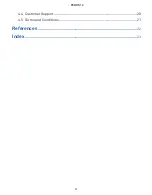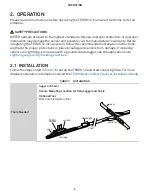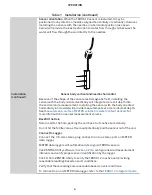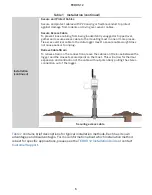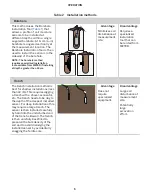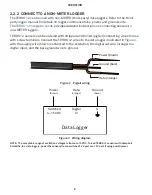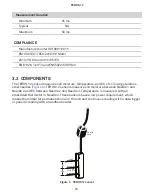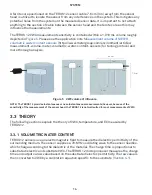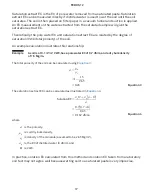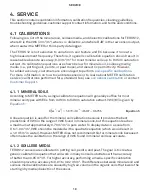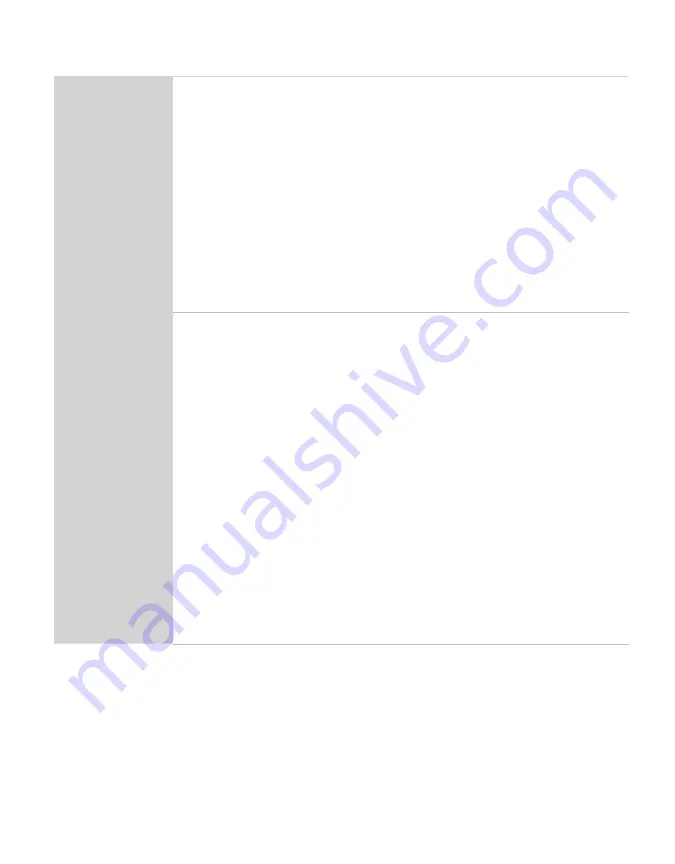
3
TEROS 12
Table 1 Installation (continued)
Preparation
Determine Best Installation Method
There are several methods for installing soil moisture sensors. These methods
.
Avoid Putting any Metal in Between the Sensor and the Ferrite Core
Any metal located between the sensor and the ferrite core can interfere with
the TEROS 12 VWC measurement.
Check Sensor Functionality
Plug the sensor into the data logger (
) to make sure the sensor is
operating as expected.
Conduct System Check
Verify all sensors read within expected ranges. To validate both sensor
function and logger functionality, take a sensor measurement in air and
water. The TEROS 12 will read ~0.70 m
3
/m
3
in water and a slightly negative
value in air.
Installation
There are several methods for installing soil moisture sensors (
). Keys to
a good installation and collecting good soil moisture data are described below.
Create Hole
Avoid interferring objects. If the TEROS 12 is installed near large metal objects
they can affect the sensor function and distort readings. Avoid large objects
like roots or rocks that could potentially bend the needles.
Auger or trench a hole to the desired sensor installation depth and direction
according to the installation method desired.
Insert Sensor
ATTENTION! Minimize air gaps around the sensor. Air gaps around the sensor
needles will result in low readings of soil moisture.
1. Load the TEROS 12 using the Borehole Installation Tool (BIT).
NOTE: The BIT provides a significant amount of mechanical advantage. See
for instruction on installing the TEROS 12 without the BIT.
2. Lower the tool into the hole or trench with the back of the tool supported
by the far wall.
3.
Pull the tool lever to activate the jack and insert the sensor into the sidewall.
WARNING: When installing sensors in rocky soils, use care to avoide bending sensor needles.
The soil closest to the sensor has the strongest influence on readings. It is ideal
to install the sensor in the native soil to get accurate soil moisture readings.
Summary of Contents for TEROS 12
Page 1: ...TEROS 12 ...
Page 3: ...ii TEROS 12 4 4 Customer Support 20 4 5 Terms and Conditions 21 References 22 Index 23 ...
Page 4: ...iii ...
Page 30: ......