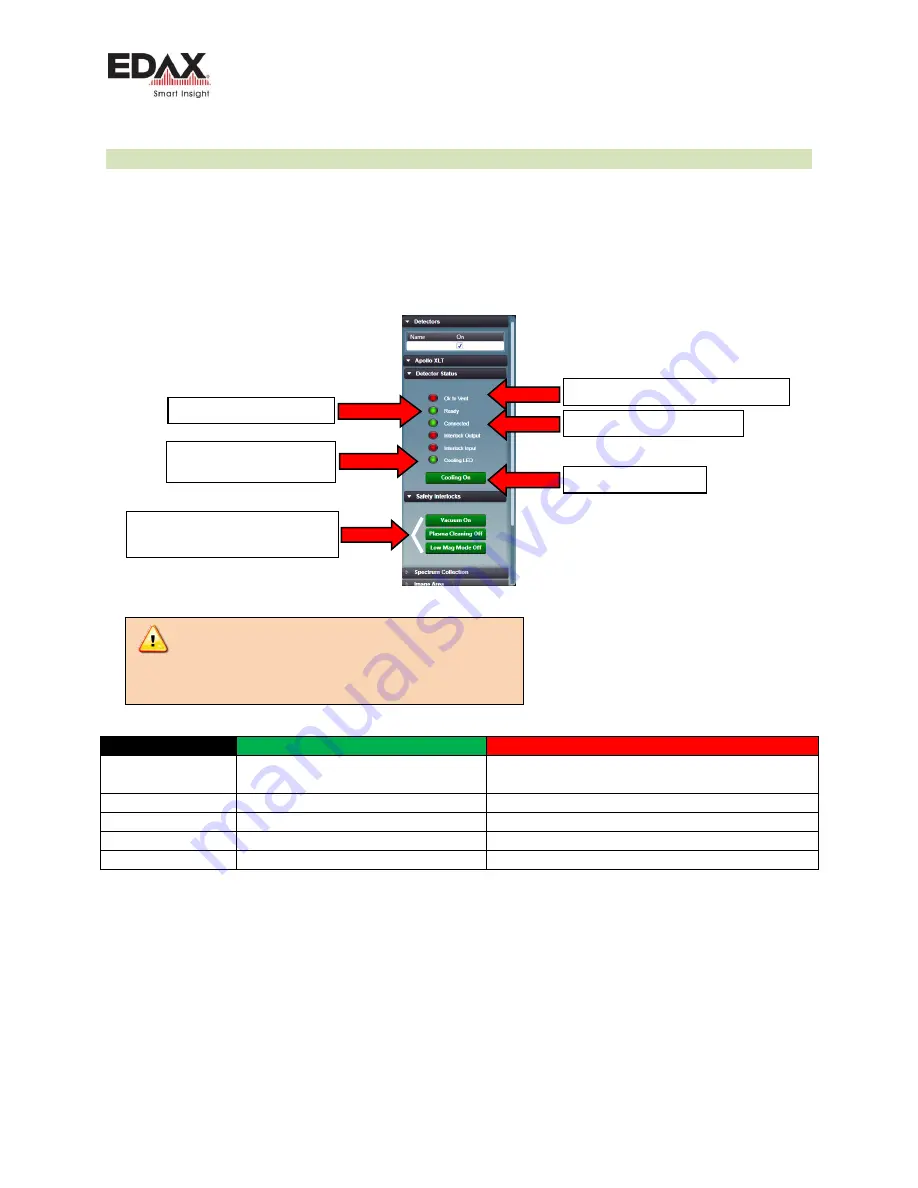
Basic Detector Operation
Octane Basic User Guide
Page 15 of 25
4.2.2
USING AN OCTANE DETECTOR WITH TEAM SOFTWARE
Check all detector functionality in the TEAM software. See the next section for Genesis software.
Turn the detector cooling on in the Detector Status area.
The detectors may be hardware or software interlocked with the microscope. Some or all may simply be software
buttons that the user must acknowledge that it is ok to cool the detector. Toggle each button so each Safety
Interlock is Green.
Figure 3 - Detector control and detector status in TEAM
Status Indicator
Green
Red
OK to Vent
DU is warm. OK to vent microscope
DU is cold. Not OK to vent microscope for Window-
less DU
Ready
DU is cold. OK to collect spectra.
DU is not ready to collect spectra
Connected
Communication with DU is OK
No communication with detector
Cooling LED
DU is cold, at Operating Temp
DU is Warm
Cooling On
Detector cooling is on
Detector cooling is off
Click on each to turn Green
All must be Green to turn cooling ON.
Click to turn on Cooling
This is the same as Status 1
LED on back of DU
Detector is communicating OK
DU ready to collect spectra
Detector is warm. OK to vent microscope
Care should be taken to warm a Windowless
detector before venting the microscope to air. Failure
to do so may damage the detector module!
Summary of Contents for Apollo XF Octane
Page 1: ...Apollo XF XLT Octane Basic User Guide Rev 1 5 June 24 2016...
Page 4: ...Contents Octane Basic User Guide Page 4 of 25 This page is intentionally left blank...
Page 6: ...Introduction Octane Basic User Guide Page 6 of 25 This page is intentionally blank...
Page 23: ...Basic System Cabling Octane Basic User Guide Page 23 of 25 This page is intentionally blank...
Page 24: ...Basic System Cabling Octane Basic User Guide Page 24 of 25 This page is intentionally blank...

























