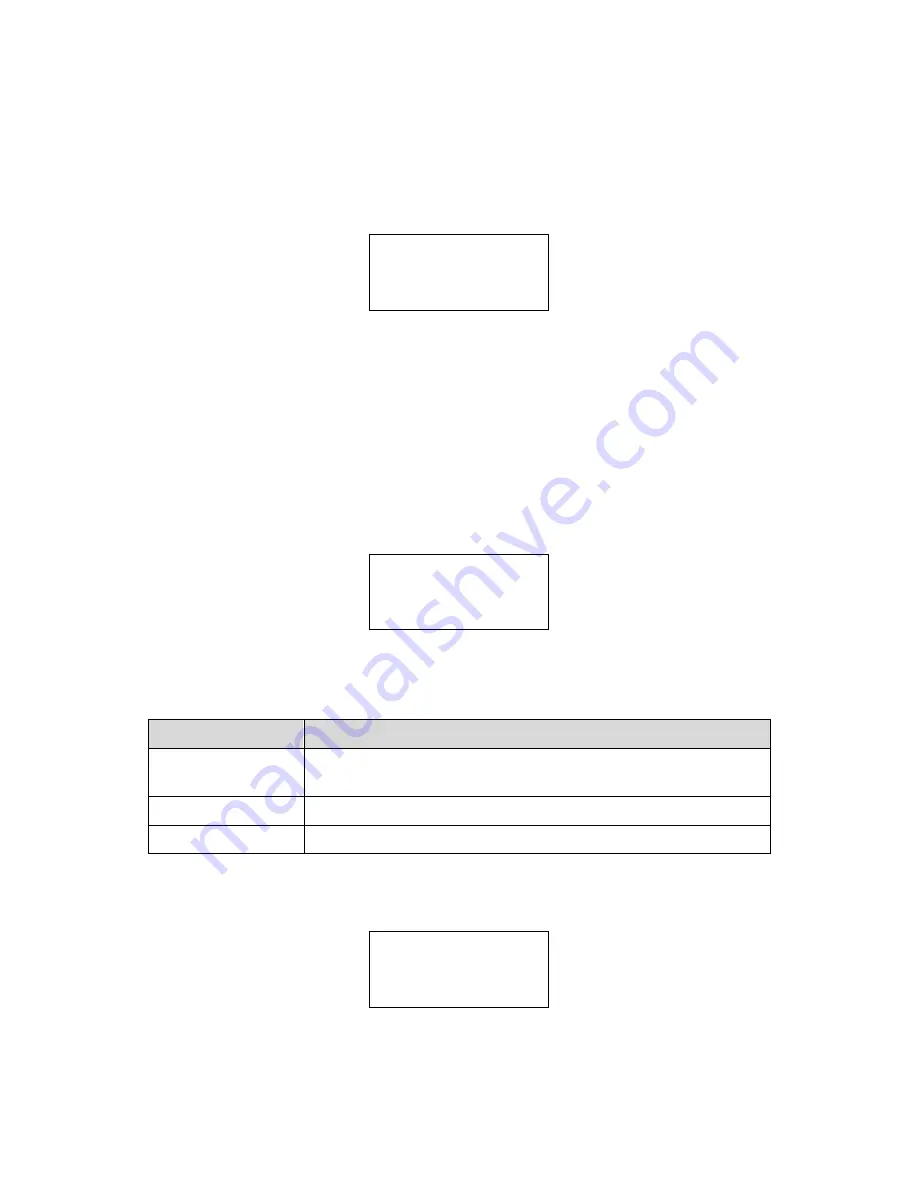
GT-526S Manual Rev F
Page 14
5.4.
Recall Data Screen
Stored sample events can be viewed from the Operate Screen but this requires
navigating one record at a time to reach a desired record. The Recall Data Screen
provides a way to quickly navigate to a record based on time. Figure 15 shows the
Recall Data Screen.
RECALL DATA
01 JAN’00 00:00
Figure 15
– Recall Data Screen
To recall data, enter the desired date/time string and select the START/STOP button.
The unit will recall the data from the date/time entered (if an exact match is found) or the
next most recent data available. The screen shown when the data is recalled is the
Operate Screen.
The unit will display “
” on the upper right corner of the display to
indicate history data.
5.5.
Print Data Screen
Stored sample events can be printed through the printer port within a user selected
range. To print selected data, select PRINT DATA from the Menu. Figure 16 shows the
Print Data Screen.
PRINT DATA
LOCATION: 000
01 JAN’00 00:00
18 AUG’06 13:23
Figure 16
– Print Data Screen
Edit the location and time range to select which sample events to print. The following
table describes settings.
Setting
Description
LOCATION
The location ID of the sample events to print. Setting location
to 000 prints all locations. Settable from 0 - 999
01 JAN
’00
The date/time to begin printing sample events from.
18 AUG
’06
The date/time to stop print samples at.
After the print settings have been selected, the Printing Status Screen is displayed.
Figure 17 shows the Printing Status Screen as it would look when finished.
PRINTING STATUS
SCANNING...15
PRINTING...10
FINISHED!
Figure 17
– Printing Status Screen




























