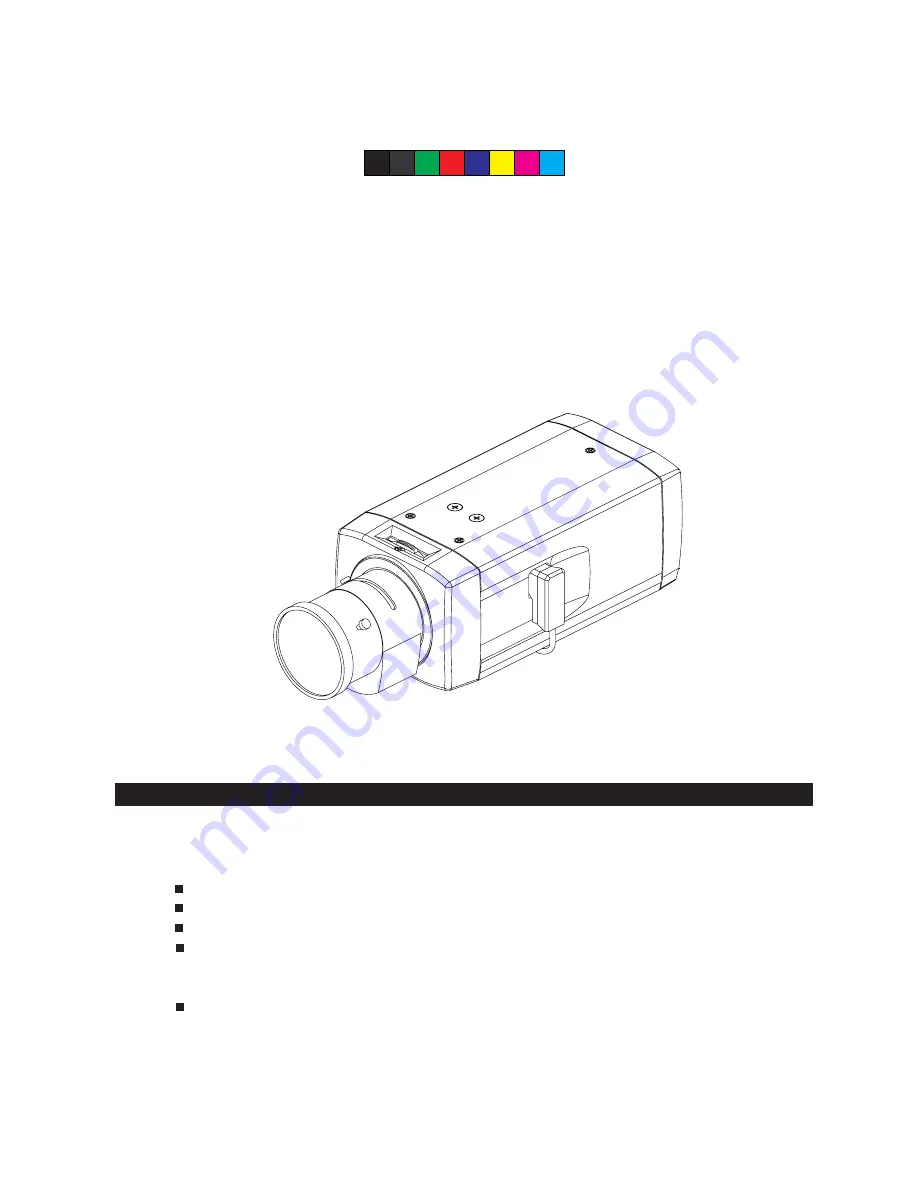
Wide-Dynamic Range
Real Day/Night Camera
Instructions Manual
Before attempting to connect or operate this product, please read these instructions
carefully and save this manual for future use.
CONTENTS
PRECAUTION ..................................................................
IMPORTANT SAFTY INSTRUCTIONS....................................
NOTES OF USE.................................................................
SETUP PROCEDURES........................................................
•
MAIN CAMERA SETUP MENU1
..................................................
•
MAIN CAMERA SETUP MENU2
..................................................
SPECIFICATIONS..............................................................
290. A.7
ZEIM-0050692G
2
3
4
6
9
15
20
C
M
Y
CM
MY
CY
CMY
K
ZEIM-0050692G-A.7_English.pdf 2008/7/21 ¤W¤È 10:40:26
































