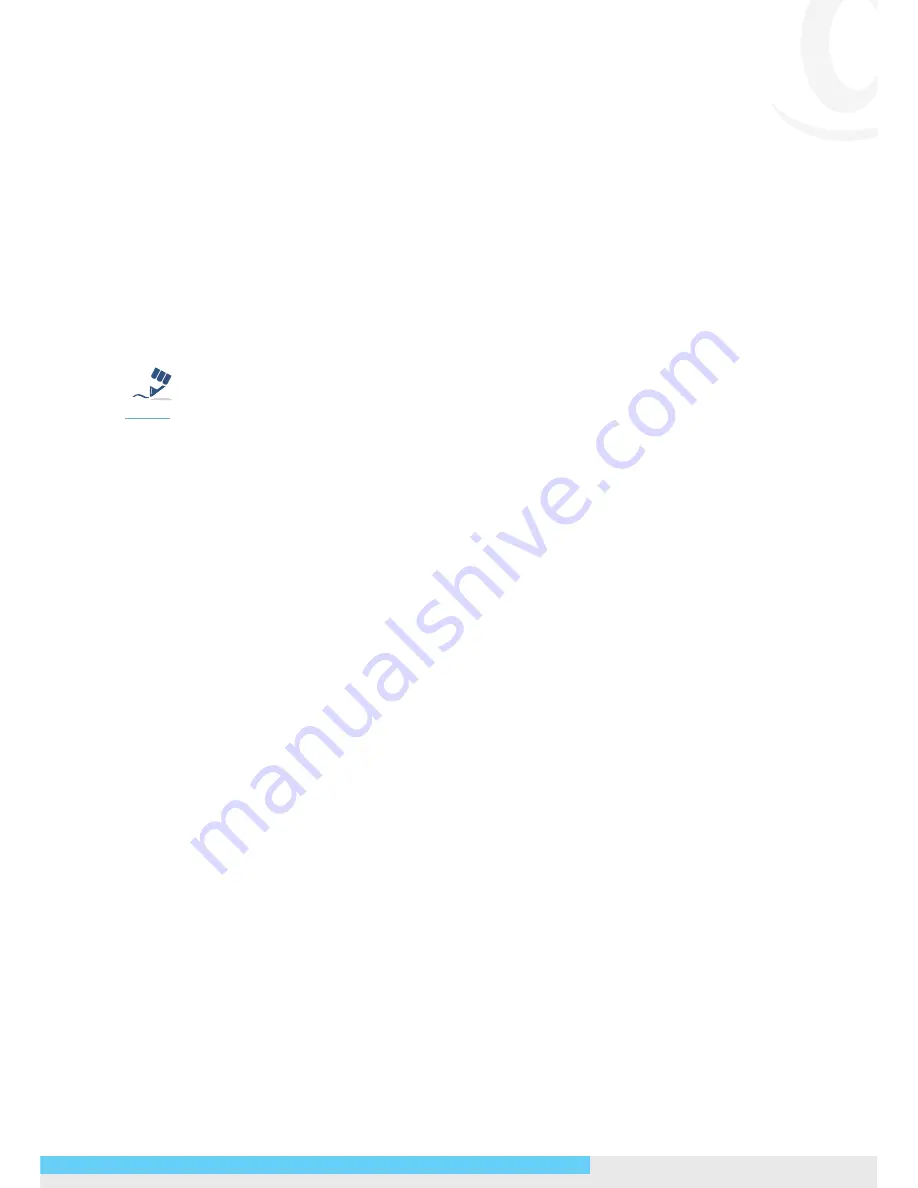
NIC990
l
Quick Start Guide 5
2. Installation and Initial Configuration
Note:
Installation should be performed only by qualified and experienced technicians to
conform to all local codes and to maintain your warranty.
Wiring Cables
1. Connect the camera to a power source, using one of these options:
• AC 24V: Connect the power terminals to AC 24V power source.
• PoE+: Connect the equipment via a category 5/5e or higer UTP/STP cable to a
PoE+ (802.3at) compliant Ethernet switch or router.
Tip
Caution
Warning
Note
Although the camera can be powered via a PoE+ connection, the PoE+ power
source won’t be able to drive the camera with its equipped heater being operating
simultaneously. Users are supposed to only supply the camera with AC 24V continuously
for the heater inside the camera to operate.
2. For pure Ethernet connection, connect the camera via a category 5/5e or higer UTP/
STP cable to a network device such as hub, switch or router.
3. Optionally connect to external alarm triggering/responding devices via alarm-in/
alarm-out cables.
4. Optionally connect an external microphone to record surrounding audio.
5. Optionally wire the Reset connector for system reboot.
6. Optionally wire the Default connector for loading factory default.
Initial Configuration
Before connecting the camera to your network infrastructure, it’s suggested that you
connect the camera to a computer first to perform initial configurations.
1. To access the camera, the PC must be on the same network segment as the camera.
The default IP address of the camera is a static one (192.168.1.30). Configure your
PC’s IP address as 192.168.1.X (where X is a number between 2 to 254 excluding 30)
and subnet mask as 255.255.255.0, and then your PC should be able to access the
camera.
•
IP Address:
192.168.1.100
•
Subnet Mask:
255.255.255.0
2. Using an Ethernet cable, connect the camera to the computer.
The LAN port of the camera supports auto MDI/MDIX so there is no need to use a
cross-over cable.
Summary of Contents for NIC990
Page 2: ......












