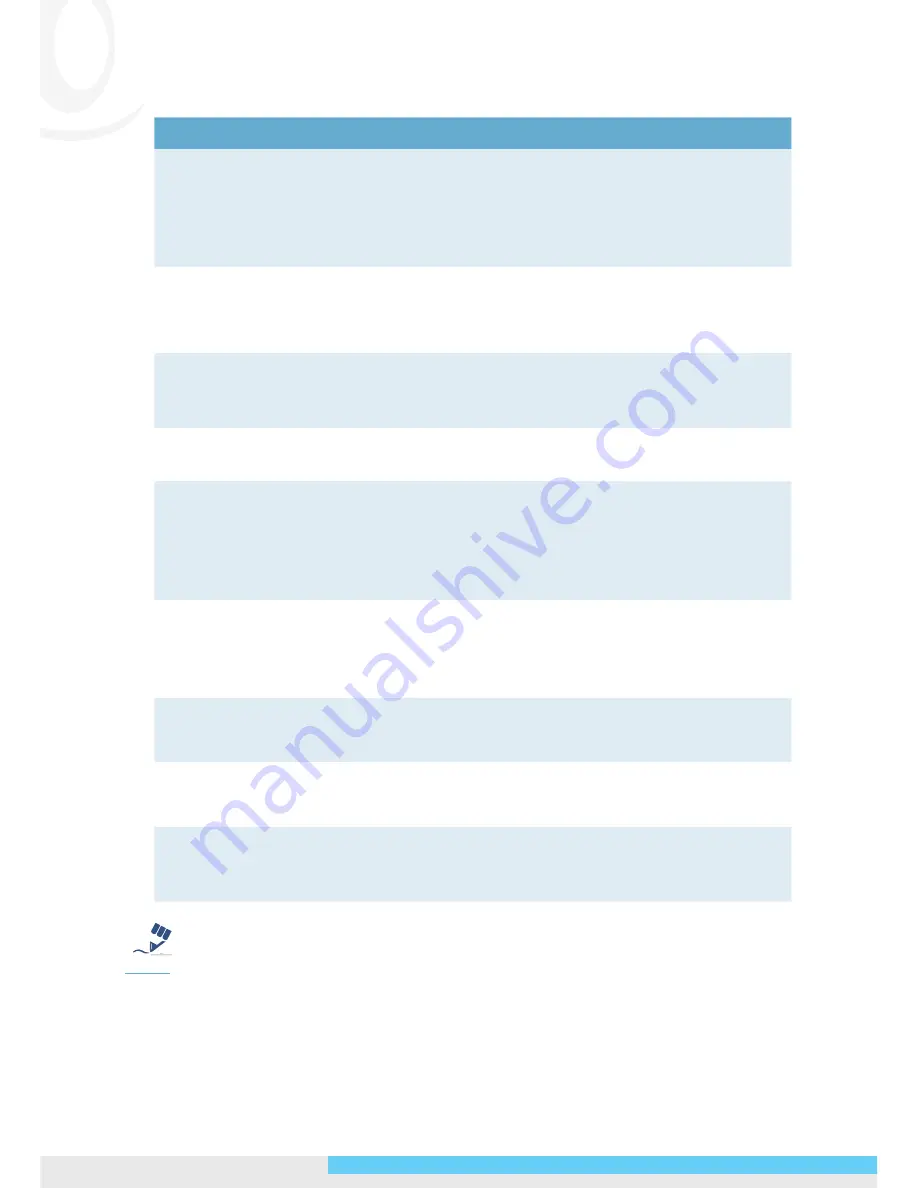
4
NIC990
l
Quick Start Guide
The table below describes the connectors of the camera.
No. Connector
Descriptions
1
RJ-45
For Ethernet/PoE+ connection. Attach this
conector to the LAN port of a standard
10BaseT/100BaseTX device, e.g. hub, switch or
router. With connecting to a PoE+ compliant PSE,
the camera can be powered via this RJ-45 cable.
2
Power (Black/White)
Wire this terminal block to an AC power supply.
If you are to use power via the Fast Ethernet
connection, this terminal block is not used.
3
Reset (Orange/White)
Wire the terminal block with an on/off switch or
just have the two conducts shorted to restart the
system.
4
Audio In (Black/White)
Connect to an external microphone to record
audio around the camera site.
5
Alarm Out Open (Light
Green)
Alarm Out Com (Black)
Alarm Out Close (Purple)
Wired to send signals to external devices for
alarm purposes.
6
Alarm In 5 (Blue)
Alarm In 6 (Green)
Alarm In GND (White)
Wired to receive alarm signals triggered by
external devices.
7
Alarm In 1 (Red)
Alarm in 2 (Brown)
Wired to receive alarm signals triggered by
external devices.
8
Alarm In 3 (Yellow)
Alarm in 4 (Orange)
Wired to receive alarm signals triggered by
external devices.
9
Default (Pink/Gray)
Wire the terminal block with an on/off switch or
just have the two conducts shorted for at least
five seconds to load factory default.
Tip
Caution
Warning
Note
If the alarm terminals are connected with external devices, the
Alarm In GND (White)
contact must be wired to ground.
Summary of Contents for NIC990
Page 2: ......












