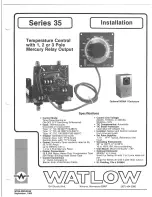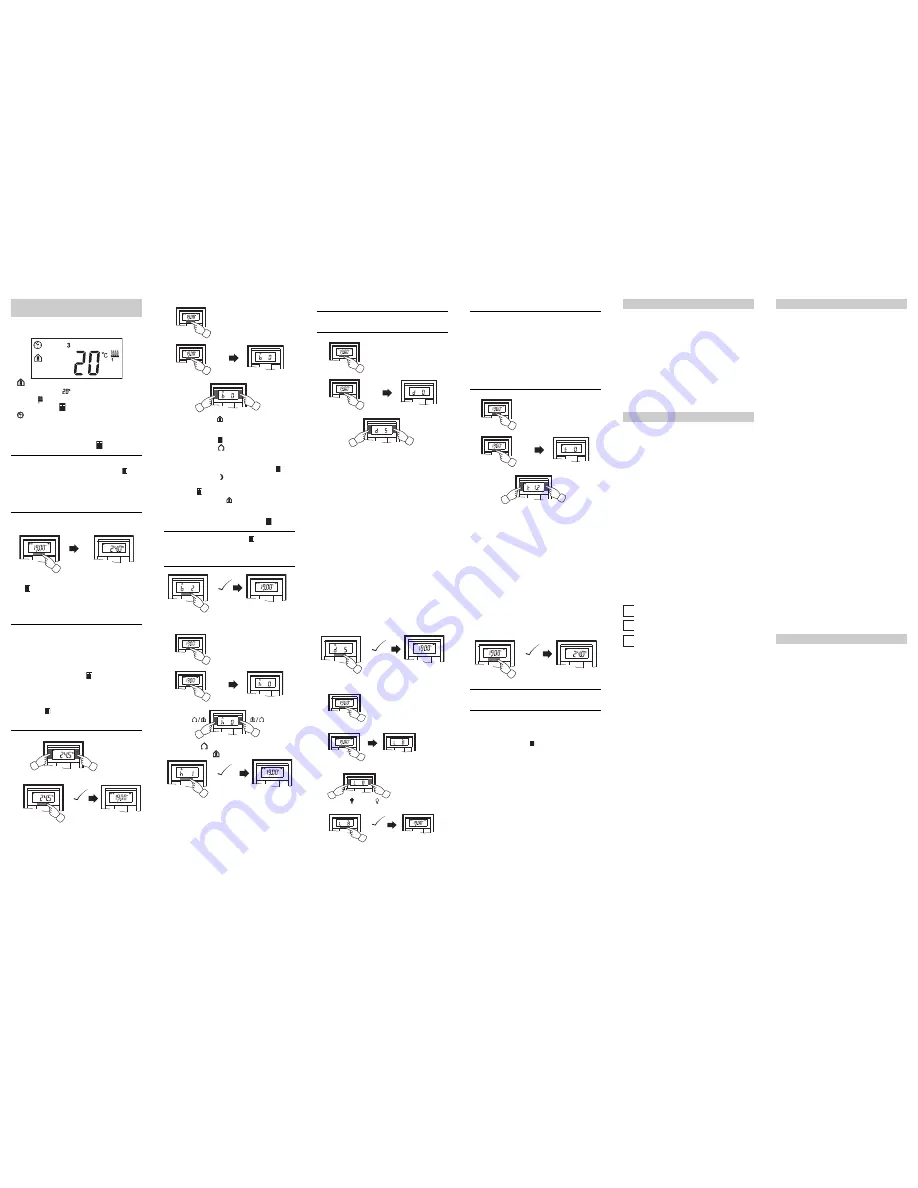
V6
21
2-
58
1-
00
0
9/0
9
Standard display
Here you see an example of the standard display:
•
„Comfort“ operating mode
• Actual temperature
• Heating
is active in order to reach the comfort set-
point temperature .
•
is constantly displayed: The time has been syn-
chronised with the time switch (e.g. year time switch
REG-K). Clock symbol flashes: The time has not (yet)
been synchronised.
• Weekday display
3
= Wednesday
|
Note that the display of the weekday depends on
the pre-settings. The electrician has set ,
a specific weekday to 1. In some countries the
first day of the week is not Monday, but Sunday,
for example. The other numbers have different
meanings accordingly (e.g., 2 = Monday,
3 = Tuesday etc.).
Setting the setpoint temperature
The electrician has specified three setpoint tempera-
tures ( for both heating and cooling):
• for comfort mode
• for standby mode
• for night operation
|
You see the setpoint temperature of the current
operating mode. You can only change this set-
point temperature. In order to change the setpoint
temperature of another operating mode, you first
have to switch the operating mode (see „Setting
the operating mode“).
|
The electrician specified , within which limits
this value can be changed (for example, within a
minimum of 16 °C up to a maximum of 26 °C). You
cannot set any value below or above these limit
values. If the electrician made the appropriate
setting , the 4-gang push-button emits a warn-
ing sound as soon as you attempt to exceed
these limit values.
Setting the room temperature control
unit/display view
1x 5 s
+ 0,5°
- 0,5°
1x 5 s
1
2
=
Setting the operating mode
• b 0 = comfort mode
Select this operating mode if you are staying in the
room. The heating is set to the comfort setpoint tem-
perature (e.g. 21 °C ).
• b 1 = standby mode
Select this operating mode when you are not in the
room over a longer period of time. The heating is set to
the standby setpoint temperature (e.g. 18 °C ).
• b 2 = night operation
The heating is set to the night setpoint temperature
(e.g. 15 °C ).
• b 3 = comfort extension (flashes)
Select this operating mode if you want to suppress
night operation temporarily. The heating is set to the
comfort setpoint temperature (e.g. 21 °C ).
|
The electrician may have set , the times at
which the operating mode switches automatically
from night operation to comfort mode and vice
versa.
Setting the working day/holiday
• h 0 = holiday
• h 1 = working day
1
1x 5 s
2
1x 1 s
+
-
1x 5 s
=
1
1x 5 s
2
2x 1 s
1x 5 s
=
Setting the display mode
|
With the display mode, you can select which val-
ues you want to see in the display.
• d 0 = actual temperature (without decimal point)
• d 1 = setpoint temperature (to 0.5 degree accuracy)
• d 2 = temperature from external temperature sensor
• d 3 = date
• d 4 = time
• d 5 = fan speed
• d 6 = date and time in alternation
• d 7 = date, time and fan speed in alternation
• d 8 = actual and setpoint temperature in alternation
• d 9 = actual/setpoint temperature and time in alterna-
tion
• d 10 = actual/setpoint temperature and fan speed in al-
ternation
• d 11 = temperature from external temperature sensor
and actual temperature
• d 12 = temperature from external temperature sensor,
actual temperature and time in alternation
• d 13 = actual/setpoint temperature, date and time in al-
ternation
• d 14 = actual/setpoint temperature, fan speed and
time in alternation
• d 15 = emperature from external temperature sensor,
actual temperature, fan speed and time in alternation
Setting the background lighting
1
1x 5 s
2
3x 1 s
+
-
1x 5 s
=
1
1x 5 s
2
4x 1 s
4
+
1 =
10 =
...
=
1x 5 s
-
3
Setting the internal clock time and switching times
|
If the time is updated by an external time switch,
the updated time is displayed here. If you change
this time manually, it will be overwritten again by
the time switch during the next update.
|
You can only use the control menu to adjust the
switching times which have been pre-pro-
grammed via the ETS. Switching times which are
not defined in the ETS are shown when they are
called up in the display with „
--:--
“ and cannot be
set using the push-buttons on the display.
•
t 0
= time (either transmitted from the external time
switch or from the internal clock)
•
t 1.1
bis
t 1.4
= time channel 1, switching time 1-4
•
t 2.1
bis
t 2.4
= time channel 2, switching time 1-4
3
Press central push-button and
hold
: he hour dis-
play for the selected time/switching time starts to
flash.
4
Press the left or right push-button on the display:
Set the hours as desired
5
Press the central push-button
briefly
: The minute
digits now flash.
6
Press the left or right push-button on the display:
Set the minutes as desired.
7
Press the central push-button
briefly
: The set time
(t...) appears again.
8
Press the central push-button
briefly
again: Save
the desired new setting.
|
Synchronise the time via an external time switch
to guarantee precision over a long period of time.
Selecting the setpoint temperature or operating
mode directly
The electrician specified , whether you can access
and adjust the setpoint temperature or the operating
mode directly using the right/left push-button, or whether
none of these functions is activated.
1
1 x
push-button
left/right
–
short
push-button ac-
tion.
The menu command „Set setpoint temperature“ or „Set
operating mode“ is displayed with the last set value.
Change the value by pressing the left or right push-but-
ton on the display. The value is saved directly; you don‘t
have to save it separately. After approx. 5 s, the room
temperature control unit returns automatically to the
standard display.
1
1x 5 s
2
5x 1 s
+
-
1x 5 s
=
Push-button assignment
Time control channel 1
Time control channel 2
Alarm functions
Setpoint adjustment valid until:
Operation mode change / Permanent
Week starts (1):
on Fri / Sat / Sun / Mon
Direct selection:
Setpoint temperature / Operation
mode / None
Other display views
APL.
Application not loaded or faulty
E 2
Heating setpoint temperature = cooling setpoint
temperature
E 3
ETS application is not compatible
E 4
Upper control value range = lower control value
range
E 5
FRAM error
E 6
Error in temperature sensor
E 7
STACK error
E 8
RAM error
E 9
Buffer error
Presettings table
Push-button 1 _____________________________
Push-button 2 _____________________________
Push-button 3 _____________________________
Push-button 4 _____________________________
Push-button 5 _____________________________
Push-button 6 _____________________________
Push-button 7 _____________________________
Push-button 8 _____________________________
Switching
time
1
2
3
4
Time
___:___ ___:___ ___:___ ___:___
Function:
_______________________________
Switching
time
1
2
3
4
Time
___:___ ___:___ ___:___ ___:___
Function:
_______________________________
Alarm sounds if actual temperature is less than
the frost protection temperature
or
Alarm sounds if the setpoint adjustment limit is
exceeded
Others:
____________________________________
Heating setpoints in °C/°F Adjustment limit in °C/°F
Comfort:
______
min: _____ max: _____
Standby:
______
min: _____ max: _____
Night:
______
min: _____ max: _____
Heating setpoints in °C/°F Adjustment limit in °C/°F
Comfort:
______
min: _____ max: _____
Standby:
______
min: _____ max: _____
Night:
______
min: _____ max: _____
Frost
protection:
______
min: _____ max: _____
Heat
protection:
______
min: _____ max: _____
If you have technical questions, please contact the Cus-
tomer Care Center in your country.
www.schneider-electric.com
This product must be installed, connected and used in
compliance with prevailing standards and/or installation
regulations. As standards, specifications and designs
develop from time to time, always ask for confirmation of
the information given in this publication.
Technical data
Power supply:
via KNX
Connection:
Bus connecting terminal
Display elements
Push-button
2-/4-gang:
1x Display
1x operational LED
Push-button 2-gang: 4x Status LED
Push-button 4-gang: 8x Status LED
Piezo buzzer
Operating elements
Push-button
2-/4-gang:
3 push-buttons to navigate
menu
Push-button 2-gang: 4 push-buttons
Push-button 4-gang: 8 push-buttons
IR receiver
(angle of reception: 60°)
Measuring range:
0 to 40 °C
Measuring accuracy:
± 1 K, depending on installa-
tion site; Offset can be config-
ured
Controller type:
2-step
Continuous PI controller
Switching PI controller (PWI)
Controller mode:
Heating with 1 controller
output
Cooling with 1 controller out-
put
Heating with 2 controller out-
puts
Cooling with 2 controller out-
puts
Heating and cooling with
separate controller outputs
2-step heating with 2 controller
outputs
2-step cooling with 2 controller
outputs
2-step heating and 2-step
cooling with 4 control outputs
Type of protection:
IP 20
Schneider Electric Industries SAS