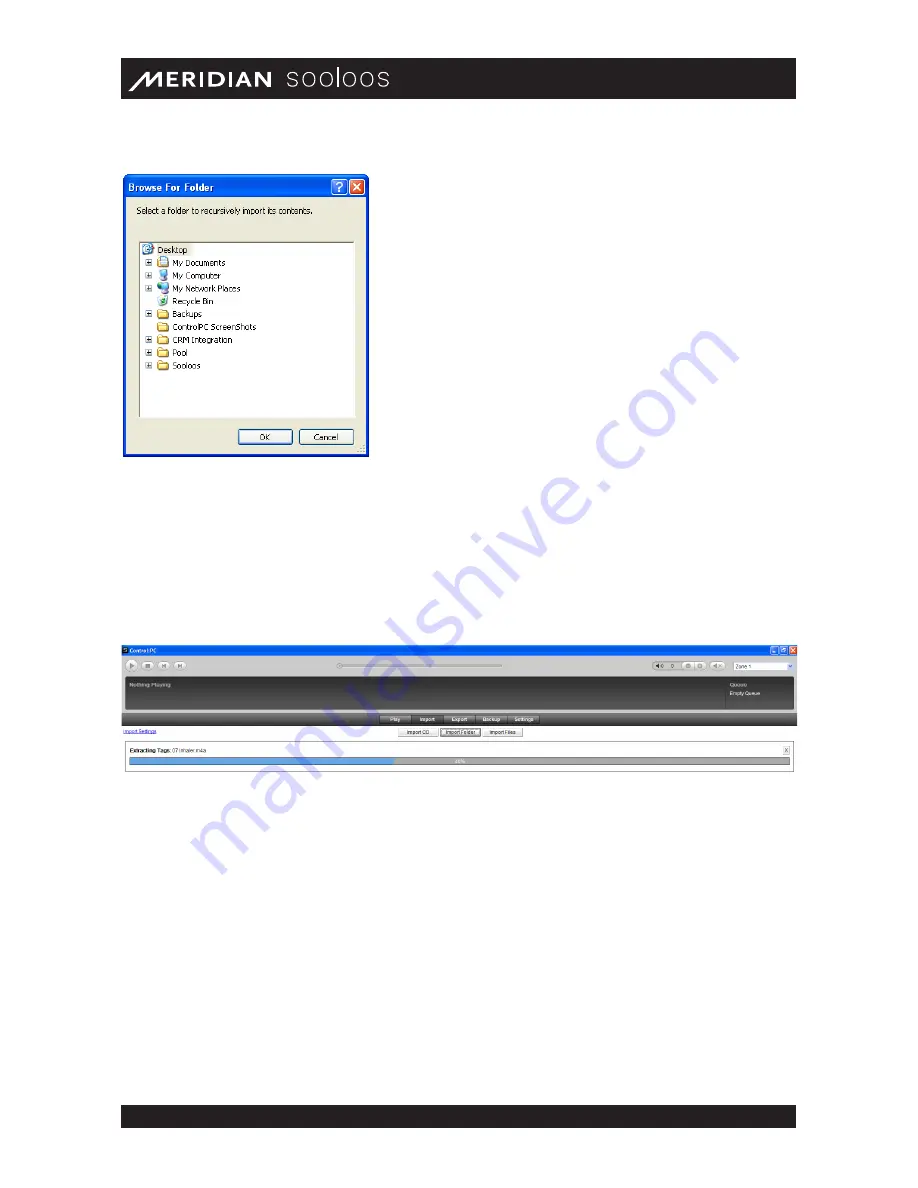
Meridian Audio Ltd, Latham Road, Huntingdon, Cambridge PE29 6YE, United Kingdom | www.meridian- audio.com
17
Control Web/Mac/PC Guide
Locate and click the folder containing the files you want to import, then click the OK button at the
bottom of the window. (The folder can contain subfolders, and the application will sort that out.
You could import an entire MP3 music library at once this way if you wanted to.)
The application will send information about the files to the Sooloos Metadata Service. If the files in
the folders correspond to the contents of recognizable albums, it will organize them accordingly,
apply the downloaded metadata, and prompt you to evaluate, and approve them.
Clicking the Approve button will import the files and their metadata to the system as an album. If
you disagree with the information that has been downloaded, clicking the Edit button will open
the Edit Album Information window (see “Editing Album Metadata,” page 7). If you don’t want to
group the tracks into an album, clicking Unalbumize button will move them to the loose files bin
(see below.)
If the system does not recognize files as comprising all or part of an album, or if you choose the
Unalbumize
option, it will list them individually in a Loose Files pane at the bottom of the page.
(You can resize the pane by grabbing the separator bar — it has a small dot in the middle — with
your mouse and dragging it up or down.)

























