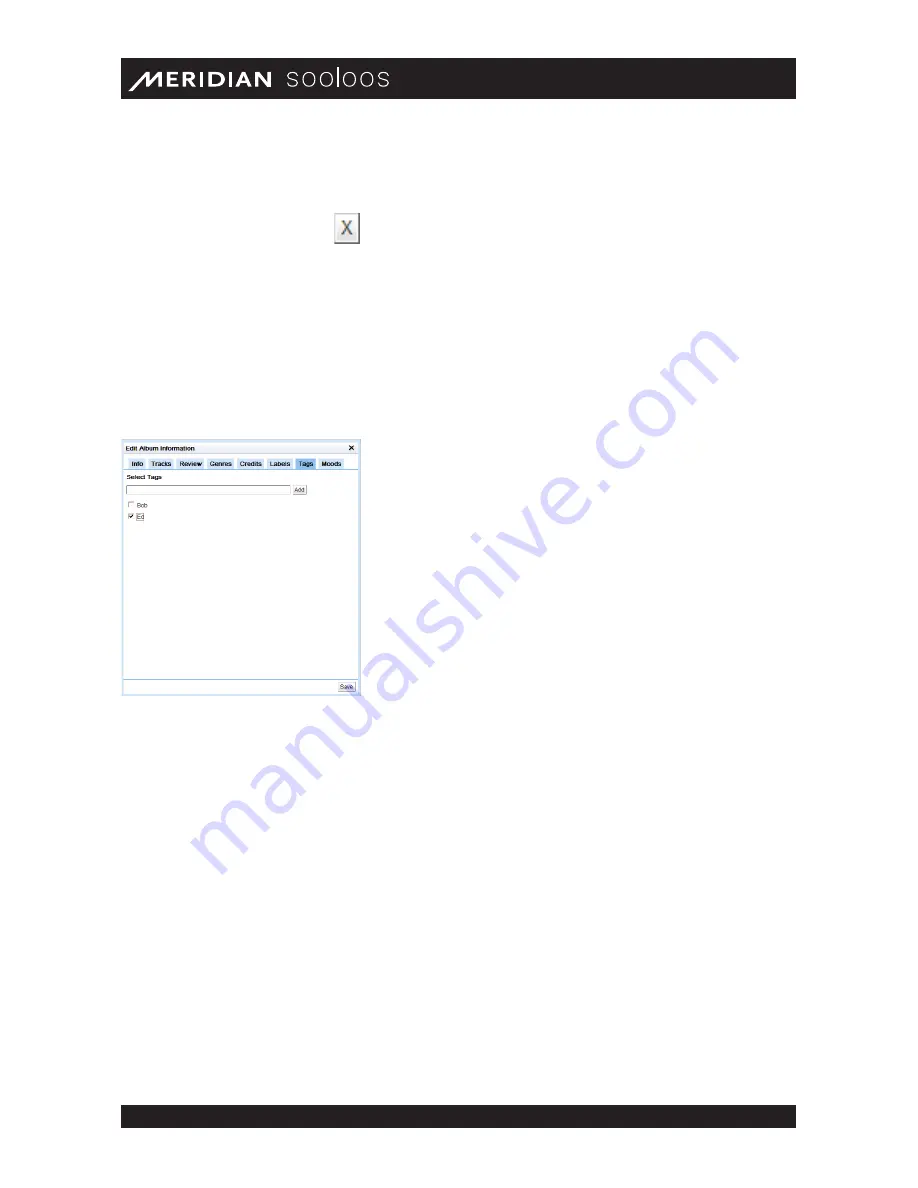
Meridian Audio Ltd, Latham Road, Huntingdon, Cambridge PE29 6YE, United Kingdom | www.meridian- audio.com
13
Control Web/Mac/PC Guide
Save the label by clicking the Add button to the right, and it will appear at the bottom of the list.
(An album can have multiple labels associated with it.)
To dissociate a label, click the
button to its right.
All additions or deletions are provisional until you click the Save button at the bottom right. Clicking
the X in the top right-hand corner will close the window, canceling any unsaved changes.
Tags
Clicking the Tags tab switches to a window that lists available Tags and enables you to control
their association with the album, as well as to create new Tags. (A Tag is a user-created category
— “Dad’s Favorites”, for example, or “Party Music” — that can be a basis of a Focus.)
All changes are provisional until you click the Save button at the bottom of the window to make
them permanent. Tapping the X in the upper right corner closes the window and cancels any
unsaved changes.
Any Tag in the list already associated with the album will have a checkmark in the box to its left.
To associate or dissociate a Tag, just click the box next to it to toggle the checkmark on or off.
(When a Tag is no longer associated with any album in the Media Library, it will cease to exist and
disappear from the list altogether.)
You can also create a new Tag associated with the album by typing a unique name in the field
above the list and clicking the Add button to its right.
Deleting Albums
The Album Details page for each album offers the option of removing the album from the system.
(Note that there is no undo procedure for this function; once you confirm deletion, the only way to
get an album back is to reimport it.) Click the Play tab to enter the music manager and use the
browsing pane at the bottom of the screen to locate the album you want to delete (see “Music
Selection and Playlist Creation,” page 5). Then click the [image] at the right of the album name



























