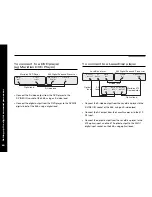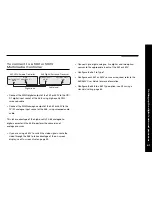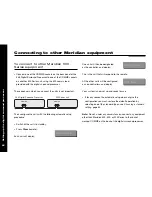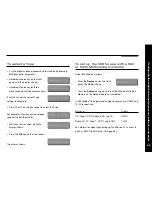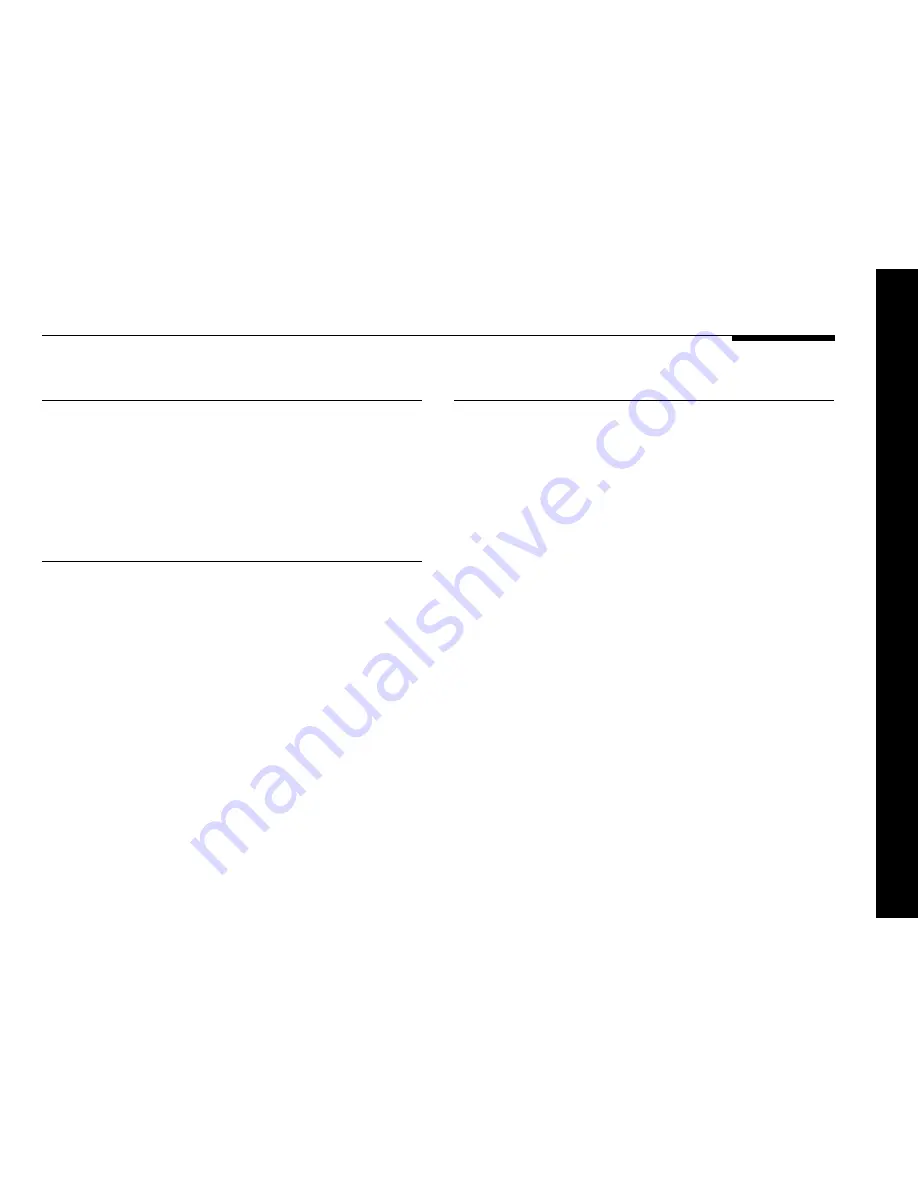
Setting up the digital surround processor
51
Safety warnings
❍
Do not expose the unit to dripping or splashing.
❍
Do not place any object filled with liquid, such as a vase, on
the unit.
❍
Do not place naked flame sources, such as lighted candles,
on the unit.
To avoid overheating
Do not position the digital surround processor:
❍
In direct sunlight.
❍
Near heat sources, such as a radiator.
❍
Directly on top of heat producing equipment, such as a power
amplifier.
Ensure that air can flow through the cooling slots on the base
and top cover. Alternatively, an optional Fan kit can be fitted to
ensure adequate ventilation when the 568 is installed in an
enclosed space.
To avoid interference
Do not position the digital surround processor:
❍
Near strong magnetic radiation, such as near a power
amplifier.
❍
Near to a television, or where connecting cables may be
subject to or cause interference.
Positioning the digital surround processor
Summary of Contents for Meridian 568
Page 1: ...Meridian 568 Digital Surround Processor u s e r g u i d e...
Page 2: ...i Preface Meridian 568 Digital Surround Processor User Guide...
Page 7: ...Preface vi...
Page 29: ...Using the digital surround processor 22...
Page 111: ...104 Configuring the digital surround processor using a computer...
Page 121: ...114 Troubleshooting...